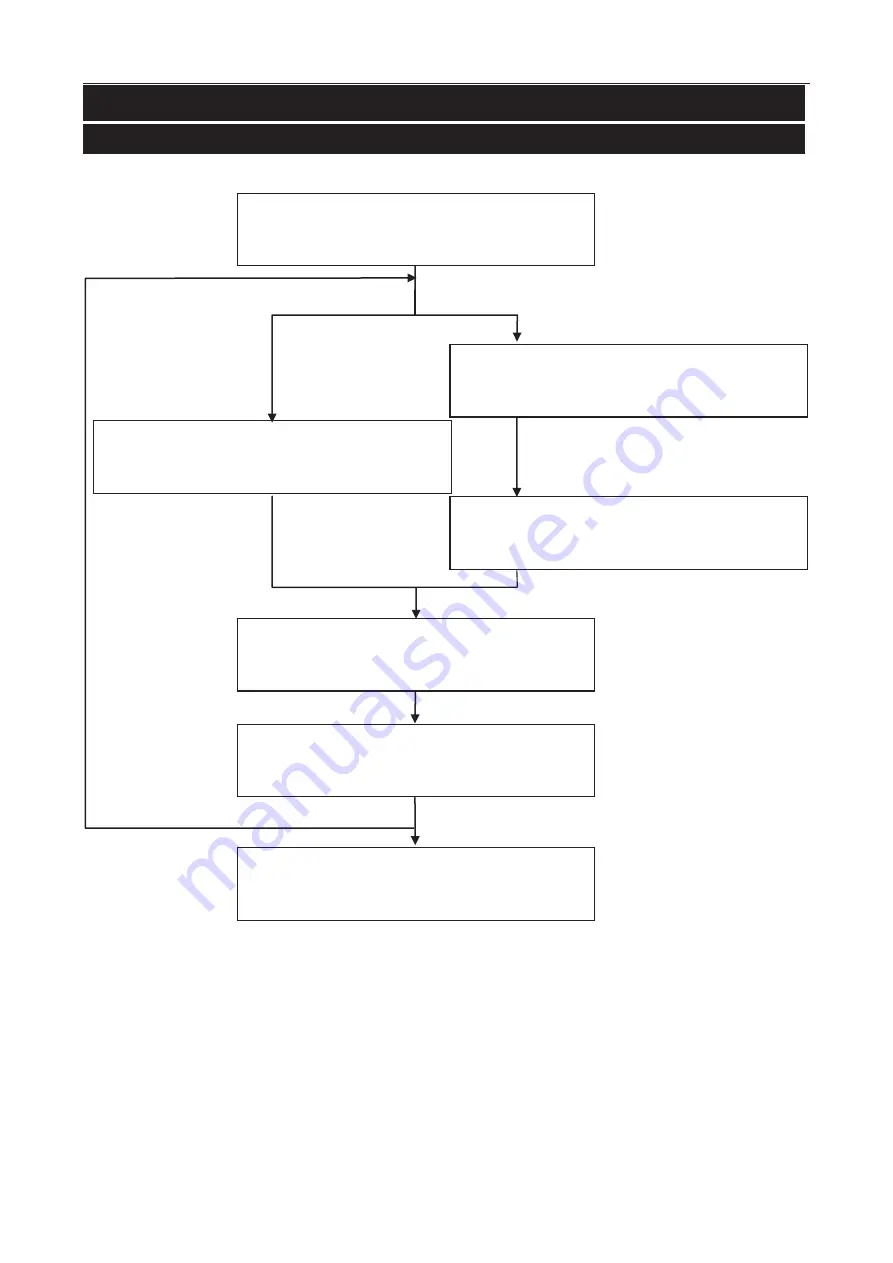
4
Basic Operations
- 4.1
Outline of Daily Operations
11
44.
Basic Operations
4.1.
Outline of Daily Operations
Turning on
Refer to "
4.2.1. Turning the Power ON
"
Selection of product
Refer to "
4.6. Target Product
"
Registration of product
Refer to "
4.7.1. Registering the Product
"
Change of user management
Refer to "
4.4.2. Login
"
If inspecting a new product
If inspecting a preset product
"Supervisor" level or higher is
required
Inspection
Refer to "
4.10. Starting and Stopping the
IInspection
"
Results of the inspection
Refer to "
4.11. History Management
"
Turning the Power OFF
Refer to "
4.2.2. Turning the Power OFF
"
If changing the product
Содержание AD-4971
Страница 1: ...1WMPD4002757B ...
Страница 6: ...4 13 3 Phase Tracking 77 13 4 Rotate Direction 78 ...
Страница 77: ...12 Specifications 12 2 Dimensions 75 1 12 2 Dimensions ...
Страница 81: ...79 MEMO ...
Страница 82: ...80 MEMO ...
Страница 83: ......














































