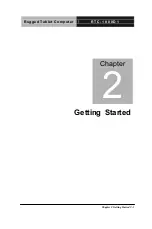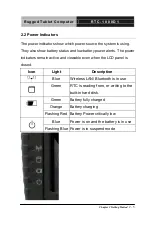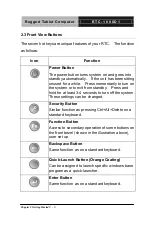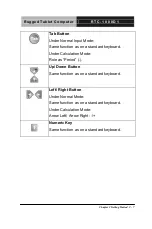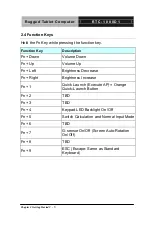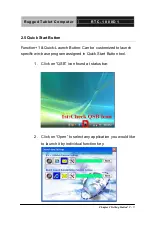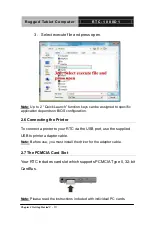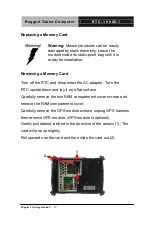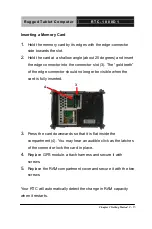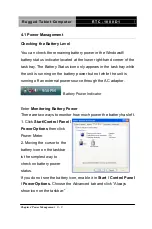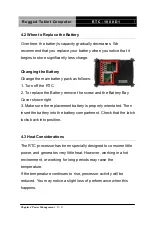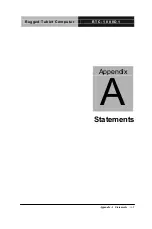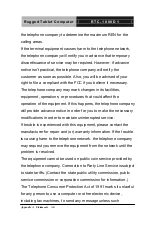R u g g e d T a b l e t C o m p u t e r
R T C - 1 0 0 0 D 1
Chapter 2 Getting Started
2 - 14
2.10 Communication Components
The system includes built-in Fax/Modem.
Fax/Modem
A phone jack on the top side of the RTC allows you to connect to
the Internet to send and receive data. When used with fax software,
it can be used as a fax. When using this function, first plug the
phone cord into the jack.
Anti-electromagnetic wave clip
To eliminate electromagnetic waves, it is strongly recommended
that you thread the USB cable or phone cord through the clip
provided as shown below when using USB peripherals, audio-out
jack or connecting to a phone line.
Attention:
When using the data communications function, please do not
plug the phone cord into the ISDN or PBX jack to avoid an electrical surge
that will cause the MDC module to burn.
Содержание RTC-1000D1
Страница 11: ...Rugged Tablet Computer R T C 1 0 0 0 D 1 Chapter 1 Introduction 1 1 Introduction Chapter 1...
Страница 20: ...Rugged Tablet Computer R T C 1 0 0 0 D 1 Chapter 2 Getting Started 2 1 Getting Started Chapter 2...
Страница 34: ...Rugged Tablet Computer R T C 1 0 0 0 D 1 Chapter 3 Making Connections 3 1 Making Connections Chapter 3...
Страница 39: ...Rugged Tablet Computer R T C 1 0 0 0 D 1 Chapter 4 Power Management 4 1 Power Management Chapter 4...
Страница 44: ...Rugged Tablet Computer R T C 1 0 0 0 D 1 Appendix A Statements A 1 Statements Appendix A...