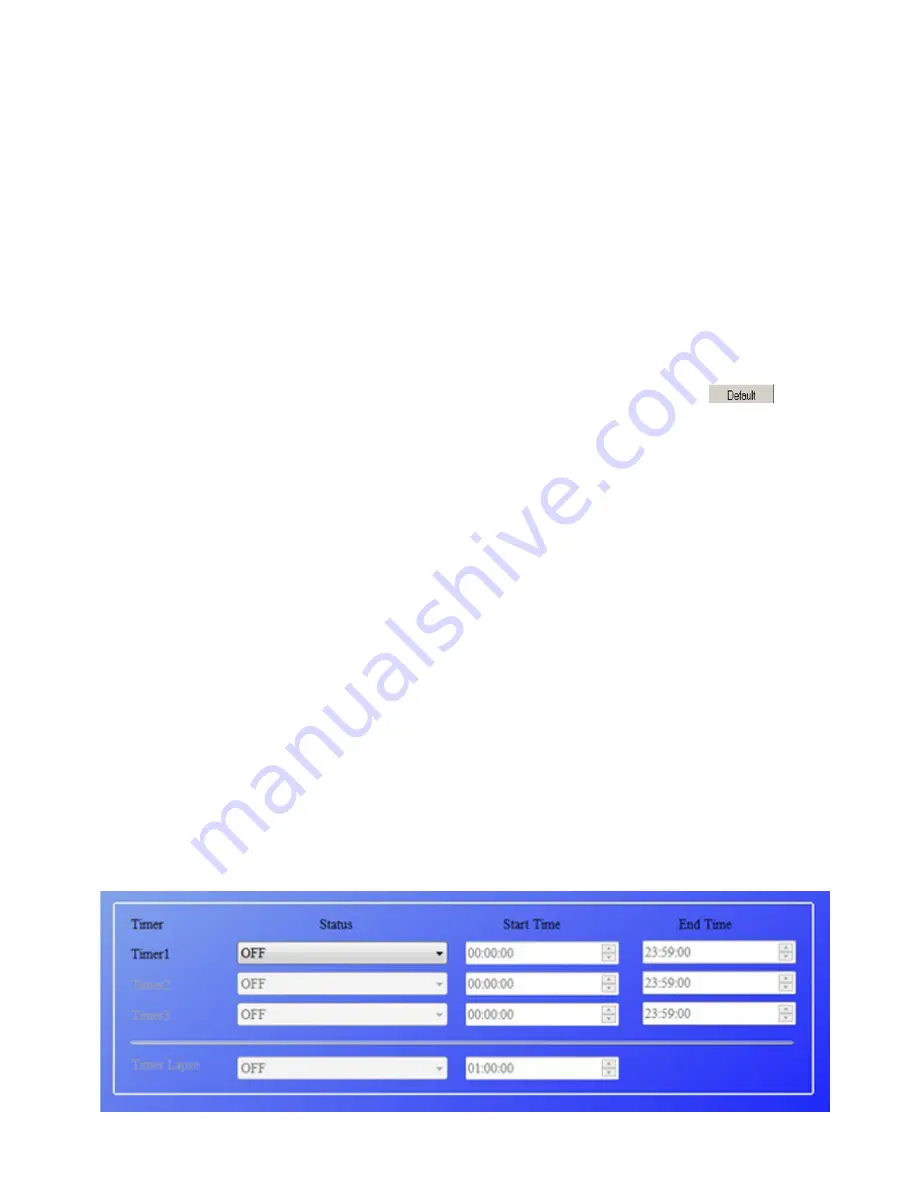
Please setup your camera according to your desired settings,
Click “
SAVE
” to choose directory to save your settings. We highly
recommend save the settings in the root directory of the SD card (Be sure
you insert the SD card in the SD card reader and plug it at your
computer) and then,
Click “
SAVE
” A file named
“Parameter”
will be created and saved in
the directory you just selected. If you selected a directory other than the
SD card, you need to move the “Parameter”
file to the root directory of the
SD card before inserting the card in the camera later on. (
Caution: Please
don’t try to change the file name that already generated, otherwise your
camera will can’t be setup as desired
)
User can also user the manufacture default settings by click on .
Retrieve the SD card from the computer and insert it in the camera. Slide
power switch into Test
mode. A message will show up on the TFT display, indicating the Camera
has been successfully
set up. You are set with the camer
3.5 Multi-Time lapse features
Our AcornGuard camera has a very unique features Compared to other
scouting camera in the market,, here we called multi-time lapse features. It
can be worked as a High Quality Time lapse camera.
User can setup Four timers each day from AM and PM
(
Please Don’t
overlap the time of each timer
)
. Then the camera will automatically take
picture or videos clips according to the specified time lapse. This features
will help some customer to observe behavior of the cold blood animal or
some plant such as: flowers etc.






















