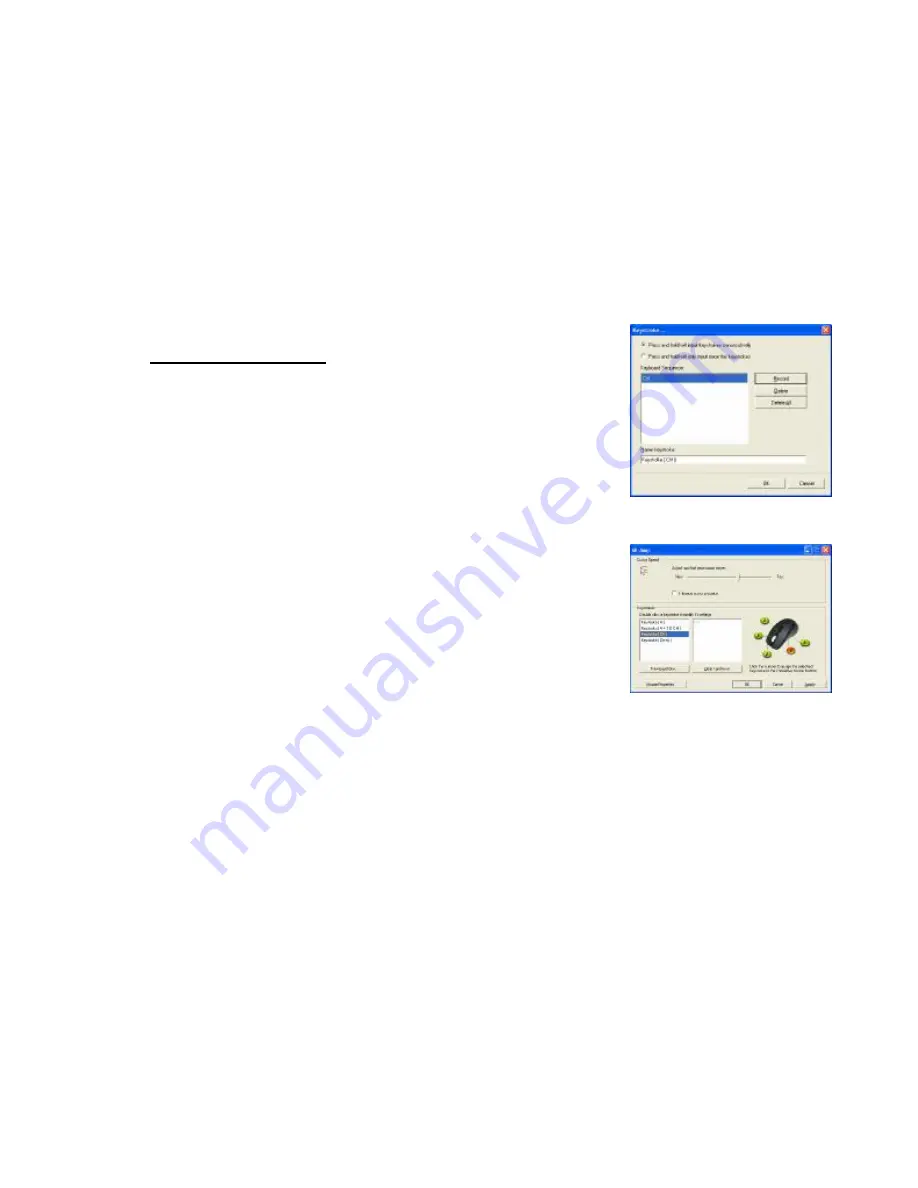
Let
’
s do some example together
…
Example 1:
Select 1
st
Radio Button
1. Click on
“
Record
”
(Reference: Image A)
2. Press
“
Ctrl
”
on the Keyboard
3. Click
“
OK
”
4. It will bring you back to previous page (Image B)
5. Now click on
“
Keystroke (Ctrl)
”
, the one you just created
6. Select the Mouse Button (green icon) on the Mouse Image to your right to
store the
“
Keystroke (Ctrl)
”
.
7. Green icon will turn red once it
’
s been selected. (Image C)
8. Click
“
Apply
”
>>
“
OK
”
We have stored it in Mouse Button # 4.
Let
’
s try it on game application (Counter Strikes)
l
Press and hold your mouse button # 4.
In Counter Strike,
“
Keystroke (Ctrl)
”
means to hunker down
Did you see yourself stayed hunker down until the minute you release
button # 3? If yes, you have successfully created a command.
A
B











