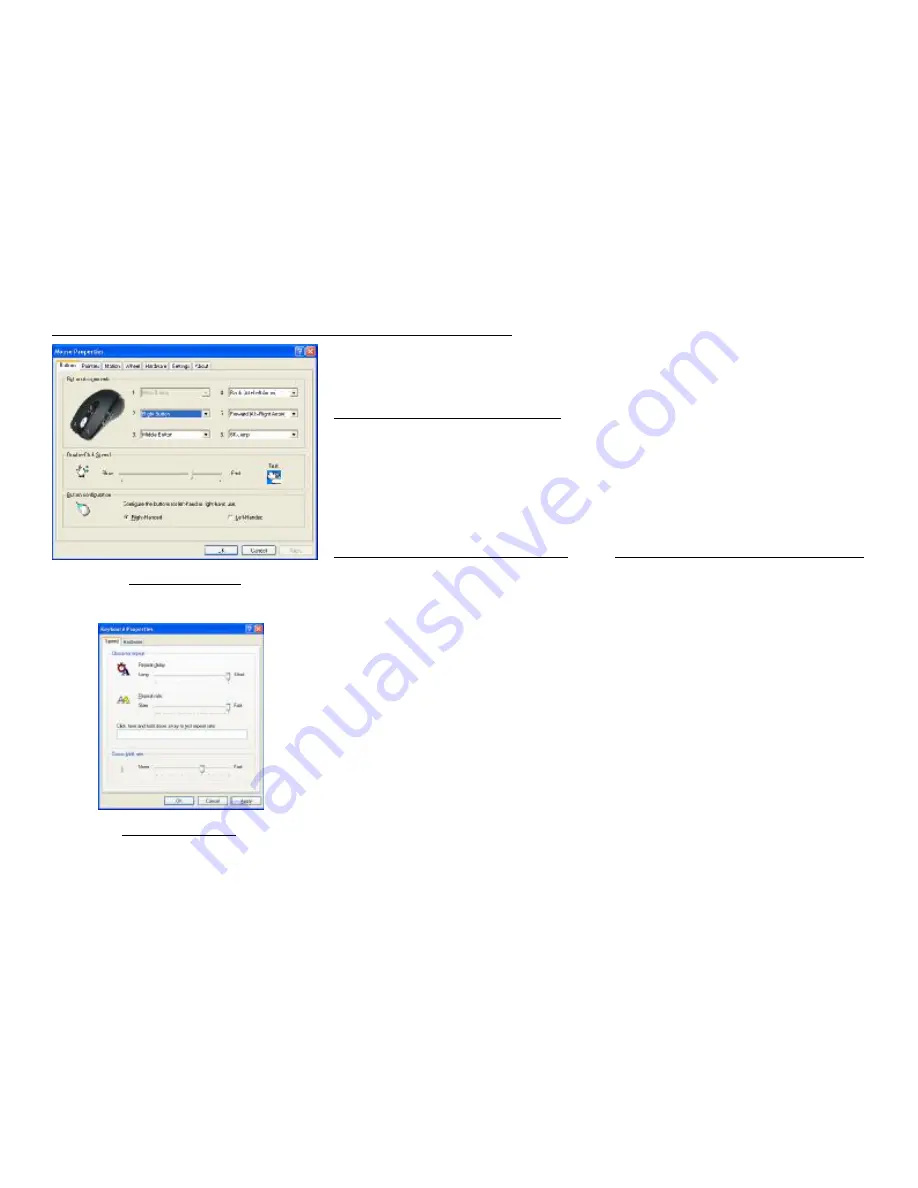
STEP TWO: HOW TO PROGRAM YOUR MOUSE BUTTONS
MOUSE Properties
l
Open your Mouse Properties.
First Tab: Button
Section I: Button Assignment
1. The mouse image that appears in the first section is a key to numbers
listed to the right. For example, button #1 has been assigned as
“
Main
Button
”
by default and it
’
s not programmable.
2. The rest of the buttons from #2 to # 6 are programmable.
Section II: Double-Click Speed
Section III: Button Configuration
Adjust your double-click speed If you select
“
Left-Handed
”
, your
Main Button will be #2 button.
Keyboard Property
Before we go further to setting up your mouse buttons with game commands,
we want to make sure your keyboard properties has the character repeat
setting correct. Follow the steps below to get to Keyboard Properties:
1)
Go to Control Panel
2)
Click on Keyboard
3)
For Repeat Delay: Most right (SHORT)
4)
For Repeat Rate: Most right (FAST)
5)
Apply >> OK





























