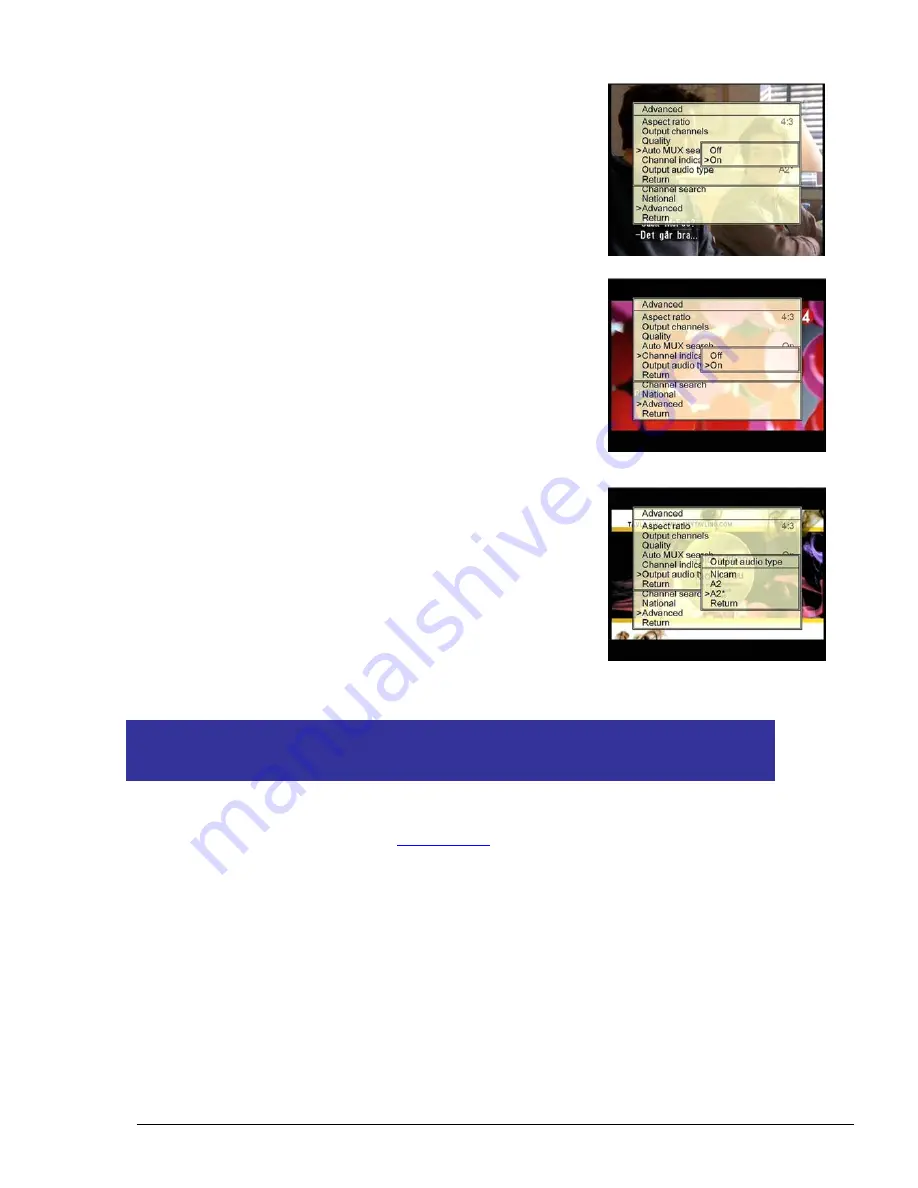
User manual Multibox6T International
655603.03 rev A
Page 11
7.2.4
Auto mux search
The Auto mux search is preset to On. The Multibox will
automatically search for a tuned in channel if that channel
is moved to another frequency.
7.2.5
Channel indicator
The Channel indicator can be switched between on and off.
When the channel indicator is on, a text box with ”Multibox
1” to “Multibox 6” will be shown in the upper right corner
of the picture. After installation the channel indicator is
automatically switched on for 8 hours to make it easier to
do a channel search on the TV. During normal operation,
the channel indicator is off.
7.2.6
Audio output type
In this menu you can choose between different audio types
such as Nicam B/G, Nicam I, A2 B/G, A2 D/K or A2* D/K.
Place the marker at wanted audio type ( Nicam, A2 or A2* )
and press the OK button, then select the wanted audio
system by moving the cursor and press the OK button.
NOTE!
It will take a few seconds for the settings to take
effect, so please wait until the menu returns to the
previous menu before you continue with other settings.
8
Software (firmware) update
Check first if you have the latest firmware ( see Chapter 8.1.1, Information ). The latest
firmware version can be found at
www.a2b.se
, from where you can download it.
Once you have downloaded the new firmware to your PC you have to disconnect the “link
cable” from the upper serial connector on the Multibox. Then connect the PC to the upper
serial connector on the Multibox using a null modem cable. Make sure that the Multibox
is switched on.
Click on the new firmware icon on your PC and you will be asked if you want to continue.
Click on OK and the download will begin to the main board.
After this is finished connect the “link cable” again between the main board and the sub
board. Now the main board will download the new firmware to the sub board and if you are
















