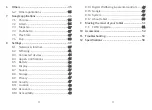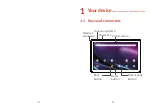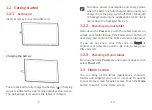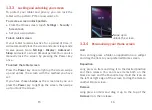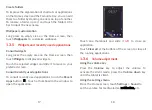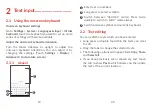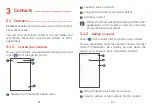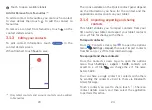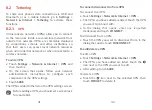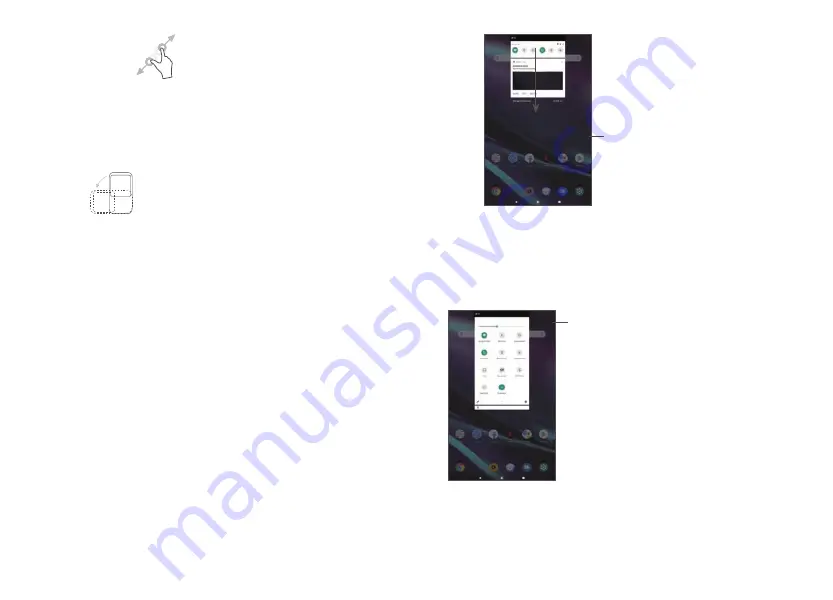
13
14
Pinch/Spread
Place two fingers on the screen surface and draw them
apart or together to scale an element on the screen.
The tablet also supports one finger zooming in
Camera
and
Gallery
. Double touch the screen to zoom in/out.
Rotate
Automatically change the screen orientation from
portrait to landscape by turning the tablet sideways to
have a better screen view.
1.3.2
Status bar
From the Status bar, you can view both tablet status
(on the right side) and notification information (on the
left side).
Swipe down the status bar to view notifications and
swipe down again to enter the Quick settings panel.
Swipe up to close it.
Notification panel
Swipe down the Status bar to open the Notification
panel to read detailed information.
Clear all notifications
(ongoing notifications
will remain)
Quick Settings panel
Swipe down the Status bar twice to access the Quick
Settings panel where you can enable or disable functions
or change modes by tapping the icons
Open
Settings
, to view the full list
of settings.
Содержание AlphaPad 10
Страница 1: ...A1 AlphaPad 10...