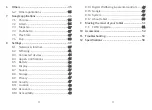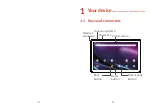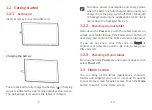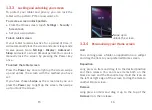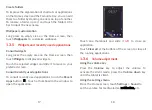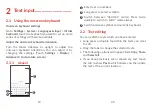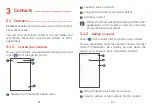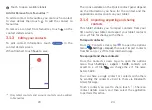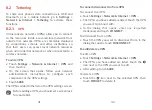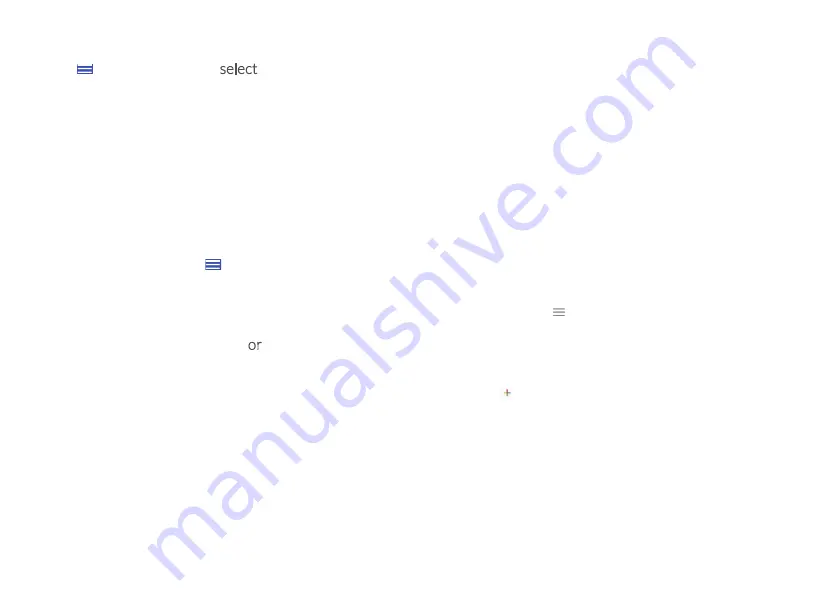
26
3.1.5
Displaying contacts
Touch and then
Settings,
Sort by
>
First name
or
Surname
to sort the contacts list. as well as viewing
contact names by
First name first
or
Surname first
through the
Name format
menu.
3.1.6
Synchronising contacts in multiple
accounts
Contacts, data or other information can be synchronised
from multiple accounts, depending on the applications
installed on your tablet.
To add an account, touch from the contacts list and
touch
Settings > Accounts
, or from the app list, then
Settings > Accounts > Add account
.
You are required to select the kind of account you
are adding, like DUO, Exchange Google.
As with other account setups, you need to enter
detailed information, like username, password, etc.
You can remove an account and all associated
information from the tablet. Touch the account you
want to delete
>
Select
REMOVE ACCOUNT
.
Auto-sync
On the
Accounts
screen, touch
Automatically
sync data
, when activated, all changes on the tablet
or online will be automatically synchronised with each
other.
25
4
Calendar, Clock, and
Calculator .................................
4.1 Calendar
You can use
Calendar
to keep track of important
meetings, appointments, etc.
To view the calendar and create events, open Google
apps folder from Home screen, then touch
Calendar
.
4.1.1
Multimode view
You can display the Calendar by
Schedul
e, Day,
Week,
or
Month,
touch to select.
4.1.2
To create new events
You can add new events from any Calendar view.
•
Touch .
•
Fill in all required information for this new event. If it
is a whole-day event, you can select
All-day
.
•
Invite guests to the event. Enter the email addresses
of the guests you want to invite with commas to
separate. The guests will receive an invitation from
Calendar and Email.
Содержание AlphaPad 10
Страница 1: ...A1 AlphaPad 10...