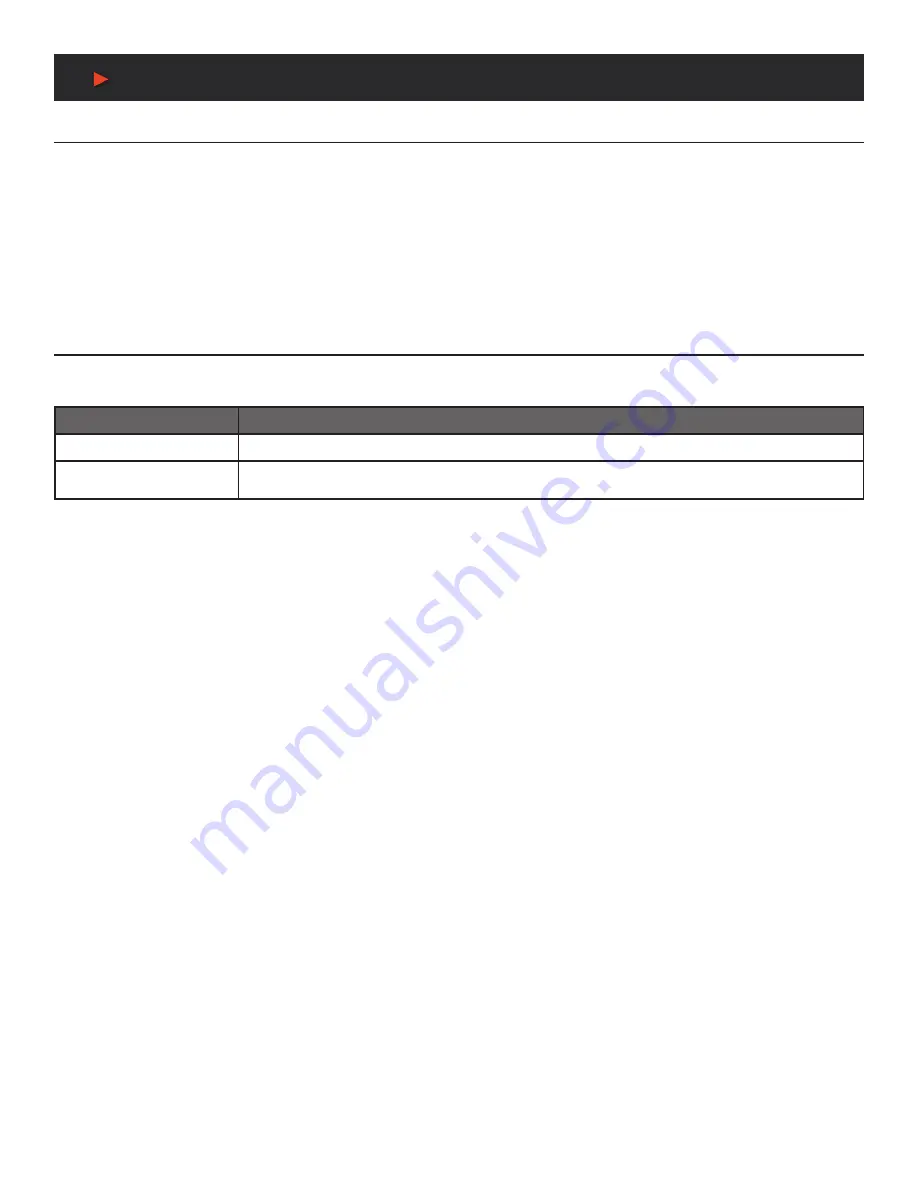
5
Connecting to the Matrix
Connecting to the Matrix
1. Connect the desired HDMI input sources.
2. Connect the desired HDMI display devices.
3. Connect any CONTROL inputs that may be required: LAN, RS-232, or IR IN.
4. Connect any Display control port: RS-232-A, RS-232-B, IR OUT A or IR OUT B.
5. Connect any audio devices to either the Optical or L+R outputs.
6. Connect the 12V DC PSU.
Using the Matrix
Power LED and Standby Mode
The Power LED provides the following indications:
Colour
Description
Blue
The Matrix is active and fully controllable
Red
The Matrix is in standby mode, this state can be changed by using RS-232 or LAN commands, or from
the Web GUI interface.
Auto LED and Button
The green AUTO LED for both outputs A and B is lit when that channel has its Auto Detection mode active. Auto Detection mode will detect
any new HDMI signals and immediate switch to the input. If the currently selected input is removed then the switcher will switch to the next
available input, or remain on the current input if there are no active HDMI input signals.
The change the Auto Detection mode, press and hold the button for that channel for 3 seconds until the Auto LED changes state.
Selecting Inputs
Manual Selection of the inputs is done by briefly pressing the push button repeatedly for that channel until the desired input is selected.
Manual selection is always possible, irrespective of the Auto LED state. Selected inputs that have no signal will be indicated by a flashing
LED.
A
NEU
VIDEO
Содержание ANI-42HDFIX
Страница 9: ...7 IR Pin Definition IR Pin Definition A NEUVIDEO ...
Страница 21: ...APPLICATION EXAMPLE A NEUVIDEO 19 L R ACTIVE SPEAKERS ...
Страница 22: ...THIS PAGE IS INTENTIONALLY LEFT BLANK ...
Страница 23: ...THIS PAGE IS INTENTIONALLY LEFT BLANK ...






















