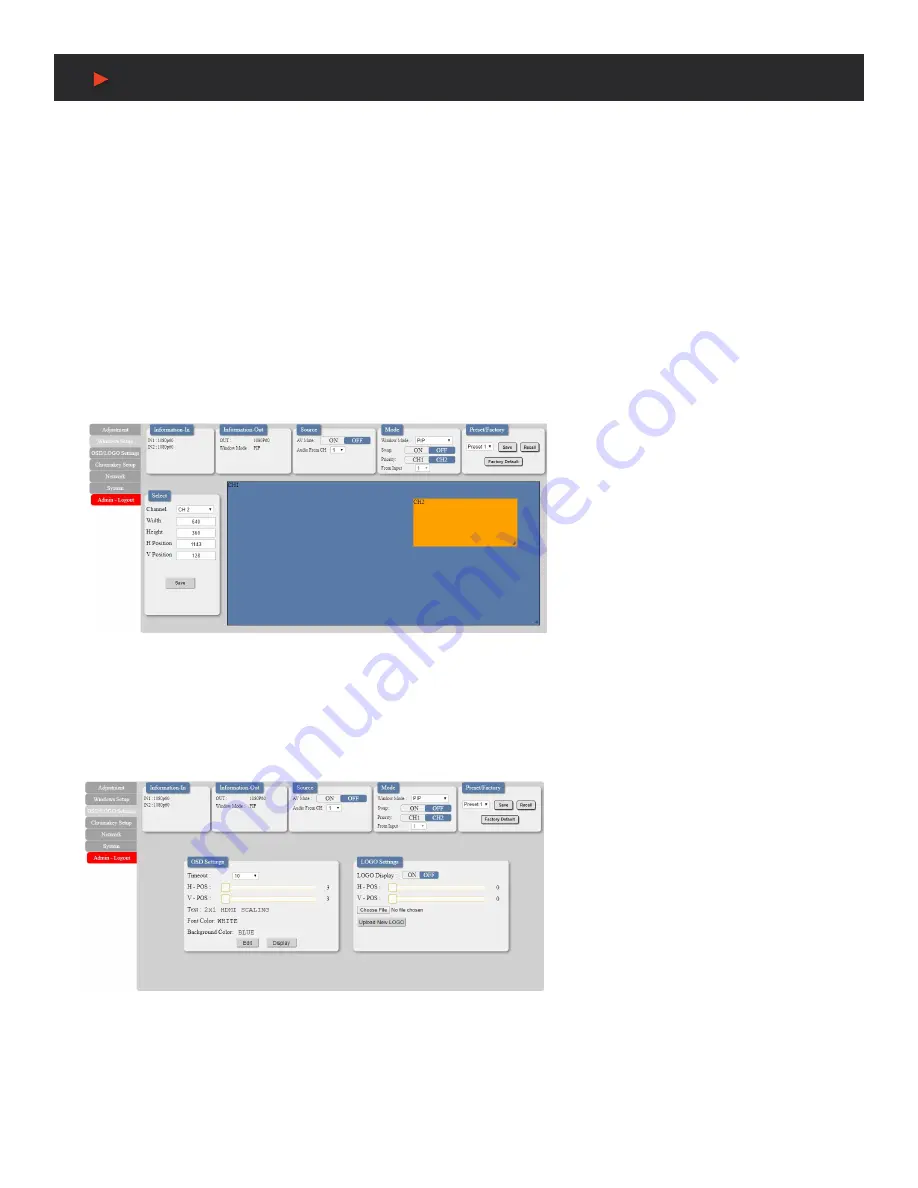
14
WebGUI Control
• HUE:
Sets the hue value for each input channel with
a range of 0 to 100. Clicking on the slider will allow fine adjustments using
the arrow keys. The default value is 50.
• OUTPUT RESOLUTION:
Sets the unit’s output resolution. The default selection is 1080p60.
• IMAGE STILL:
Freezes and unfreezes the video from the selected input channel. This function is off by default.
• FLIP:
Enabling the Flip function will cause the video in the selected input channel to be mirrored horizontally. This function is off
by default.
• UP-SIDE DOWN
: Enabling the Upside-Down function will cause the video in the selected input channel to be mirrored vertically.
This function is off by default.
• WINDOWS SETUP TAB:
This tab provides access to controls for the individual windows in the multi-windowing modes (PIP,
SBS, POP) of the unit including size and position. Both windows may be freely scaled and positioned in all 3 modes. Clicking on
the bottom right corner of a window and dragging it will resize the window while clicking and dragging the center of a window will
reposition it. Changes made to windows will occur immediately.
NOTE:
This tab will be completely disabled if Window Mode is set to
“NONE”
.
• SELECT:
This section provides a way to
directly type exact position and size numbers
for each channel window for precise alignment.
After making all changes to a channel, please
click the
“Save”
button to have the unit use the
new values.
■
Channel:
Selects which channel to adjust.
■
Width:
Sets the horizontal size of the
selected channel window in pixels.
■
Height:
Sets the vertical size of the selected
channel window in pixels.
■
H Position:
Sets the horizontal position of the selected channel window in pixels.
■
V Position:
Sets the vertical position of the selected channel window in pixels.
NOTE:
Changing channels before clicking
“Save”
will
undo any modified values.
• OSD/LOGO SETTINGS:
This tab provides control over the informational OSD (On Screen Display) formatting as well as user
uploaded logo usage and placement.
NOTE:
The OSD and Logo cannot be displayed simultaneously. Enabling the Logo function will automatically disable the OSD.
• OSD SETTINGS:
This section provides
control over all OSD formatiing.
■ Timeout:
Sets the length of time for the OSD
to remain on the screen in seconds.
■
H-Pos:
Sets the horizontal position of the
OSD, set in percentage.
■
V-Pos:
Sets the vertical position of the OSD,
set in percentage.
■
Text/Font Color/Background Color:
Displays the current values for the OSD format
that are configured by clicking on the
“Edit”
button.
A
NEU
VIDEO





































