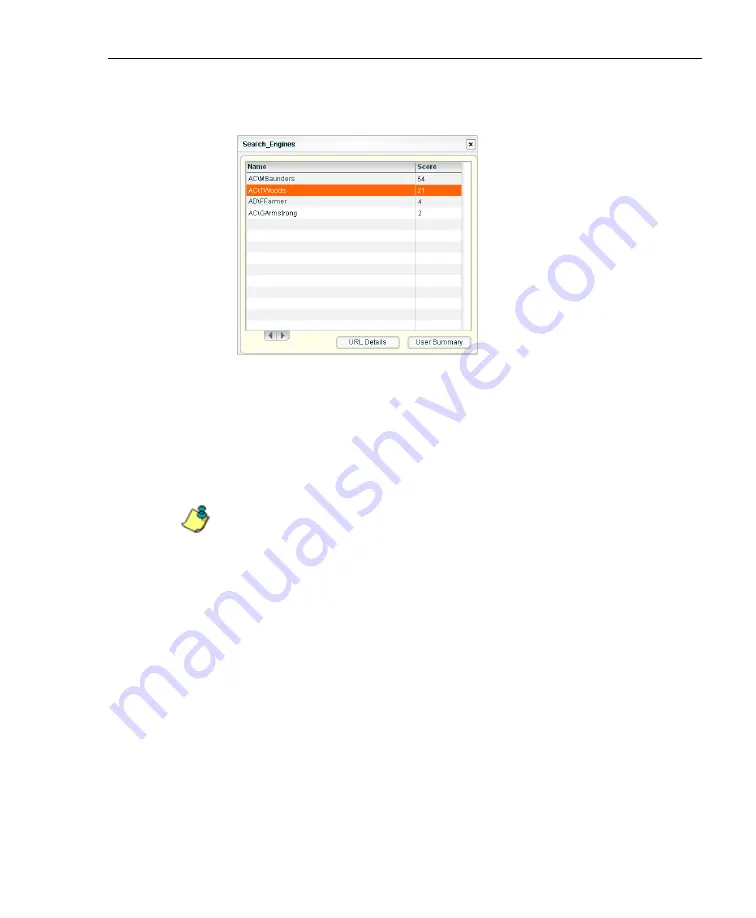
C
ONFIGURATION
S
ECTION
C
HAPTER
2: C
USTOM
G
AUGE
S
ETUP
, U
SAGE
8
E
6 T
ECHNOLOGIES
,
T
HREAT
A
NALYSIS
R
EPORTER
U
SER
G
UIDE
73
3. Click the library category gauge to open its pop-up
window:
Fig. 3:2-16 Library category gauge ranking table
This window includes rows of records for each end user
who is affecting this library category gauge. For each
record in the list, the following information displays:
Name (username/IP address), and corresponding Score.
End users are ranked in descending order by their score.
NOTE
: The library gauge’s ranking table pop-up window is also
accessible by double-clicking a URL dashboard gauge to open
the URL gauge’s pop-up window, and then clicking a library cate-
gory gauge.
4. To drill down and view additional information about an
end user’s activity, click the Name to highlight it. This
action activates the two buttons in this window:
•
URL Details
- click this button to open the View Details
pop-up window (see Fig. 3:2-19), and perform the
actions described in this window (see View a list of
URLs accessed by the user).
•
User Summary
- click this button to open the Indi-
vidual User View pop-up window (see Fig. 3:2-17), and
perform any of the actions described for this window
(see Monitor, Restrict End User Activity).
Содержание TAR
Страница 1: ... Threat Analysis Reporter USER GUIDE Model TAR Release 1 3 00 Manual Version 1 01 ...
Страница 2: ...ii 8E6 TECHNOLOGIES THREAT ANALYSIS REPORTER USER GUIDE ...
Страница 4: ...iv 8E6 TECHNOLOGIES THREAT ANALYSIS REPORTER USER GUIDE ...
Страница 216: ...APPENDICES SECTION APPENDIX D 204 8E6 TECHNOLOGIES THREAT ANALYSIS REPORTER USER GUIDE ...






























