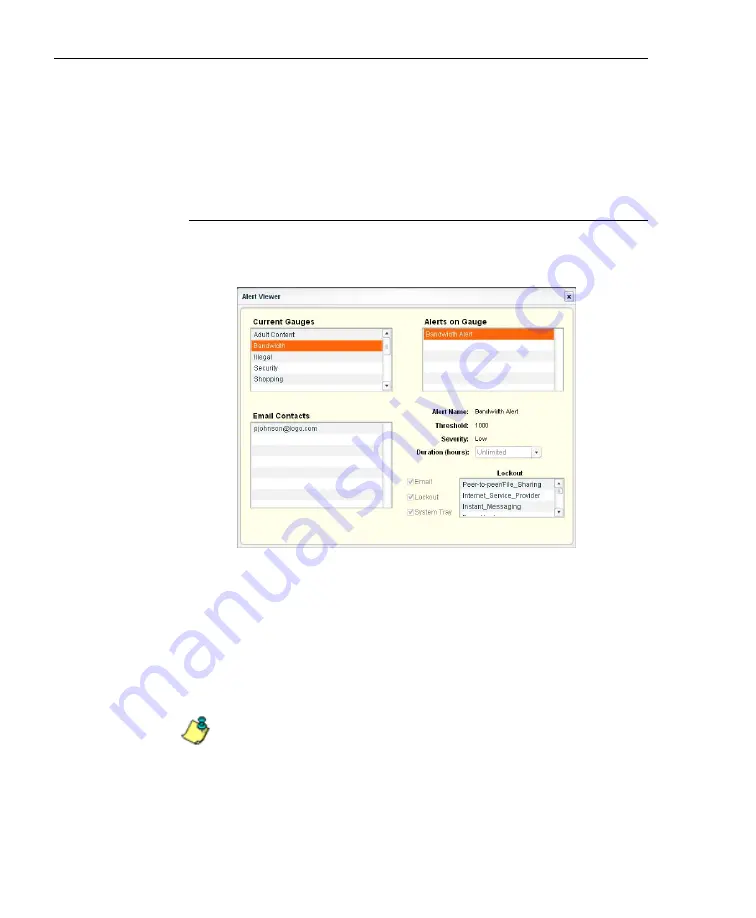
C
ONFIGURATION
S
ECTION
C
HAPTER
3: A
LERTS
, L
OCKOUT
M
ANAGEMENT
88
8
E
6 T
ECHNOLOGIES
,
T
HREAT
A
NALYSIS
R
EPORTER
U
SER
G
UIDE
This action populates the Current Alerts box with any
existing alerts created for that gauge.
2. Select the alert to be viewed or modified by clicking on it
to highlight it.
View alert settings
1. In the Alert Manager pop-up window, click
View Alert
to
open the Alert Viewer pop-up window:
Fig. 3:3-4 Alert Viewer
The Alert Name, Threshold, Severity, and Duration
(hours) display, along with any options specified in the
Add a new Alert or Edit an Alert pop-up window. These
options include Email Contacts; checkbox(es) for Email,
Lockout, and/or System Tray features, and Lockout
Categories, if a Low Severity was specified.
NOTE
: The System Tray alert feature is only available if using
Active Directory LDAP, and is not available if using IP groups.
2. Click the “X” in the upper right corner of this pop-up
window to close it.
Содержание TAR
Страница 1: ... Threat Analysis Reporter USER GUIDE Model TAR Release 1 3 00 Manual Version 1 01 ...
Страница 2: ...ii 8E6 TECHNOLOGIES THREAT ANALYSIS REPORTER USER GUIDE ...
Страница 4: ...iv 8E6 TECHNOLOGIES THREAT ANALYSIS REPORTER USER GUIDE ...
Страница 216: ...APPENDICES SECTION APPENDIX D 204 8E6 TECHNOLOGIES THREAT ANALYSIS REPORTER USER GUIDE ...






























