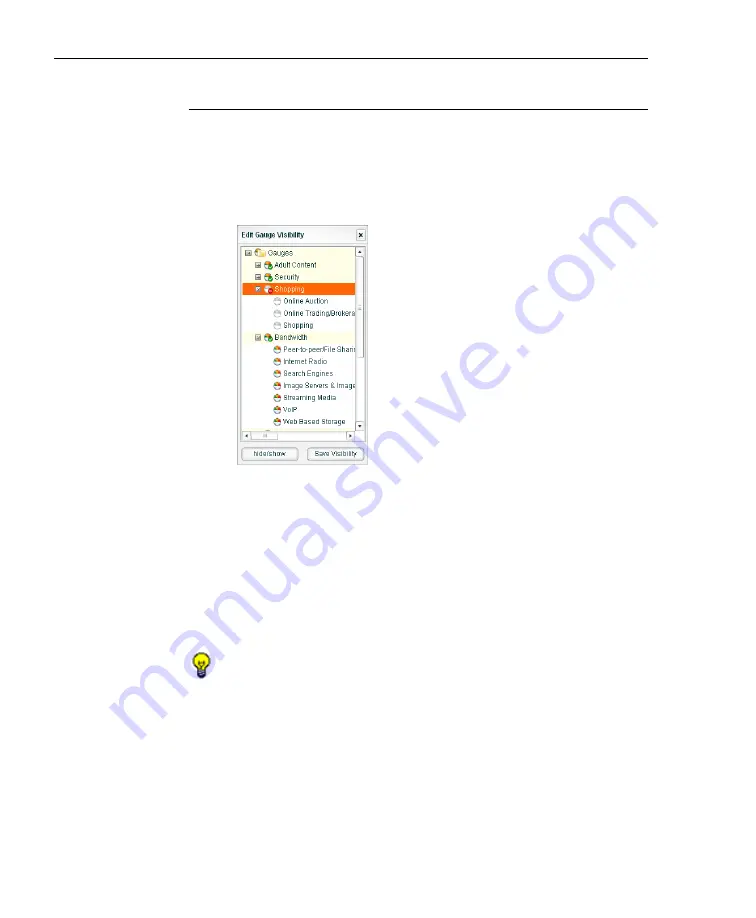
C
ONFIGURATION
S
ECTION
C
HAPTER
2: C
USTOM
G
AUGE
S
ETUP
, U
SAGE
66
8
E
6 T
ECHNOLOGIES
,
T
HREAT
A
NALYSIS
R
EPORTER
U
SER
G
UIDE
Save settings for hiding a URL gauge
To permanently hide a URL dashboard gauge:
1. Click Gauge View in the URL Dashboard section of the
navigation panel to open the Edit Gauge Visibility pop-up
window:
Fig. 3:2-10 Edit Gauge Visibility
This window includes a list of URL gauges, each
preceded by a gauge icon. Gauges that are currently
visible in the URL dashboard include a green circle with a
checkmark in the lower right corner of the gauge icon.
Gauges that are currently hidden from view include a red
circle with an X in the lower right corner of the gauge
icon.
TIP
: To view the library categories included in a URL gauge, click
the URL gauge name to open the tree. Click the gauge name
again to close the list of library categories.
2. Select the URL gauge to be hidden.
3. Click the
hide/show
button to change the icon from the
green circle with a checkmark to a red circle with an X.
This action also removes the URL dashboard gauge from
the current view.
Содержание TAR
Страница 1: ... Threat Analysis Reporter USER GUIDE Model TAR Release 1 3 00 Manual Version 1 01 ...
Страница 2: ...ii 8E6 TECHNOLOGIES THREAT ANALYSIS REPORTER USER GUIDE ...
Страница 4: ...iv 8E6 TECHNOLOGIES THREAT ANALYSIS REPORTER USER GUIDE ...
Страница 216: ...APPENDICES SECTION APPENDIX D 204 8E6 TECHNOLOGIES THREAT ANALYSIS REPORTER USER GUIDE ...






























