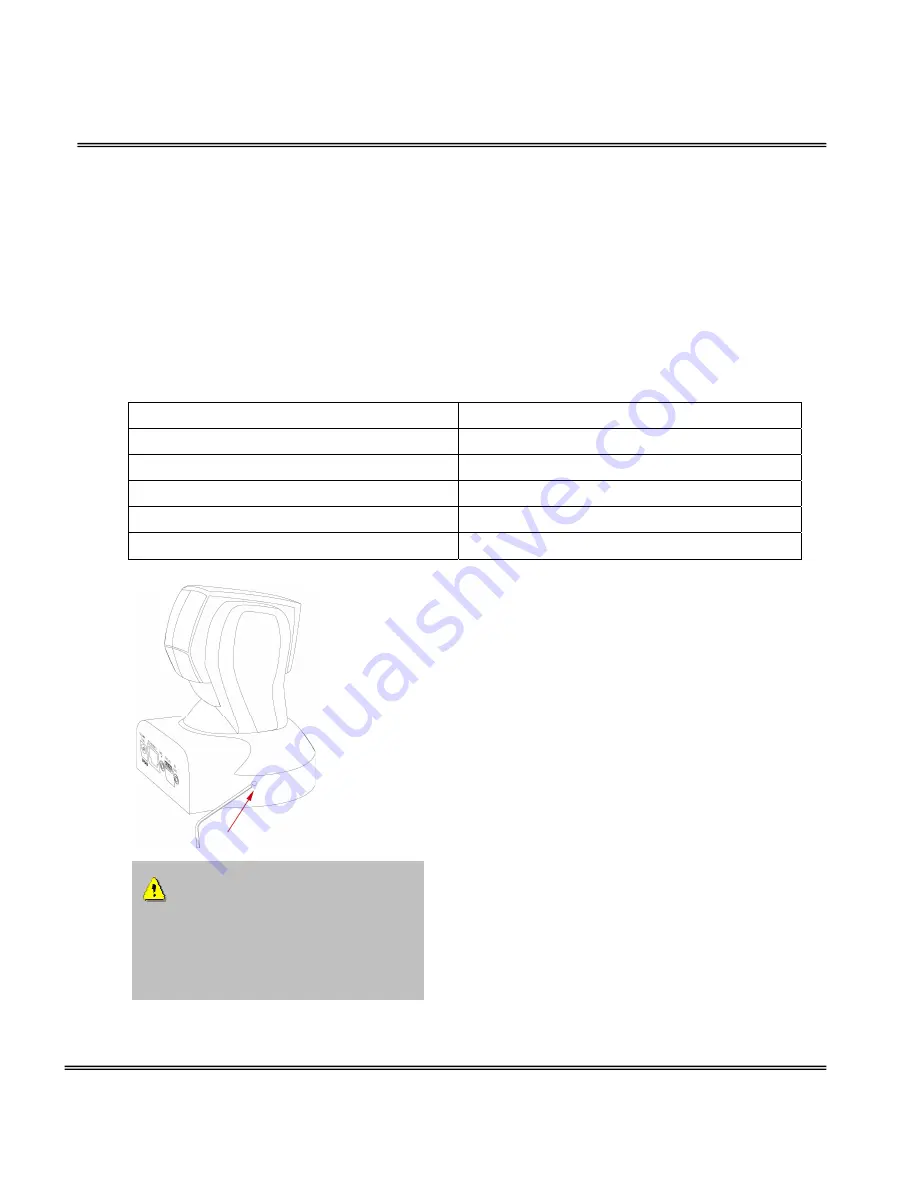
- 58 -
Appendix
A. Troubleshooting
Status LED
After powering up, the Network Camera performs a self-diagnostic to detect any
hardware defects. The following table lists the LED patterns in general. In case of any
fatal error, the LED will blink in a pattern other than those below.
Condition LED
color
During self-diagnostic after power on
Blink in interchanged green and red
Ethernet signal is lost
Red LED is off till Ethernet is detected
Before network is setup
Steady green till IP address is confirmed
After network is setup
Blink green every second
Any hardware failure
Other patterns
Reset and Restore
At the left side of the camera there is a button
hidden in the pinhole as shown in the picture.
It is used to reset the system or restore the
factory default settings. Sometimes resetting
the system sets the system back to normal
state. If the system problems remain after
reset, restore the factory settings and install
again.
RESET: Poke the wrench to click on the button.
RESTORE: 1. Poke the wrench to press on the
button continuously.
2. Wait for self-diagnostic to run twice.
3. Withdraw the wrench as soon as the second
self-diagnostic starts.
Restoring the factory defaults
will erase any previous settings.
Reset or restore the system after
power on.
Содержание WPTZ
Страница 1: ......
Страница 4: ... 3 Package Contents Network Camera Power adapter A V Cable Remote Controller Camera stand Software CD ...
Страница 32: ... 28 17 Click on Save to validate ...
Страница 89: ......
















































