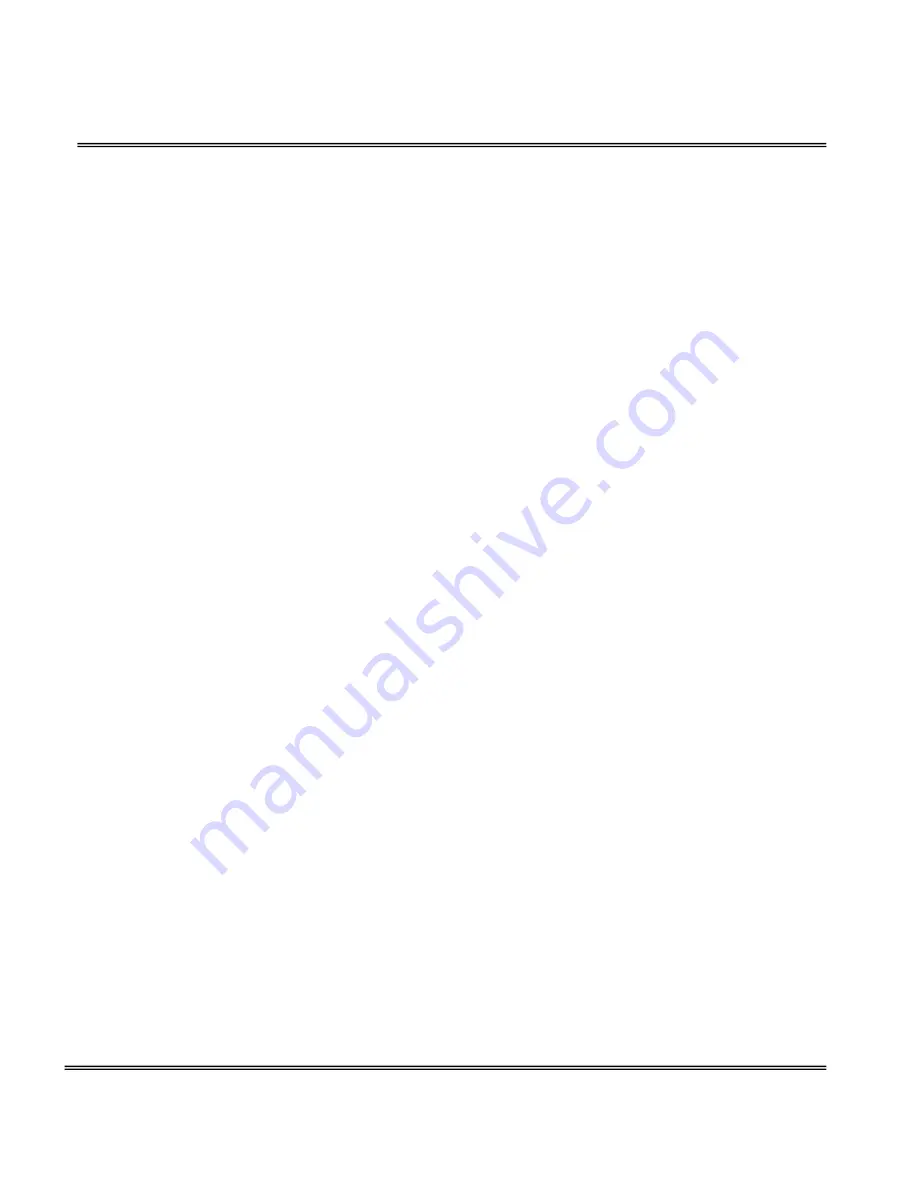
- 50 -
Camera Control
On the Camera Control page, there are two main function control areas:
Camera control area
The pan and tilt functions can be controlled with these buttons. The “
Left
” button aims
the camera to the left; the “
Right
”, “
Up
”, and “
Down
” buttons aim the camera
accordingly. The “
Home
” button aims the camera to the center.
“
-
” and “
+
” buttons beside “Zoom” control the zoom widely function and zoom
telescopically.
“
-
”, “
Focus
” and “+” in the same row control the focus near function, auto focus
function and focus far function.
“
-
”, “
IRIS
” and “+” in the same row set the aperture smaller, auto-IRIS and set
aperture bigger.
“Pan speed”
This controls the range of the horizontal movement of the camera. The
greater the value, the greater angular movement when performing the “Left” or
“
Right” functions.
“Tilt speed”
This controls the range of the vertical movement of the camera. The
greater value, the greater angular movement when performing the “Up” or “Down”
functions.
“Zoom speed”
This controls the range of the zooming. The greater the value, the
greater viewing angle changed.
“Auto pan/patrol speed”
This defines the speed of panning and patrol, the greater
the value, the faster the speed.
Preset function area
“Current position”
If the User wants to save the current view as a preset location,
enters a name for each of the current video view at “Current position” and click on the
“Add” button. The camera allows for ten preset locations.
* The preset function is valid only in optical zoom mode.
“Preset position”
This keeps a list for preset positions. Clicking on the “Delete”
button will remove the current selected position from the preset list.
“Dwelling time”
The value set here specifies:
1. The stop time of each preset location during auto patrol of the Network Camera.
2. The stay time at the most left and the most right positions when the Network
Содержание WPTZ
Страница 1: ......
Страница 4: ... 3 Package Contents Network Camera Power adapter A V Cable Remote Controller Camera stand Software CD ...
Страница 32: ... 28 17 Click on Save to validate ...
Страница 89: ......















































