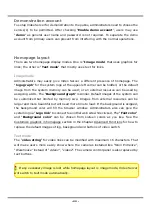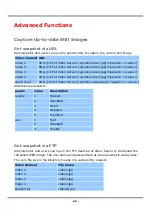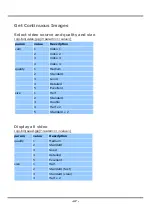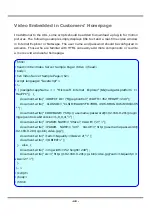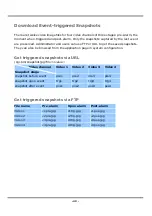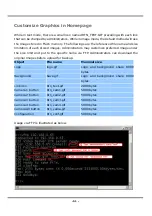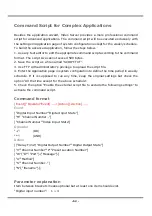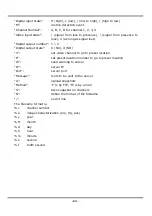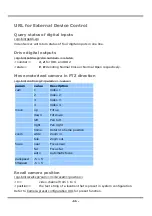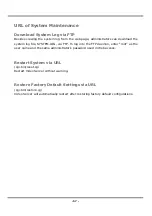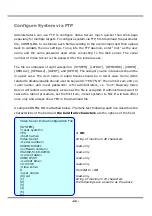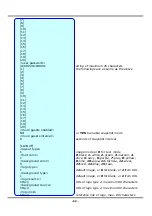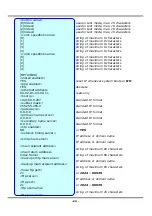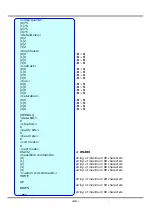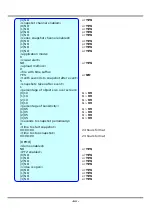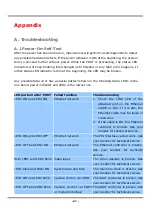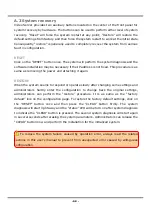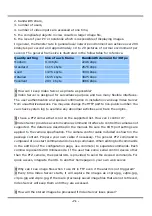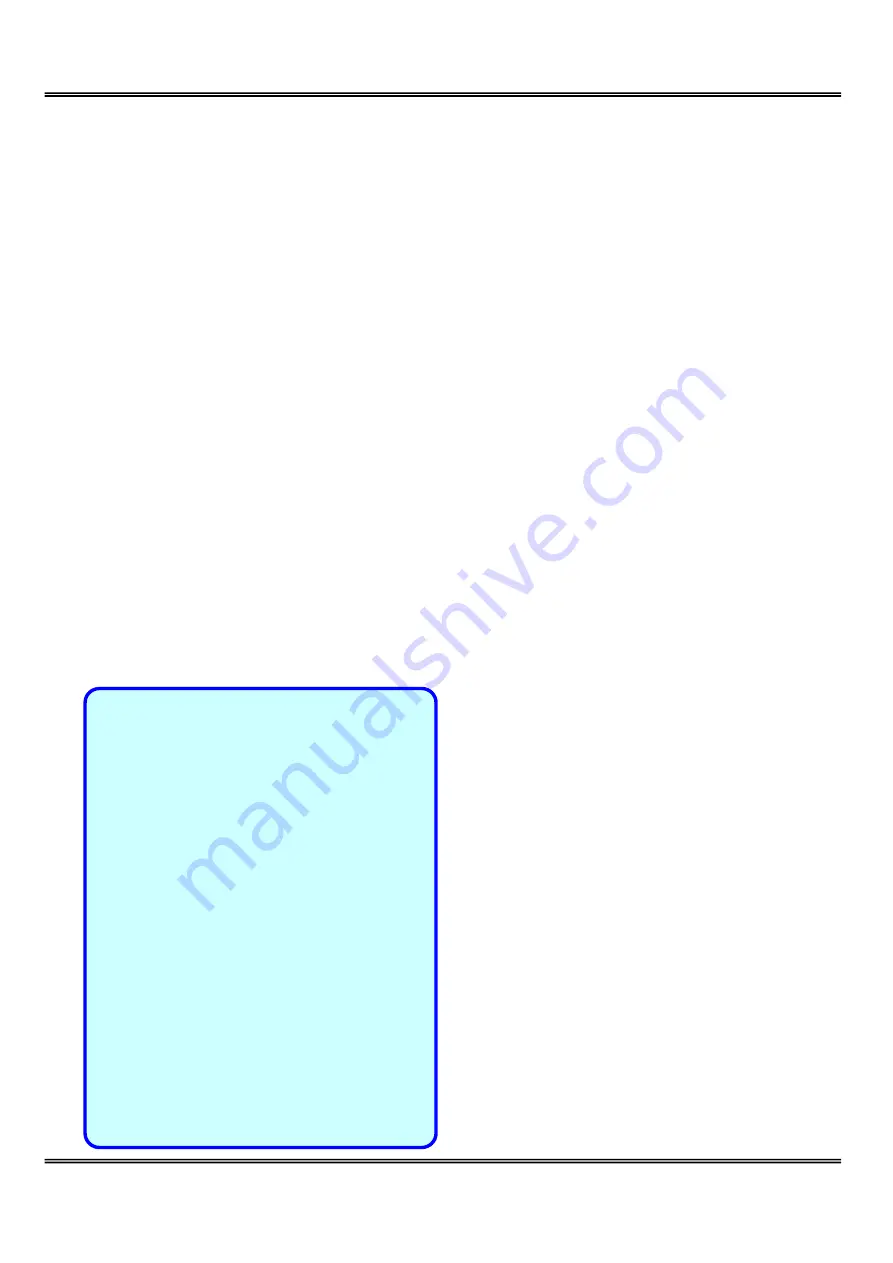
- 58 -
Configure System via FTP
Administrators can use FTP to configure Video Server much quicker than Web page
especially for multiple targets. To configure system via FTP, first download the parameter
file, CONFIG.INI, to customize each field according to the environment and then upload
back to validate the new settings. To log into the FTP daemon, enter “root” as the user
name and the same password used when connecting to the Web server. The serial
number of Video Server is the password for the initial access.
The file is composed of eight categories: [SYSTEM], [LAYOUT], [NETWORK], [VIDEO],
[SERIAL1], [SERIAL2], [ALERT], and [DEMO]. The category name in brackets should be
in upper case. The item name in angle braces should be in lower case. Some items
related to disable/enable should use the keywords “YES”/“NO”. The number zero entry in
<user name> and <user password> is for administrators, i.e. “root”. Basically Video
Server will restart automatically as soon as the file is accepted. If administrators want to
cancel the reboot procedure, set the first item, <reset system> to NO. It will take effect
once only and always show YES in the download file.
A sample CONFIG.INI is attached below. The italic text following each line describes the
characteristic of the field and the bold italic characters are the options of the field.
Video Server Initial Configuration File
[SYSTEM]
<reset system>
YES
or NO
<host name>
Video
Server
string of maximum 40 characters
<serial number>
0002D1040011
read-only
<software version>
VS2402-5168-0203b
read-only
<current date>
2004/07/05
read-only
<current time>
12:34:56 read-only
<time zone>
0
from 12 to -12
<user name>
(0)root
read-only
(1)
string of maximum 16 characters
(2)
the followings are as same as the above
(3)
(4)
(5)
(6)
Содержание IPVS4
Страница 1: ......