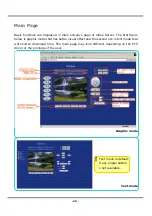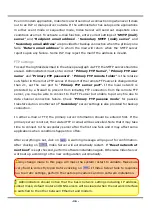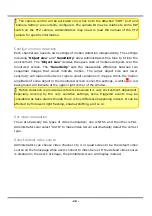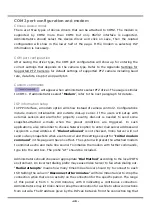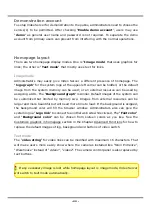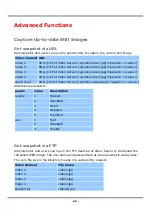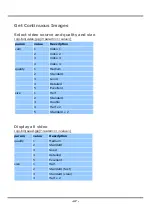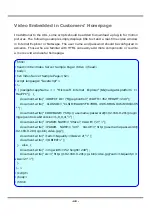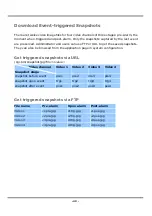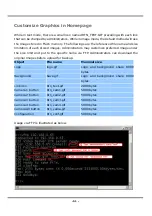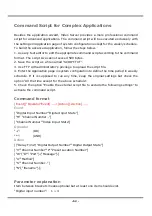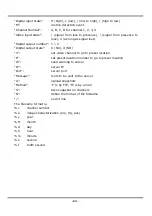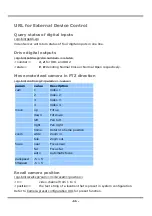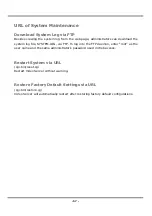- 42 -
Application constitution
Administrators can use combinations of options on the application page to perform many
useful security applications. Video Server provides two application modes; one is
performed according to the settings on the web page, the other is performed according
to the external command script. Though most settings will automatically be done by the
Application Wizard, administrators still can adjust the settings from this page.
Weekly schedule
A useful weekly schedule is provided for daily security application. Administrators can
select weekdays from Monday to Friday with the daily schedule from 9:00 am to 6:00 pm
that no one is at home to perform any event checking. If the security system needs to be
installed in office that no one is there during the nights or weekend, administrators just
set the time period as above, then check “All the time except for the above
schedule” for opposite operations.
External command script
Administrators can write a script named SCRIPT.TXT to perfectly match the additional
software according to the Command Script for Complex Applications section in the
Chapter Advanced Functions. After uploading this script to Video Server via FTP, check
the option “Enable the external script file to exclude the following settings”.
Otherwise Video Server will operate according to the settings below.
Event operation
Video Server provides general options for two basic applications, event operation for
security and sequential operation for web attraction. In event operation,
administrators have to setup some conditions to check and some actions to happen
consequently. The conditions include motion detection on any video channel and the
status of any digital inputs. While checking motion in video, administrators should click
on the monitored video channel to configure the appropriate parameters. In the newly
opened window, percentage of object size over whole window and sensitivity can be
fine tuned to fit into the environment. If any motion is over the settings, an ‘
M
’ will
appear on the upper-right corner of image for indication. The ‘M’ will appear in the image
to indicate some motion is detected as long as “Show alert in image” is checked. If
there are any sensors attached to the digital inputs, administrators can set the state to
fire alarm. There are four states of “High”, “Low”, “Rising” and “Falling” plus “Disable”.
The edge trigger like “Rising” or “Falling” is generally used to detect the emerging signal
from the external sensor. Once any event happens, administrators can select “DO
action” and/or send snapshots that are taken right at the moment. There is also a
Содержание IPVS4
Страница 1: ......