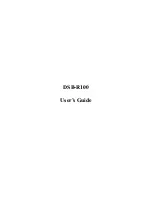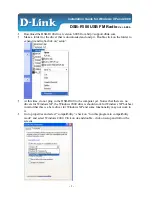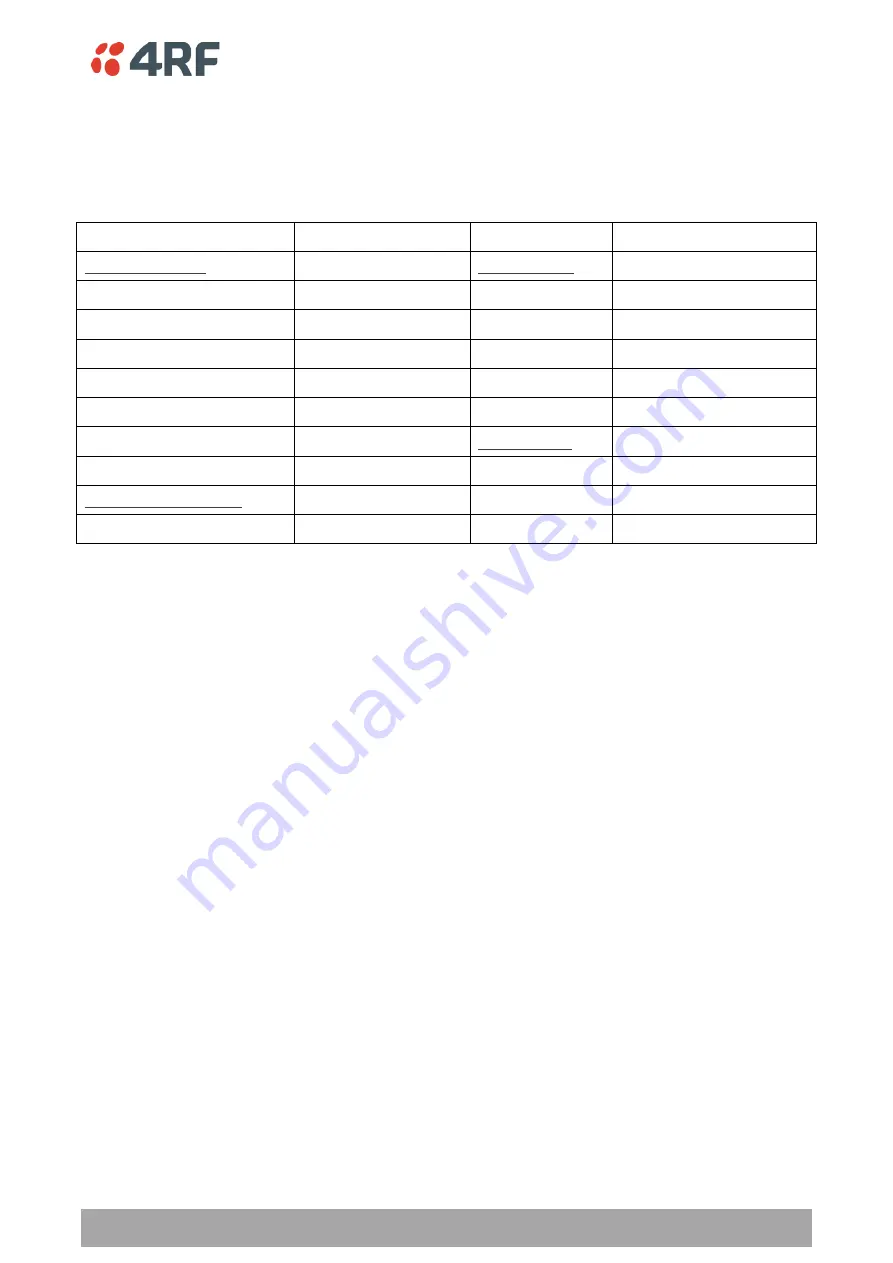
Demonstration Settings | 7
Aprisa SR+ Demo Kit Guide 1.3.0
3.
Demonstration Settings
PC Settings
The following are the PC settings required for this demo:
Network Connections
Terminal Emulator
Local Area Connection
COM Port Settings
Properties
BaudRate
38400
Internet Protocol TCP/IP Settings
Data
8 bit
IP Address
172.17.200.110
Parity
None
Subnet Mask
255.255.0.0
Stop
1 bit
Default Gateway
0.0.0.0
(none)
Flow Control
None
Advanced TCP/IP Settings
Terminal Settings
WNS
Disable NetBIOS over TCP/IP
ASCII Receiving
CR+LF
(line feed after receiving a text file)
Wireless Network Connection
Disable
Character delay
0
Line delay
0
Radio Settings
The demo kit radios have been preset with User Defaults. The radio settings can be reset to these
defaults if required.
On SuperVisor, click on Maintenance > Defaults > Restore User Defaults
When activated, all radio parameters will be set to User Defaults.
Содержание Aprisa SR+
Страница 1: ...September 2018 Version 1 3 0...