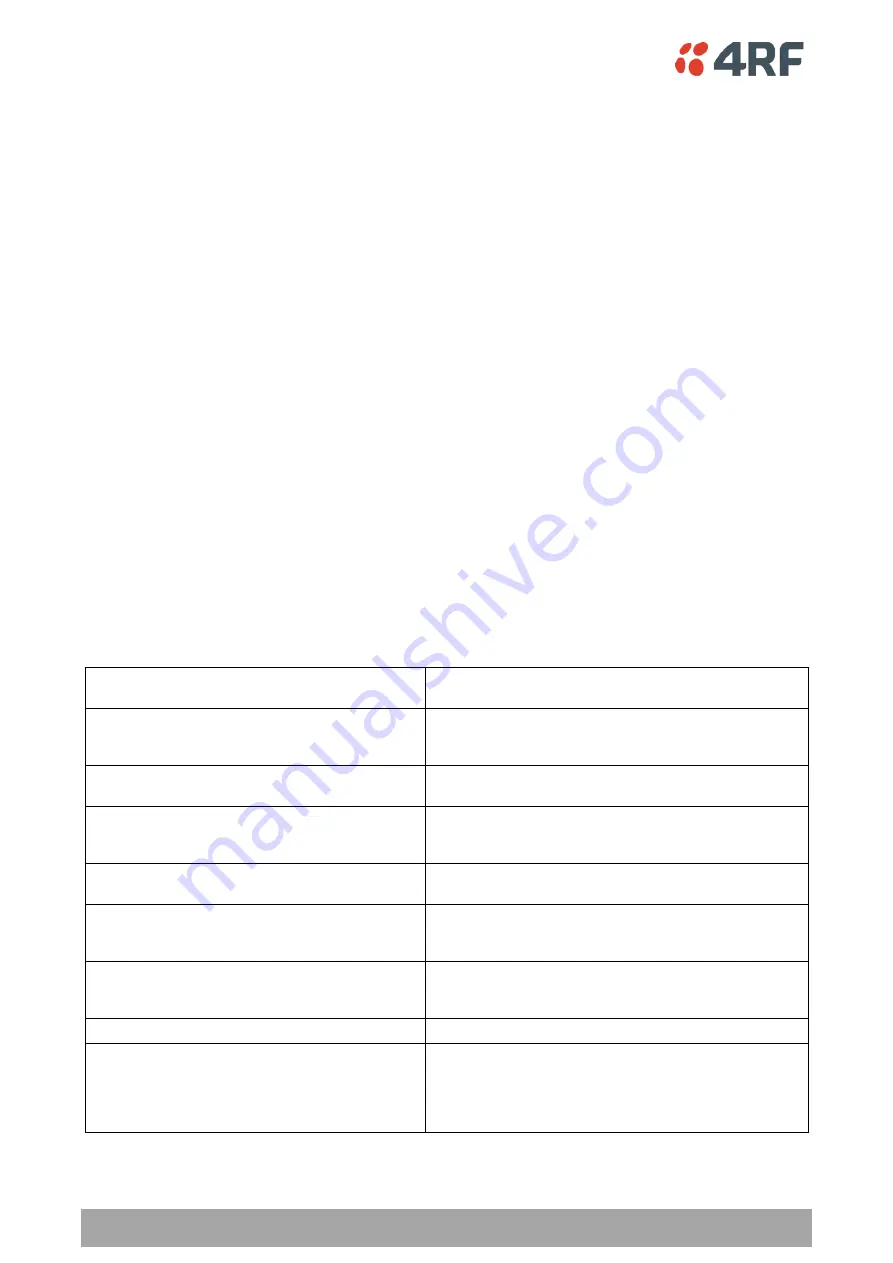
4 | Introduction
Aprisa SR+ Demo Kit Guide 1.3.0
1.
Introduction
The following instructions outline the equipment and procedure for demonstrating the operation of the
Aprisa SR+. It runs through the steps to show the web browser management and Test Button operation.
The demo kit demonstrates;
•
concurrent Ethernet and RS-232 serial data communications between an Aprisa SR+ base station
and two Aprisa SR+ remote stations
•
utilizing the built in Moxa RTU to control various inputs and outputs
•
optional IP Camera operation
Demo Kit List
The Aprisa SR+ Demo Kit contains the following:
1.
3x Aprisa SR+ Radios (nominal 13.8 VDC)
2.
RF Interconnect cables, RF combiner / splitter and attenuators
3.
Universal power supply 90 to 264 VAC input, 24 VDC 6.25 A, 150W output
4.
Moxa RTU, RTU switch Inputs and RTU LED outputs
5.
Accessory kit of cables etc (located under the radios)
6.
Power Cable IEC to country specific power plug (located under the radios)
7.
Aprisa SR+ Demo Kit Guide
The Accessory Kit contains the following:
1x USB cable USB A to USB micro B, 1m
Cable to connect the radio management micro USB port to
a PC USB port for Command Line management
2x RJ45 to RJ45 patch cables 2m red
General purpose RJ45 to RJ45 patch cables for use with the
RJ45 to DB9 female adaptors for serial traffic connection to
the Aprisa SR+ serial ports
2x RJ45 to RJ45 patch cables 2m grey
General purpose RJ45 to RJ45 patch cables for Ethernet
port connections
2x RJ45 to DB9 female adaptors
RJ45 to DB9 female DCE adaptors for use with the 2m red
patch cables for serial traffic connection to the Aprisa SR+
serial ports
1x USB to Ethernet adaptor
USB to Ethernet adaptor for connecting Aprisa SR+ Ethernet
ports to a PC USB port for management with SuperVisor
2x RS-232 serial to USB converter cables 0.4m
RS-232 DB9 male DTE to USB converter for connecting
Aprisa SR+ serial ports to a PC USB port for RS-232 serial
traffic testing
1x USB to RS-232 serial converter cable 1.8m
USB converter to RS-232 DB9 female DCE for connecting the
Aprisa SR+ USB port to an RS-232 device for serial traffic
testing
1x serial port loopback plug
RJ45 RS-232 serial loopback plug with red boot fitted
1x USB flash drive
USB flash drive containing:
•
Drivers and applications
•
Aprisa SR+ product collateral
•
Aprisa SR+ product software
Содержание Aprisa SR+
Страница 1: ...September 2018 Version 1 3 0...






























