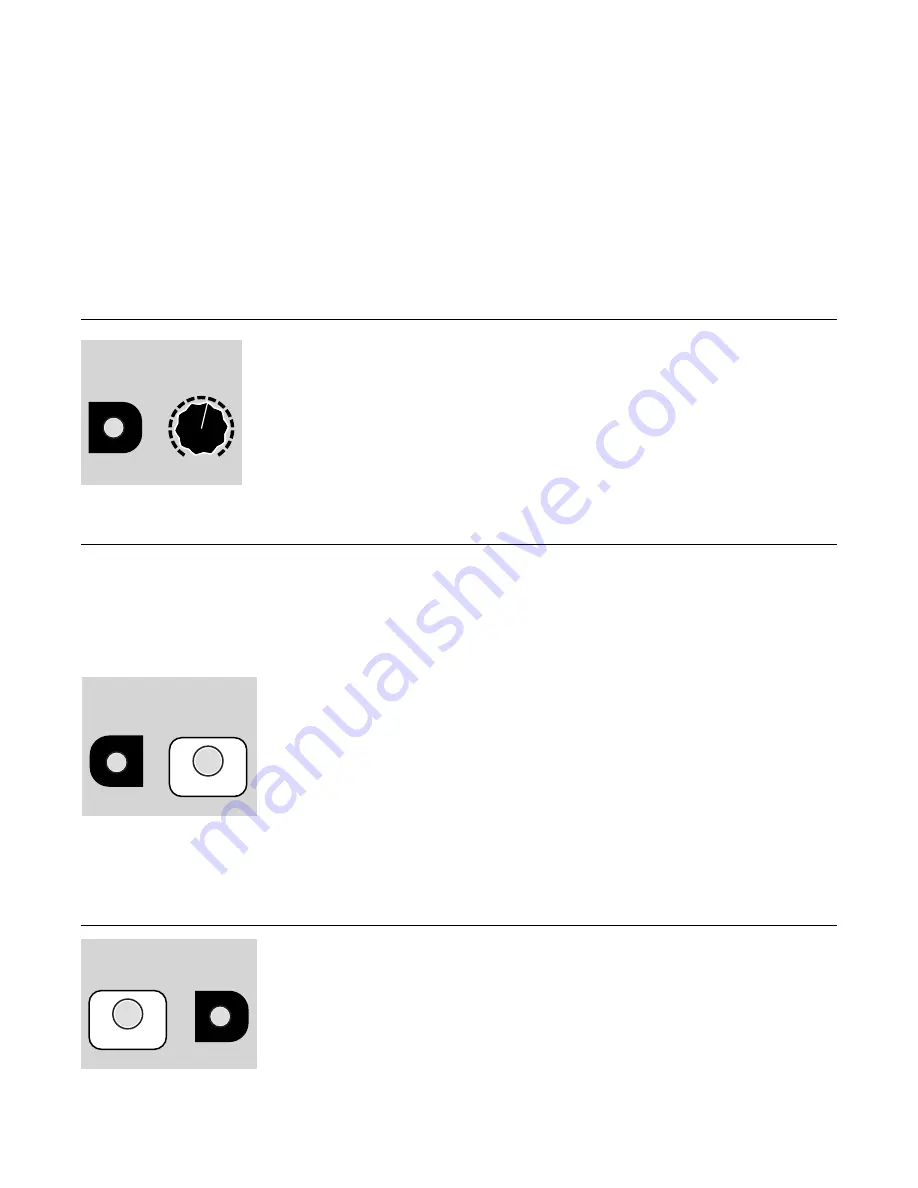
left
Bank
button is blinking 2 times. Release the left
Bank
button and it’ll jump to Yellow-2. Note that if
you turn either knob to select an empty bank, the bank button won’t change color or blinks.
The
Bank
CV jack can also be used to select banks. The jack responds to voltage between 0V and 5V,
which when using a keyboard, translates to 5 octaves. Since there are 60 notes (semitones) in 5
octaves, and there are 60 possible banks, the jack is essentially mapped such that each note between
C0 and C5 selects a different bank.
Note: using
Quick Bank Select
and
Bank
CV simultaneously can sometimes lead you to be on an
empty bank. If you find this happening, simply tap the
Bank
button to go to the next bank containing
samples.
Channel Playback Volume
Adjust Channel Playback Volume
There’s a hidden feature in the
Sampler
that lets you control the playback
volume: hold down
Reverse
while you turn the
Start Pos
knob. When you
power-on the Sampler, the volume is automatically set to 100%.
The
Reverse
button will not toggle reverse/forward mode when you use this
feature. Also, the
Start Pos
won’t be adjusted until/unless you move the
Start
Pos
knob without the
Reverse
button being down.
The playback volume is not saved after power-down.
Stereo/Mono Mode
Normally a stereo file will play the left channel out of
Out Left
and the right channel out of
Out Right
.
However, if you are using a mono signal path in your patch, you may want to use
Mono Mode
. In this
mode, the
Sampler
mixes the left and right channels together and sends that to both output jacks.
Note that regardless of
Stereo
or
Mono Mode
, if you play a mono file, both jacks will output the mono
sample.
Toggle Stereo/Mono Mode
To toggle between
Stereo
and
Mono Modes
, hold down the
Bank
and
Play
buttons for a second. When entering
Mono
mode, the
Play
button will flash
white/blue. When entering
Stereo Mode
, the
Bank
and
Reverse
buttons will
flash. You can tell which mode you’re in by looking at the color of the
Play
button while playing or looping: in
Mono Mode
it’s green and in
Stereo Mode
it’s yellow. When looping the button is blue in
Mono Mode
and cyan in
Stereo
Mode
.
Tip: if you don’t want to start/restart playback when changing modes, press the
Bank
button first
before pressing
Play
.
Tutorial 3: Recording Samples
Enabling Recording
To create a recording, you first have to enter recording mode by holding
down the
Play
and
Reverse
buttons for 2 seconds. When in recording mode,
the
Play
button will flash red.
Patch the audio you want to record into the
Left
and
Right RECORD
jacks.
You should be hearing your input sound coming out the
Out
jacks, but it’s not
recording yet— just monitoring.
Page of
8
20
Hold one second
+
Play
Bank
Stereo/Mono
Hold…
and turn
+
Start Pos.
Reverse
Channel Volume
Reverse
+
Play
Record/Play Mode
Hold 2 sec.




















