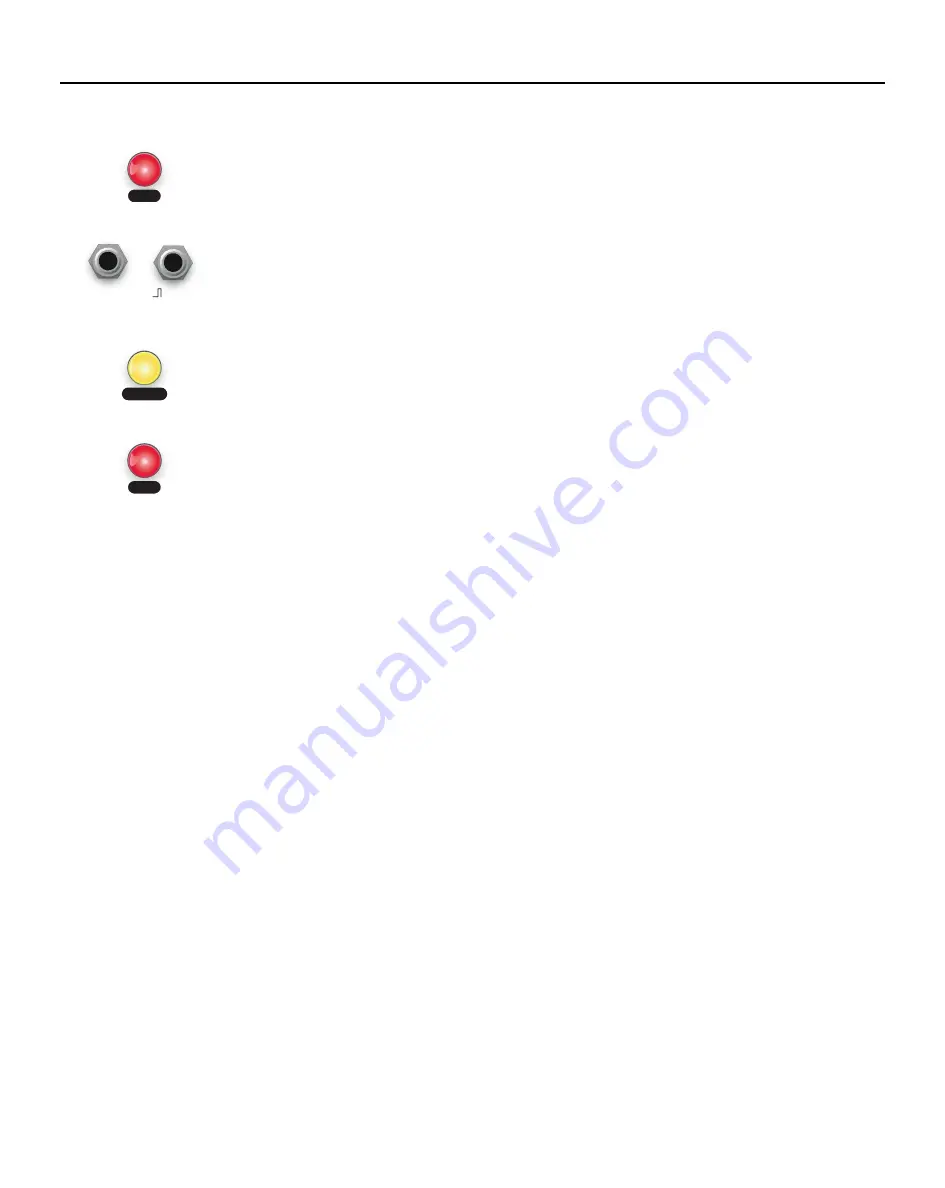
Tutorial 2: Create your own Scale in Learn Mode using a keyboard
A fast way to enter a scale with specific notes you want is to use a CV/gate keyboard or sequencer.
1. Patch the CV output from a keyboard or sequencer into the
Pitch
jack and the gate output
into the
Learn
jack, unpatching all other cables except the
Out
jack(s).
2. Turn down
Twist
,
Warp
,
Detune,
and
Cross FM.
3. Turn down
Balance
so that you're just hearing the root oscillator. Turn up
Pitch
and/or
Root
so that it's playing a low frequency.
4. Flip the
Scale
switch to
12TET
and turn the
Scale
knob to a scale you don't mind overwriting
(you can restore it later).
5. Tap the
Learn
button. It'll turn red to show you're in Learn Mode.
6. If you have a keyboard, play a few notes. If you have a sequencer, play a sequence for a
brief moment. The
Learn
button will flash white each time a note is added.
7. Add more notes if you wish (maximum of 16).
8. When you're done, tap the
Learn
button. It’ll flash green to indicate your scale saved.
9. That’s it! You've programmed a scale. It's saved in the group and slot the
Scale
knob and
switch point to. You can recall your scale even after you power down.
10. Listen to the notes of your scale by slowly turning
Root
to play the notes of the scale in
order.
11. Listen to how the notes sound together as a chord or waveform by turning
Balance
up
towards center, and adjusting
Spread
and
Detune
until you hear a full sound.
12. Feel free to play with
Twist, Warp
, and Cross
FM
to find a timbre you like.
13. If you want to restore the original factory scale, follow step 16 on the previous page.
Page of
10
19
Learn
Tap to enter Learn Mode
Pitch
1V/oct
Learn
Input CV and gates
to add notes
Freeze
Delete Note
Tap to delete the last note
Learn
Tap to save and exit





































