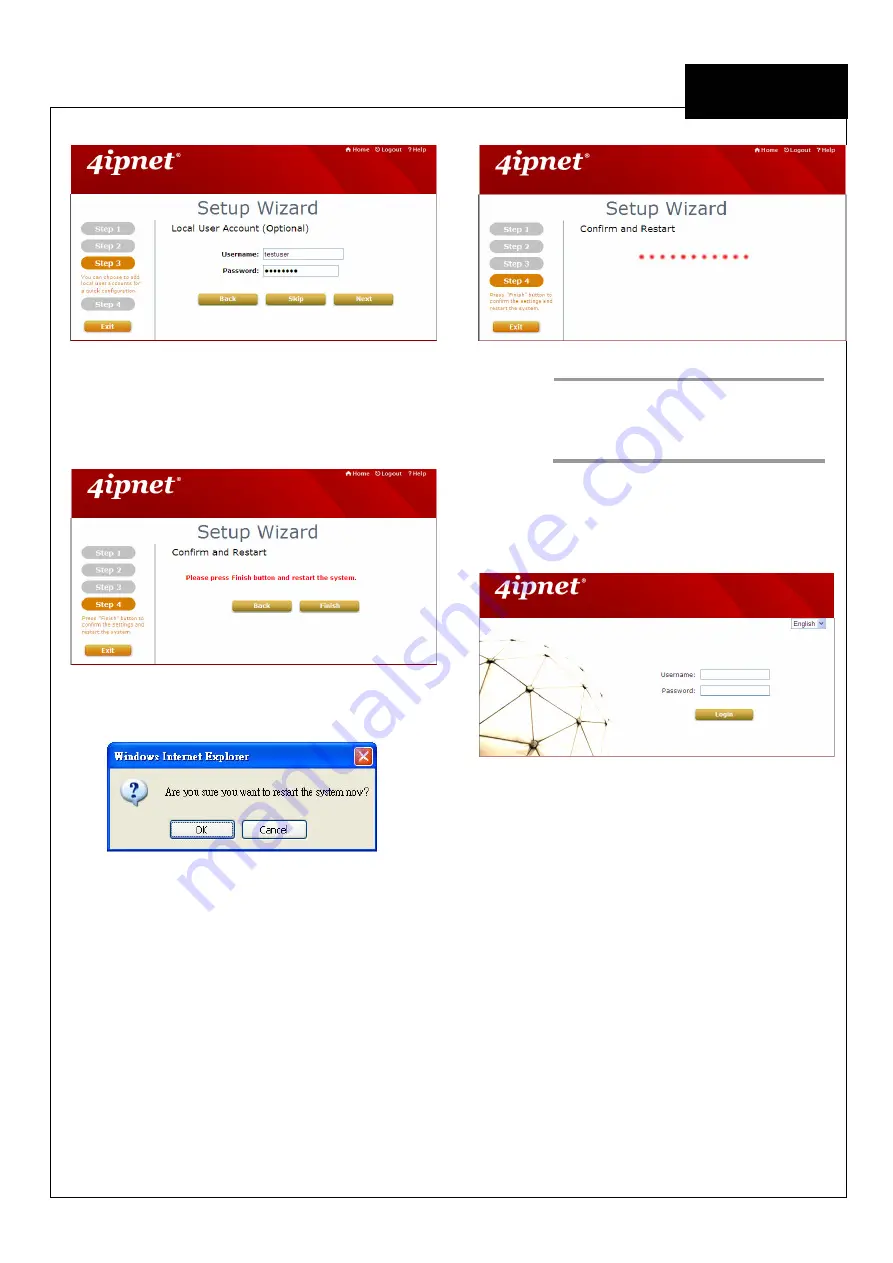
EE
C o p y r i g h t ©
4I P N E T , I N C . A l l r ig h ts r es er v ed .
4ipnet H S G 1 2 0 0
Q u ic k I ns ta l l a tio n G u id e
ENGLISH
4ipnet
H S G 1 2 0 0 W i r e l e s s H o t s p o t G a t e w a y
Step 4: Confirm and Restart
•
Click
Finish
to save current settings and
restart the system.
•
A confirmation dialog box will then appear.
Click
OK
to continue.
•
A
Confirm and Restart
message will appear
on the screen during the restarting process.
Please do not interrupt the system until the
Administrator Login Page appears.
Note:
The system is trying to locate a DNS
server at this stage. Therefore, a
longer startup time is required if the
configured DNS cannot be found.
•
When the following Administrator Login Page
appears, it means the restart process is now
completed.

















