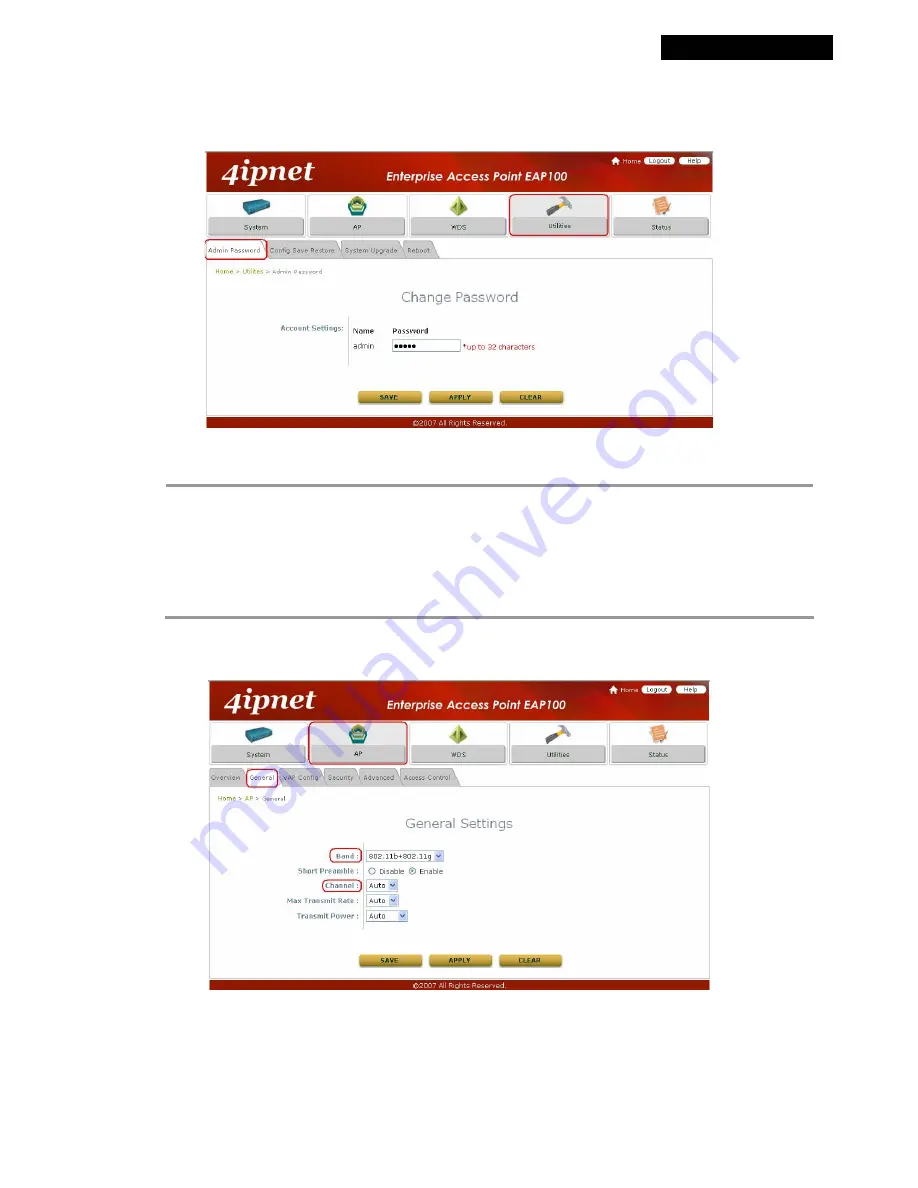
© 2008 4IPNET, INC.
14
4ipnet EAP100 User’s Manual
Please follow the following steps to complete the basic configuration:
Step 1. Change Administrator’s Password:
Click on the
Utilities
button, and then select the
Admin Password
tab.
Enter a new password with length up to 32 characters, and then click
Apply
to activate the new password.
Note:
On each and every configuration page, you may
(a)
click
Apply
to allow the changes you made on the current page to take effect immediately
(Sometimes the system may require a restart after clicking
Apply
. When a restart message
appears, the system must be restarted for the settings to take effect.); or
(b)
click
Save
to save the changes, but you must reboot the system upon the completion of all
configuration settings for the changes to take effect. When clicking
Save
, the following message
will appear:
“Some modifications have been saved and will take effect after Reboot.”
Step 2. Configure AP (Access Point) Settings
Click on the
AP
button, and then select the
General
tab.
Determine the
Band
and
Channel
settings:
Select your preferred
Band
and
Channel
for your wireless connection. For example, select
802.11b+802.11g
for the band and
Auto
for the channel.






























