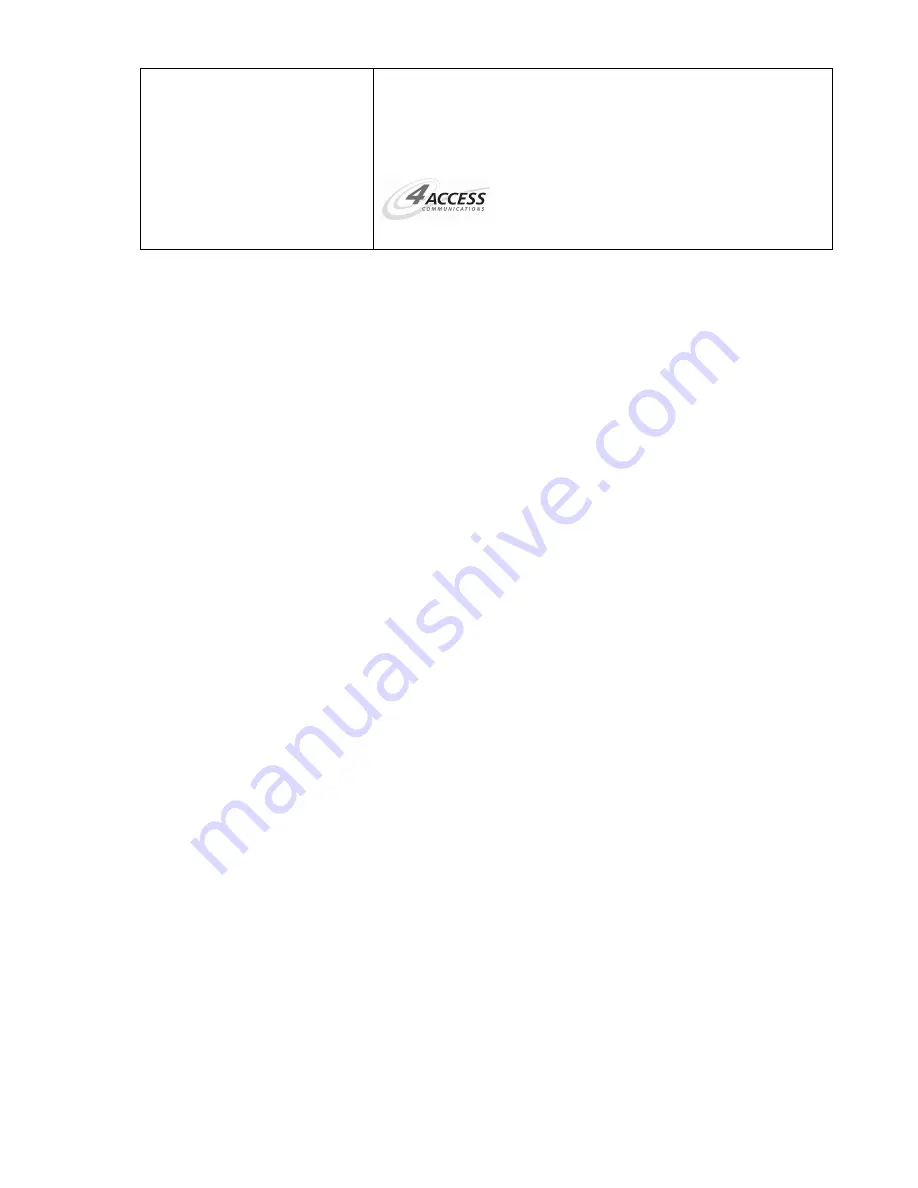
Orion Installation Guide
9
Configuration
Set Date/Time Manually
Current AM/PM:
AM
Select AM or PM by pressing the appropriate key:
1. AM
2. PM
Date and time are updated and terminal will reboot to save the
change. The terminal will then return to the idle screen:
Select Transaction Type
Setting Up a Static IP Address (OPTIONAL)
1.
Press
0
from the main menu and enter terminal’s password.
2.
Select
Configuration.
3.
Select
Configure Terminal.
4.
Select
Global Configuration.
5.
Select
Ethernet Configuration.
6.
Select
DHCP
setting and change value to
NO.
7.
Now select each static IP parameter including IP address, Subnet, Gateway and
DNS address and input the static values. (Note: Press
1
then the
ALPHA
key
three times to create a period between values.)
8.
Press the
CLEAR
key and choose
YES
to save your entries.
9.
Choose
YES
to restart the terminal and save your entries.
Performing an IP Diagnostics Test (OPTIONAL)
You can run an IP Diagnostics test at any time to determine if Ethernet connectivity has
been established.
1.
Press
0
from the main menu and enter terminal’s password.
2.
Select
IP Diagnostics
.
The display will indicate whether the terminal is set for DHCP or static IP address
assignment. The terminal will then attempt to connect to the gateway/router, and if
successful will attempt to connect to various programmed host servers via IP. Each
entry will indicate a successful or failed connection attempt.
Содержание Orion IV
Страница 1: ...ORION IV Installation Guide TM...













