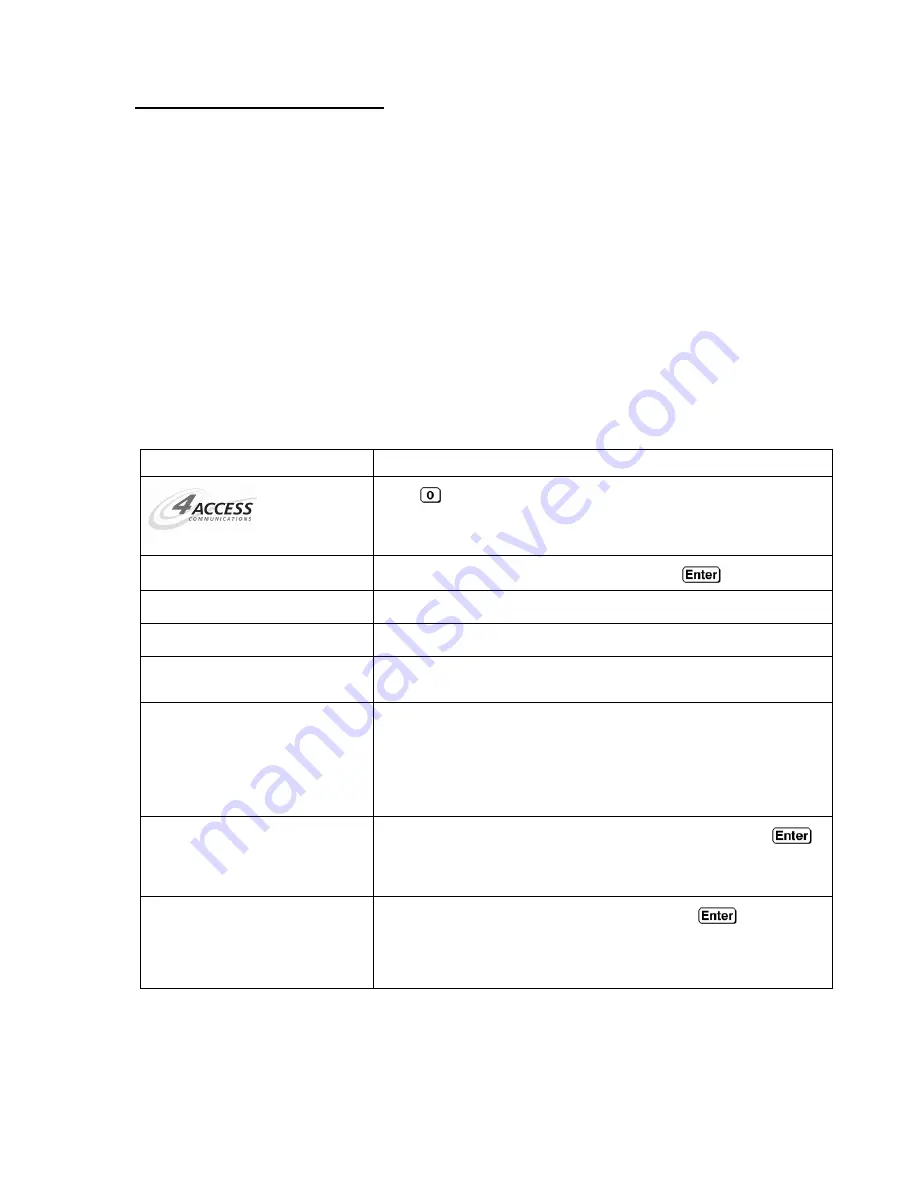
Orion Installation Guide
8
Configuring the Terminal
Setting the LCD Contrast
The LCD brightness and contrast can be adjusted by pressing the following keys at the SAME
time:
* and Enter: Increase Brightness
* and Alpha: Decrease Brightness
* and Clear: Increase Contrast
* and Back: Decrease Contrast
Setting the Date and Time
It is important to ensure the correct time and date are set on the terminal prior to its use. To view
or update the current time and date settings please follow these instructions:
Prompt
Action
Select Transaction Type
Press
.
Key-In Password and Press Enter
Key the manager password (1234) and press
.
Select Utility
Select
Configuration
Configuration
Select
Set Date/Time
Configuration
Date/Time
Select
Set Date/Time Manually
to set the date and time
Configuration
Set Date/Time Manually
Timezone
Select the time zone by pressing the appropriate key:
1. Eastern
2. Central
3. Mountain
4. Pacific
Configuration
Set Date/Time Manually
Current Date:
01/08/2008
Key in the correct date using mm/dd/yyyy format and press
.
This date will display at the bottom of the screen.
Configuration
Set Date/Time Manually
Current Time:
09:38
Key the correct time in hh:mm format and press
.
NOTE:
Time is entered as AM/PM but displays and prints on
receipts as 24-hour military time.
Содержание Orion IV
Страница 1: ...ORION IV Installation Guide TM...













