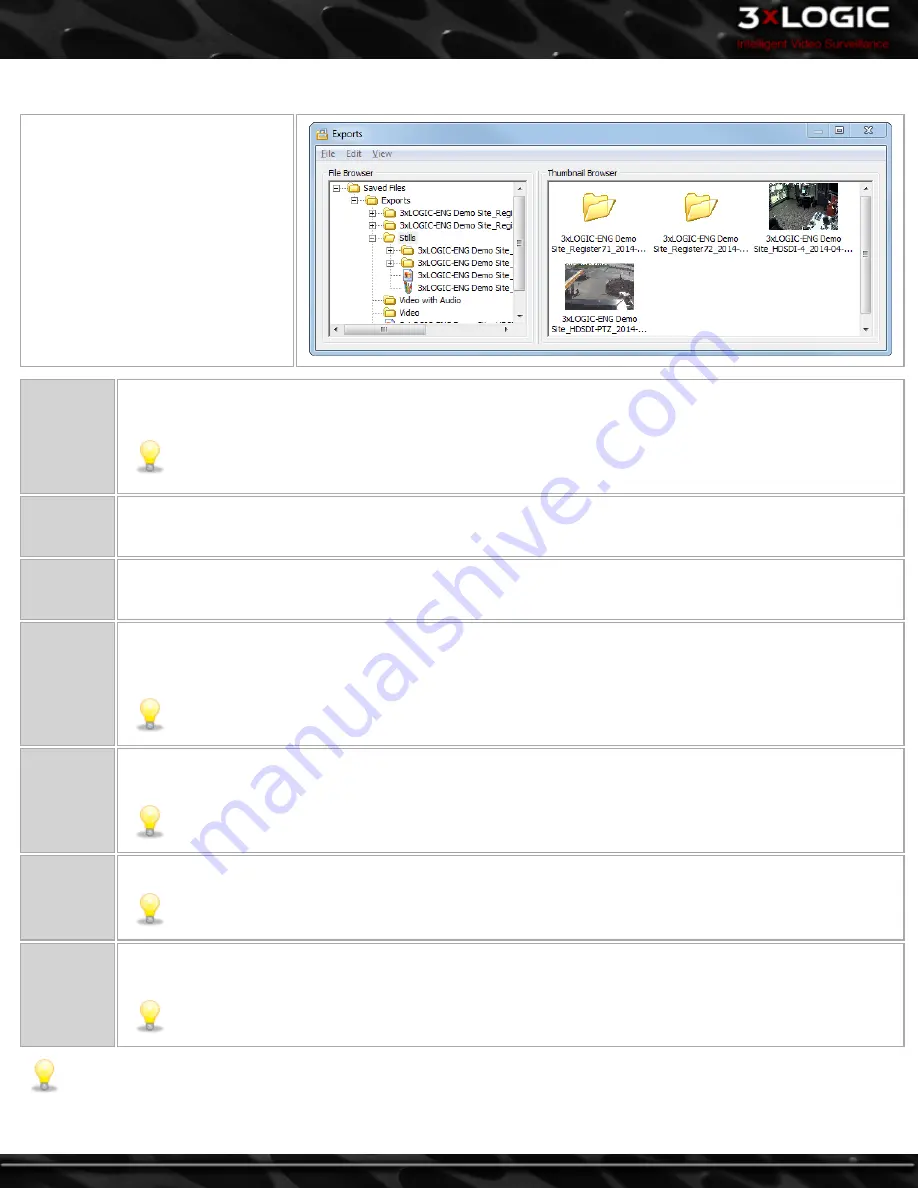
10.4 Export File Browser
The Export File Browser provides a
thumbnail file browser for exported
video footage and still shots. File navi-
gation is similar to Windows Explorer.
To open the Export File Browser win-
dow, select the
Exports
option from
the Icon Menu toolbar in the main
VIGIL Client window.
Find a File
or Folder
To search for a file or folder, go to
Edit | Find,
enter a file or folder name, and click
OK
. Go to
Edit
|
Find Next
to
select the next file or folder with the given name.
Note:
If you would like to search for a file or folder using only a partial name, enter an asterisk (*) for the
part of the name that is not defined. For example, enter *cam1* to search for files or folders that contain
“cam1” in their name; enter cam1* to search for names that begin with “cam1”.
Open a File
Double-click the desired file in the File Browser or Thumbnail Browser. This will open the file using the default pro-
gram as configured in the Windows file associations. VIGIL Server includes an internal viewer for .BMP and .JPG
files.
Open in
External
Application
Right-click the desired file in the File Browser or Thumbnail Browser and select
Open in External Application
. This
will open the file using the default program as configured in the Windows file associations.
Copy a File
Right-click the desired file in the File Browser or Thumbnail Browser and select
Copy item(s)
. This will open the
Select Destination
window that allows you to save another copy of the file to an export destination. You can also
Copy
from the
File
menu.
Note:
To select multiple folders, hold down the Control key as you make your selection.
Delete a
File
Right-click the desired file in the File Browser or Thumbnail Browser and select
Delete item(s)
. You can also use
the menu to delete a file by selecting the file and going to
File | Delete item(s).
Note:
To select multiple folders, hold down the Control key as you make your selection.
Copy a
Folder
Right-click on a folder in the File Browser and select
Copy item(s)
. You can also
Copy
from the
File
menu.
Note:
To select multiple folders, hold down the Control key as you make your selection.
Delete a
Folder
Right-click on a folder in the File Browser and select
Delete item(s)
. You can also use the menu to delete a folder
by selecting the folder and going to
File | Delete item(s).
Only empty folders can be deleted.
Note:
To select multiple folders, hold down the Control key as you make your selection.
Note:
For export folders to show in the browser, at least one export destination must be configured in Settings | Destinations
tab.
-
84
-
©2014 3xLOGIC Inc. | VIGIL Client - User Guide
Содержание vigil Client
Страница 1: ......






























