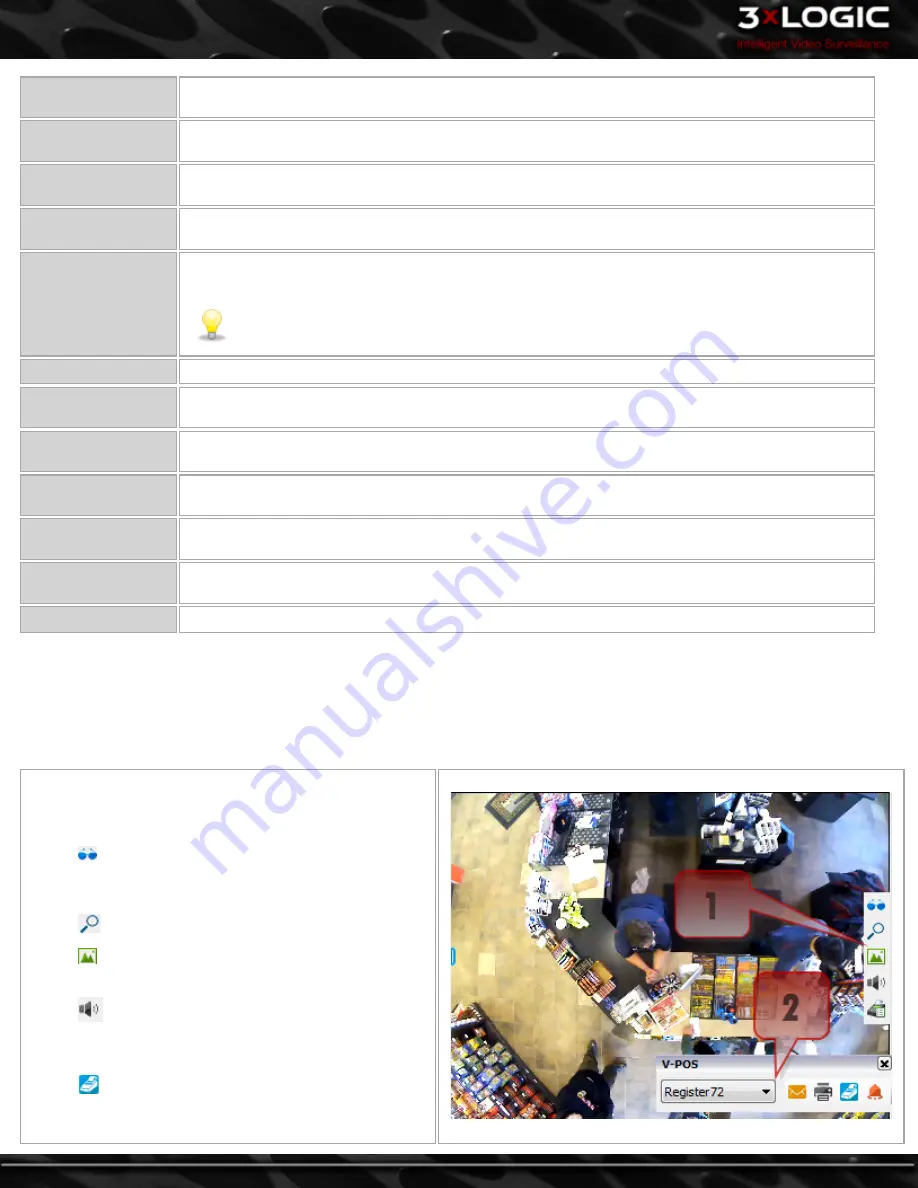
Acknowledge
Acknowledge the currently selected Event or Events. If
Allow User to Acknowledge all Events
is not
enabled in the Settings, only one Event can be selected at a time.
Acknowledge All
Acknowledge all Events. If
Allow User to Acknowledge all Events
is not enabled in the Settings, this
button will not be available.
Clear
Clear the currently selected Acknowledged Event from the list. If
Allow User to Clear Acknowledged
Events
is not enabled in the Settings, this option will not be available.
Clear All
Clear all Acknowledged Events from the list. If
Allow User to Clear Acknowledged Events
is not ena-
bled in the Settings, this option will not be available.
Show All
Show all Events in the list. This will show all previously cleared Events. When this option is enabled,
Clear and Clear all will not be available.
Note:
Events will be completely removed from the list depending on the
Local Database Size
in Settings.
Playback
Open the Playback window for this Exception Event.
Show Thumbnail
Open a window with a Thumbnail of the Priority Camera at the time the Exception Event was trig-
gered.
Search for Trans-
action
Opens the Report Window to the Search for Transaction tab and search for the Receipt Number of the
Exception Event.
Add / Edit Notes
Open the Add / Edit Notes window. In this window you can Add new notes, edit existing notes or clear
the notes.
Set Event Flag
This option will open a cascade menu with the option to add a custom event flag, or clear the existing
flag.
Apply As Filter
This option will apply the field that was right clicked on as a filter. This option can be done multiple
times to apply a complex filter based on multiple criteria.
Clear Filter
Clear the currently applied filter. If no filter is applied, this option will not be available.
7.2.1 Exception Event Playback
Double-click on an entry in the
Exception Events
window, or right click and choose Playback to open the Playback window. Excep-
tion Event Playback has several features embedded into the edge controls of the playback window. These features open a small set-
tings pop-up(default placement is in the lower right hand corner of the playback window) where you can configure the desired
settings. Available exception event playback edge-controls include: :
The below options (
1
, right) are available from the right-
hand edge control. Please note these controls auto-hide by
default and appear on curser-over.
l
- Smart Search (See section 9.4 of "Live Viewer
Window Edge Controls" for more info on Smart
Search)
l
- Zoom Controls
l
- Image Adjustment (for brightness and con-
trast).
l
- Opens the Audio window which displays cur-
rent volume levels of recorded sound via standard
audio gauge.
l
- Toggle V-POS Playback Pop-up . Pop-up will
open by default if playback was retrieved via the
VPOS events window.
-
52
-
©2014 3xLOGIC Inc. | VIGIL Client - User Guide
Содержание vigil Client
Страница 1: ......






























