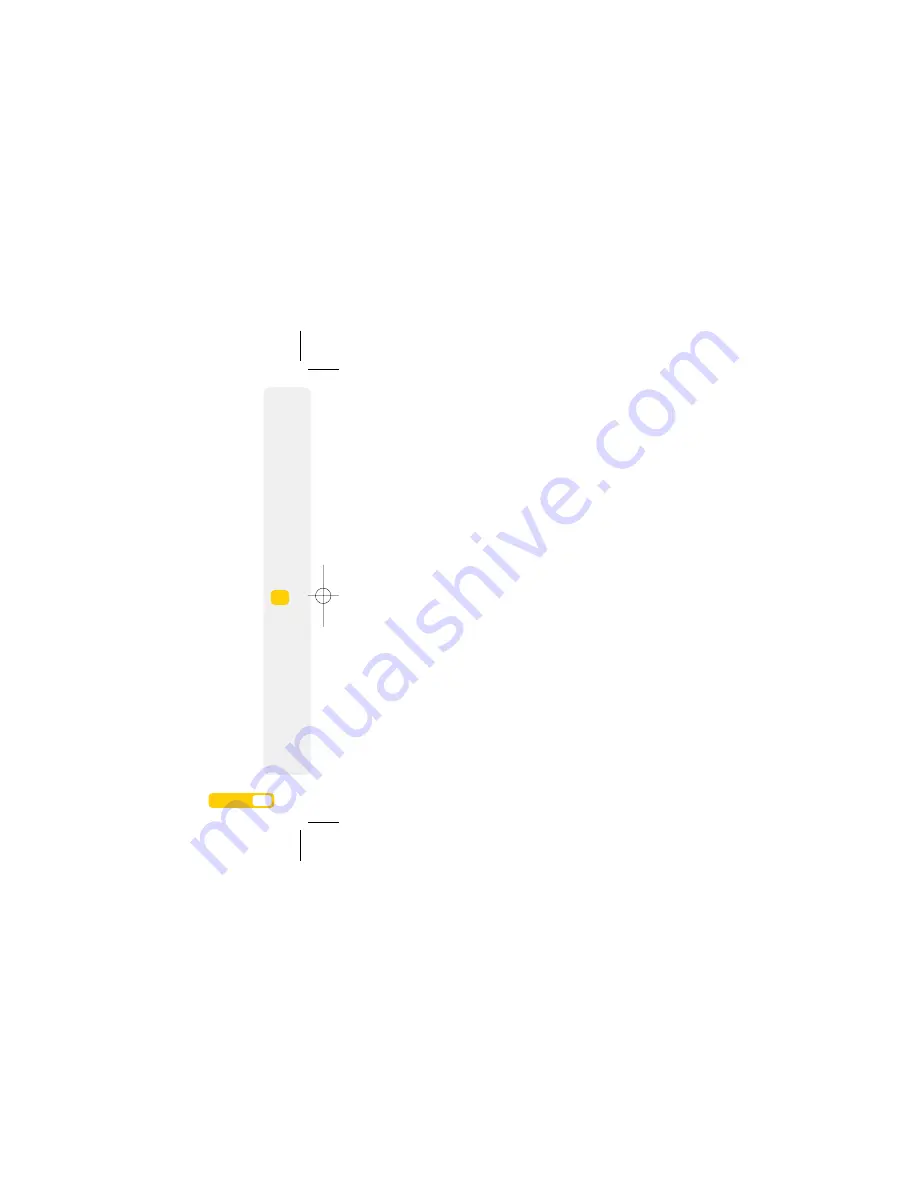
Add a Skype contact
>
From the Start screen, scroll to
Skype
and
press
OK
.
>
Select
Options > Add a contact
to enter the
contact’s Skype name and select
Save
. You’ll
also have the option to save the Skype contact
in your phone book.
Import your Skype contacts
You can save your Skype contacts onto your
mobile along with your other contacts.
>
Press
(down) from the Start screen.
>
Select
Options > Skype > Get contacts
from Skype
.
Add a contact
>
Enter a contact number from the Start screen and
select
Options > Create contact
.
>
Enter name and other details and select
Save
.
Access contacts
>
Press
(down) from the Start screen.
>
Scroll to the desired contact and select
View
.
Edit a contact
>
Press
(down) from the Start screen.
>
Select
Options > Edit
to edit your contact and
then press
Save
.
Delete a contact
>
Press
(down) from the start screen.
>
Scroll to the contact and press
> Yes
to
delete the contact.
Add a photo to a contact
You can add a photo to a contact stored on the
mobile (not on your USIM card).
>
Press
(down) from the Start screen.
>
Scroll to highlight the desired contact, select
Options > Edit.
>
Scroll to
Picture > Options > From pictures
and
select your preferred image or
Picture > Options
> New photo
to take a photo. Press
OK
to save
the setting.
Copy a contact between USIM and mobile
>
Press
(down) from the Start screen.
>
Scroll to the desired contact and select
Options >
Move contacts > Copy to your USIM / Copy to
your phone
.
Copy contacts between USIM and mobile
>
Press
(down) from the Start screen.
>
Select
Options > Mark > Mark > Mark
.
>
Scroll to select the desired contact(s)
> Options >
Move contacts > Copy to your USIM / Copy to
your phone
.
Contacts.
7.
1
User guide
7.
2
User guide
7
Cont
ac
ts
08178 White phone.aw7 22/7/08 14:13 Page 43





























