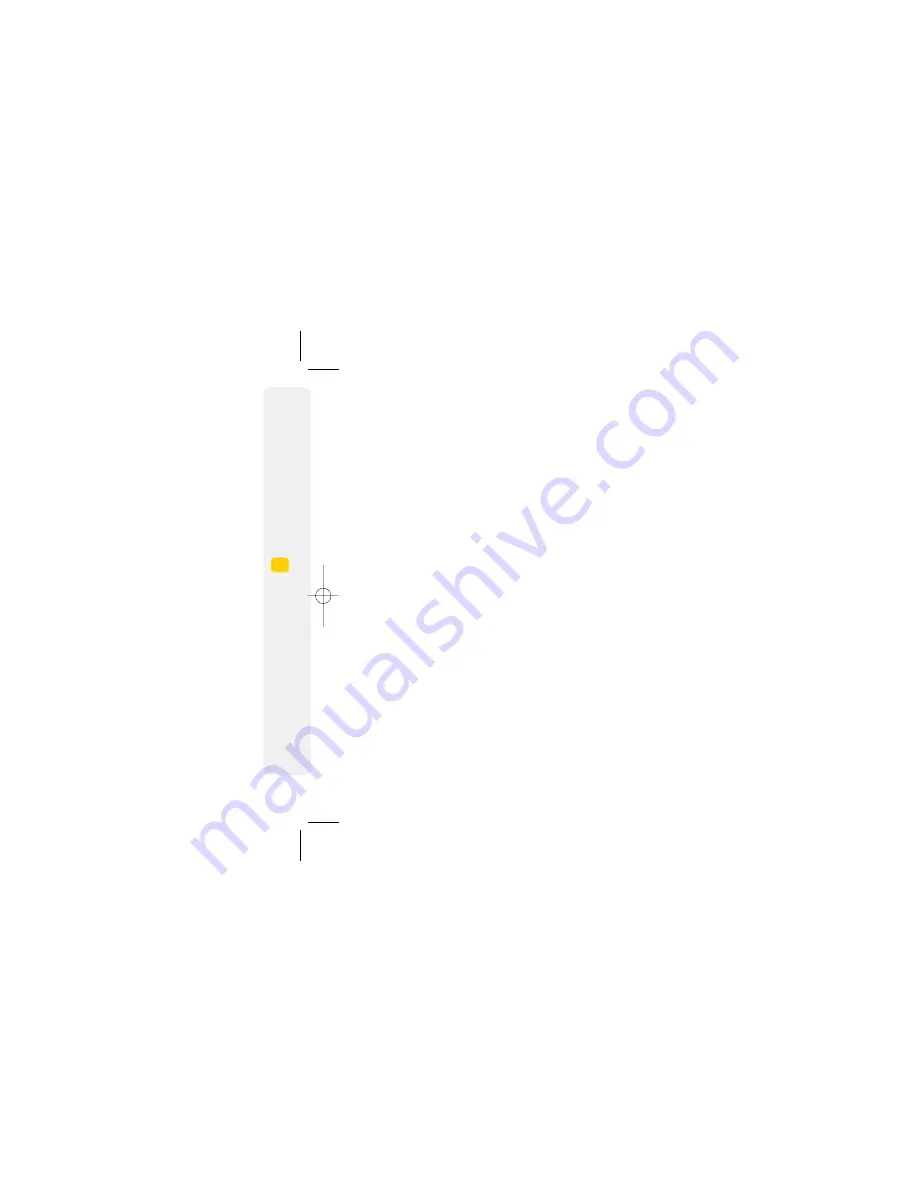
6
Te
xt, multimedia and email
mes
sages
, and Sky
pe chat
6.
1
Text messages
6.
1
Skype chat
6.
1
Multimedia messages
6.
1
Take a picture or video and send it
6.
2
Set up your email
6.
2
Write an email message
6.
2
Retrieve an email
6.
2
Reply to an email
6.
2
Browse into mail
6
Text, multimedia
and email
messages,
and Skype chat.
Send videos, pictures and emails to your friends – and chat to
other Skype users.
Video call settings
Enables you to change settings for video calls.
>
Press
and select
Settings > Calls > Video
call settings
.
>
My video size
: allows you to set the size for your
own video. You can choose either large or small.
>
My video position
: allows you to set the
position of your image on the display. You can
choose either left or right.
>
Hide my video
: allows you to choose whether
to display your own video on the screen.
>
Block my video
: enables you to allow or stop
the sending of your own video to the other party.
Call log
To view call log:
>
From the Start screen, press
.
From the call log you have a number of options
available. Choose your preferred contact, and select
Options
to access any of the following:
Options
Functions
View detail
Displays the status, time, name,
number and picture (the picture
will be displayed only when the
number has been saved in the
contacts and assigned the picture
to the number) of this call.
Call
Makes a voice or video call to
the selected number.
Send message
Send a message or an email to the
selected number.
Skype
Skype call or Skype chat to the
selected number.
Create contact
Creates a new contact, and the
contact will be added to the
Contact list automatically.
Add to contact
Adds the number to the
contact which has been saved
in Contact list.
Delete
Deletes the selected contact from
the list.
Delete all
Deletes all contacts in current list.
Make voice and video calls.
Caution:
Press
(left) or
(right) to switch between
All calls / Missed calls / Dialled calls /
Answered calls / Most used
.
5.
3
User guide
08178 White phone.aw7 22/7/08 14:13 Page 37






























