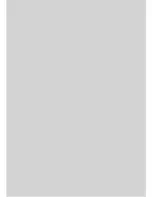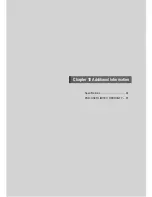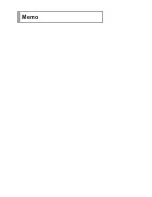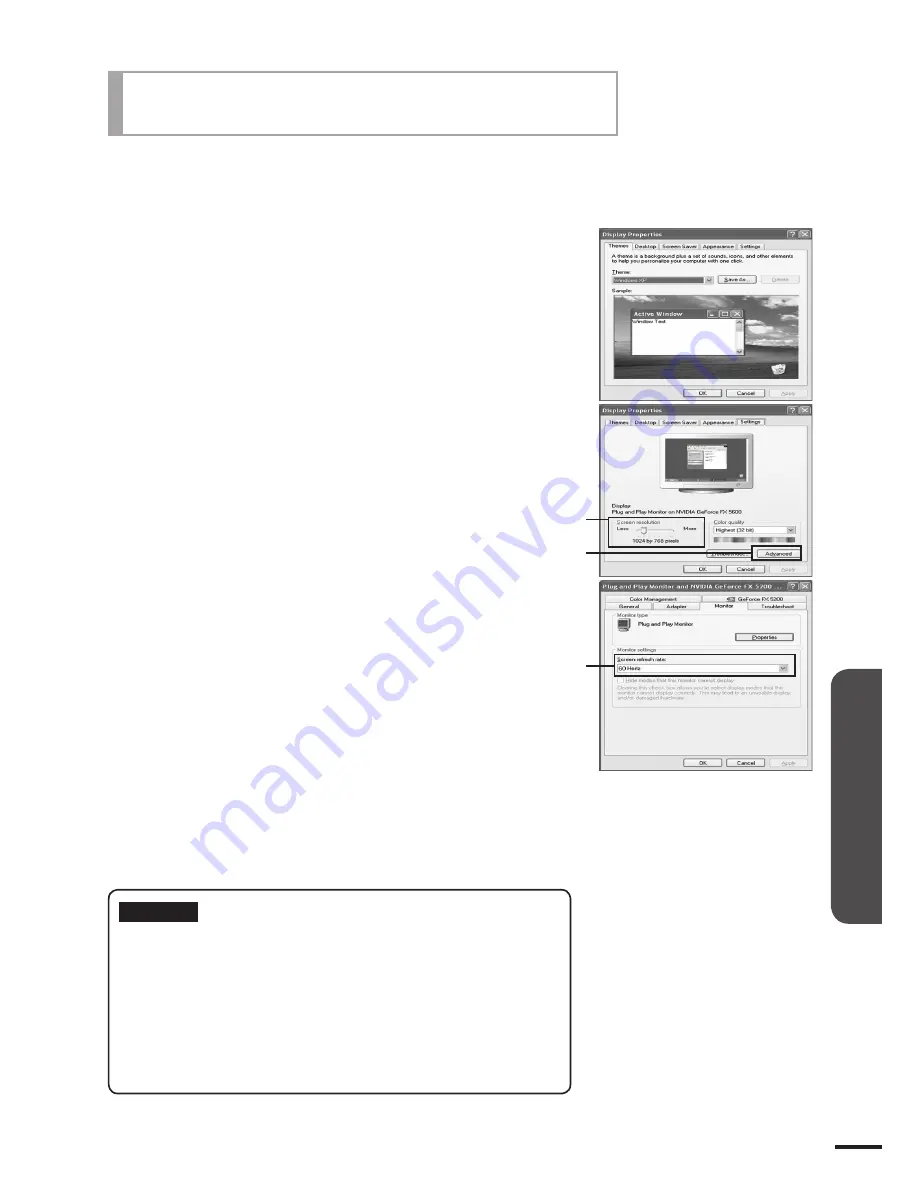
1
Right-Click the mouse on the desktop screen and
select
Properties (P)
.
■ The Display Properties window will appear.
2
Click the “
Settings
” tab, and select the correct TV-supported
screen resolution.
■ You do not need to adjust the color quality.
3
Click the “
Advanced
” button.
■ A new window will appear.
Select the “
Monitor
” tab, and select the correct screen frequency.
■ You can select the vertical & horizontal frequency if you cannot use
the screen frequency.
f
5
Press “
OK
”, close the window, and press “
OK
” in the Display
Properties window.
6
Turn off the PC and connect to the TV.
Useful Tips
■ This may differ depending on the PC and Windows
version.
■ A TV can support up to 32Bit color while being used
as a TV monitor.
■ The display may differ depending on the manufacturer
and the Windows version.
■ You have to select a display resolution which is
support by the TV when connecting to a PC, (nclude
DVI) otherwise the “Display Mode not supported”
message will be displayed
PC Settings
This TV sets the resolution and frequency in the PC display menus supported by Microsoft Windows
XP Home Edition.
1
2
4
3
81
Chapter 8 Connecting a PC
Содержание CL260WS
Страница 43: ......
Страница 53: ......
Страница 63: ......
Страница 80: ...Chapter 7 Captions Captions Settings 74 Analog Mode 75 Digital Mode 76 Digital Font Options 77 ...
Страница 85: ......
Страница 93: ......
Страница 94: ...Self Service Check List 88 Chapter 9 Appendix Troubleshooting ...
Страница 99: ......
Страница 100: ...Chapter 10 Additional Information Specifications 94 END USER LIMITED WARRANTY 95 ...
Страница 103: ...Memo ...
Страница 104: ...Memo ...
Страница 105: ...Owner s Instructions ...