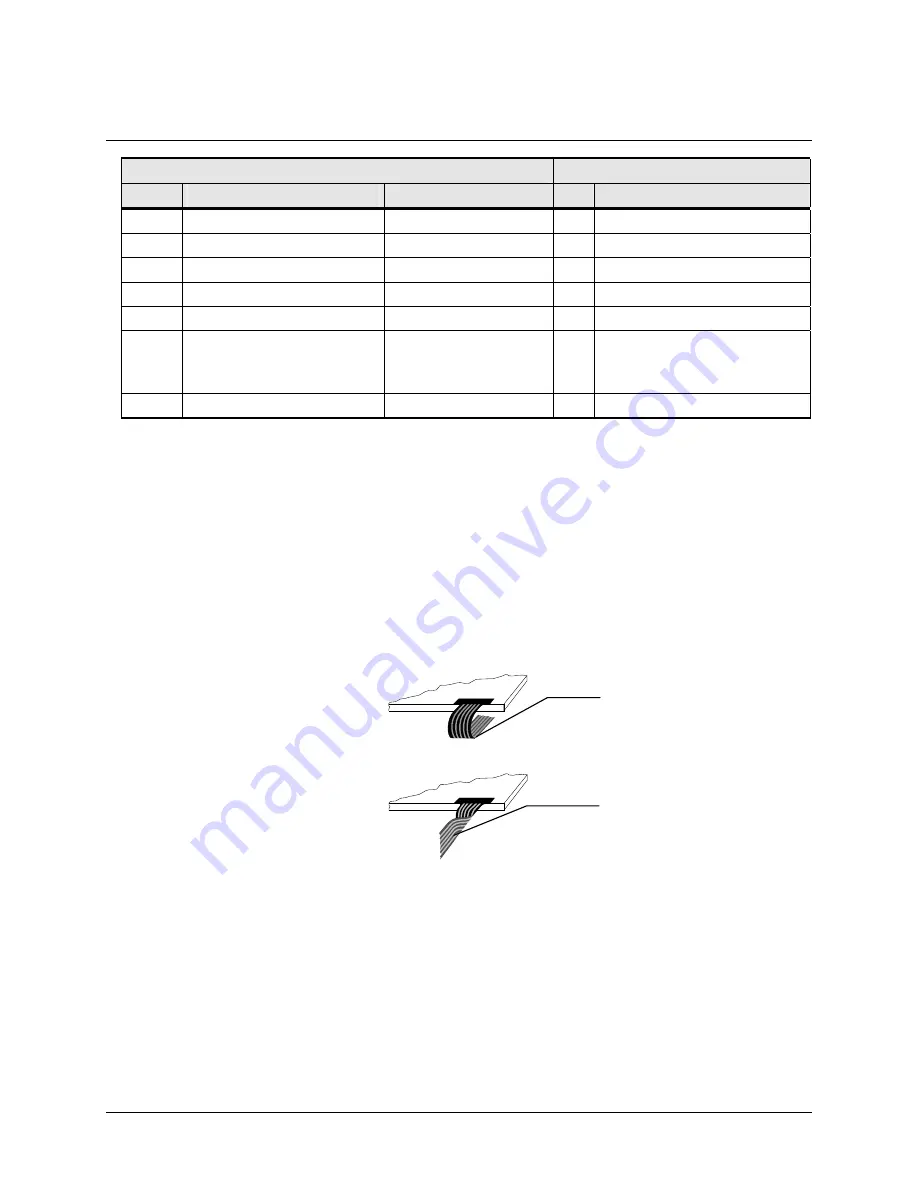
3M™ MicroTouch™ Controller RX182 Reference Guide
11
3M Touch Systems, Inc. Proprietary Information
PC Side (9-Pin D)
Controller Side (8-Pin Molex)
Pin
RS-232 Assigned
Jumpered to:
Pin Description
6
Data Set Ready (DSR)
1 and 4 DCD and DSR 8
DCD, DTR, DSR
7
Request to Send (RTS)
1
Request to Send (RTS)
8
Clear to Send (CTS)
4
Clear to Send (CTS)
9
Not Used
Do not ground
Sleeve
6
DC power jack (+5 VDC)
Pin
7
Cable shield connected to
ground. DC power jack
ground
Shell
7
Chassis (earth) ground
Mounting the Controller
The controller is designed for internal mounting only. Choose a convenient spot away
from high-voltage, high power cables and electronics. Use 4-40 metal screws to mount
the controller using the two diagonal mounting holes in the board. The controller should
be mounted in line with the sensor cable exit point to minimize cable flexing. The
controller should be mounted internally behind or on the side of the display on stand offs
to allow room for the sensor cable connector.
Ensure that the tail and controller are aligned such that the tail remains straight (90
°
), not
pulled or twisted in an odd angle from the sensor. Good engineering design avoids
awkward electrical connections.
Supplying Power to the Controller
You must supply the RX182 controller with power. The source must deliver (for 5 VDC)
16 mA typical, 27 mA touching;
±
5% regulation or (for 12 VDC) 19 mA typical, 30 mA
touching;
±
5% regulation, with a maximum ripple and noise of 50 mV peak-to-peak.
You can supply power to the RX182 controller using any of the following methods. The
voltage input can be 5VDC or +12VDC. In Sleep Mode the controller draws less
than 5 mA.
Not recommended:
Do not twist the tail
Recommended:
Wrap tail smoothly












































