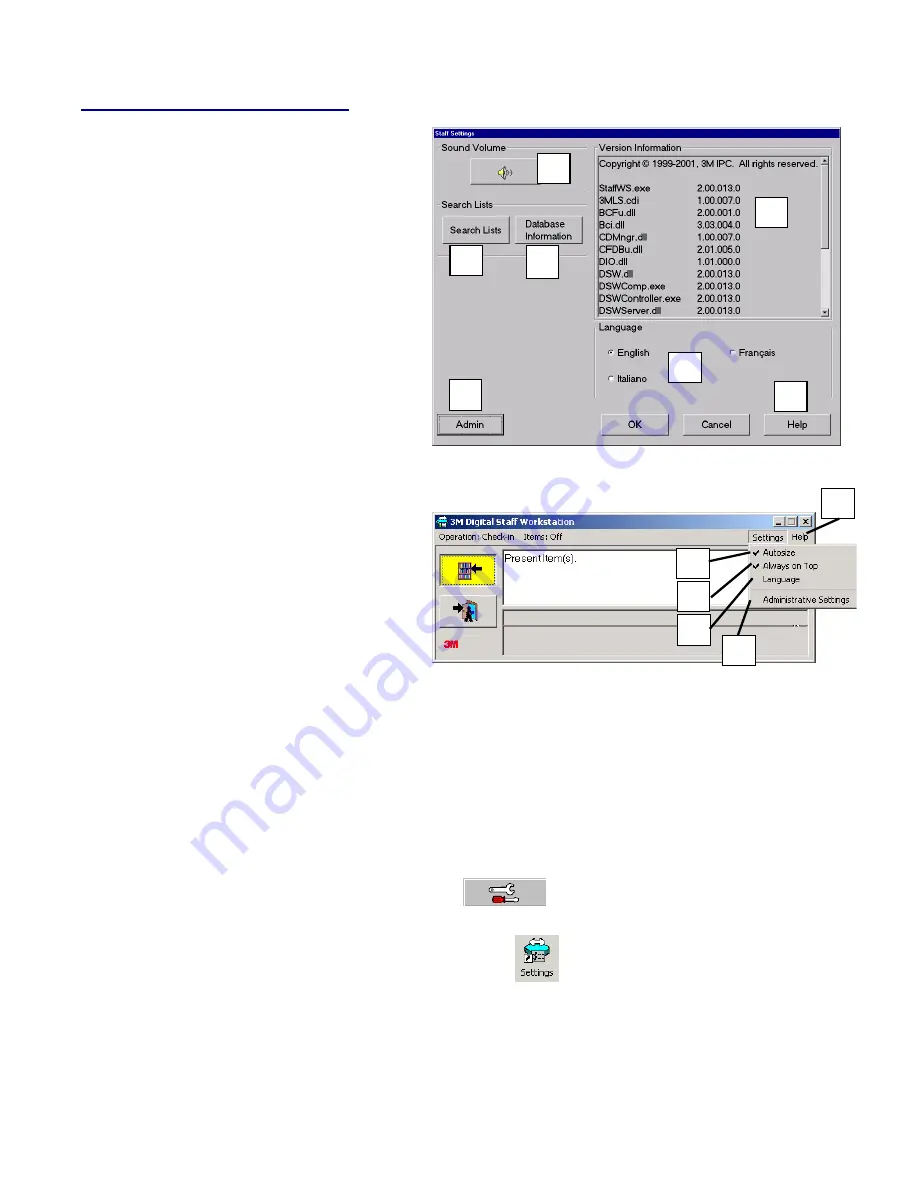
32
Staff Settings
Library personnel have access to various
configuration settings in the
Staff Settings
window.
At the
Staff Settings
screen you can:
Adjust the sound volume (
a
)
View the software version information (
b
)
Access the password-protected
Administrative settings (
c
) (if you are a
library Administrator)
Access on-line help topics (
d
)
Language selection (
e
)
Access search lists (
f
)
Access database information (
g
)
Set
Autosize
feature (
h
)
Set
Always on Top
feature (
i
)
Use the following menu selections to configure
the Companion user interface (UI) to your
library's needs. The menu selections that
appear in the Companion UI are selected in
the
Administrative Settings
window, which is
accessed through the
Staff Settings
window
in the Staff Workstation software.
Companion UI Settings menu –
use to turn
the
Autosize
and
Always on top
functions on
or off (ON = checked, OFF = not checked).
You can also use the
Settings
menu to select
a different
Language
for the Companion user
interface.
The Staff Settings window
Companion UI Staff screen - Settings menu
a
b
f
g
e
c
d
e
h
d
c
i
Accessing
Administrative Settings
requires a password and access to the
3M area of the Windows registry. Refer to the
3M™ Staff Workstation
Administrator's Guide
for further information.
To access the
Staff Settings
window:
Standard Configuration:
On the Staff screen, select the
button. The
Staff Settings
screen appears.
Local Configuration:
On the Windows desktop, double-click the
button. The
Staff Settings
screen appears.























