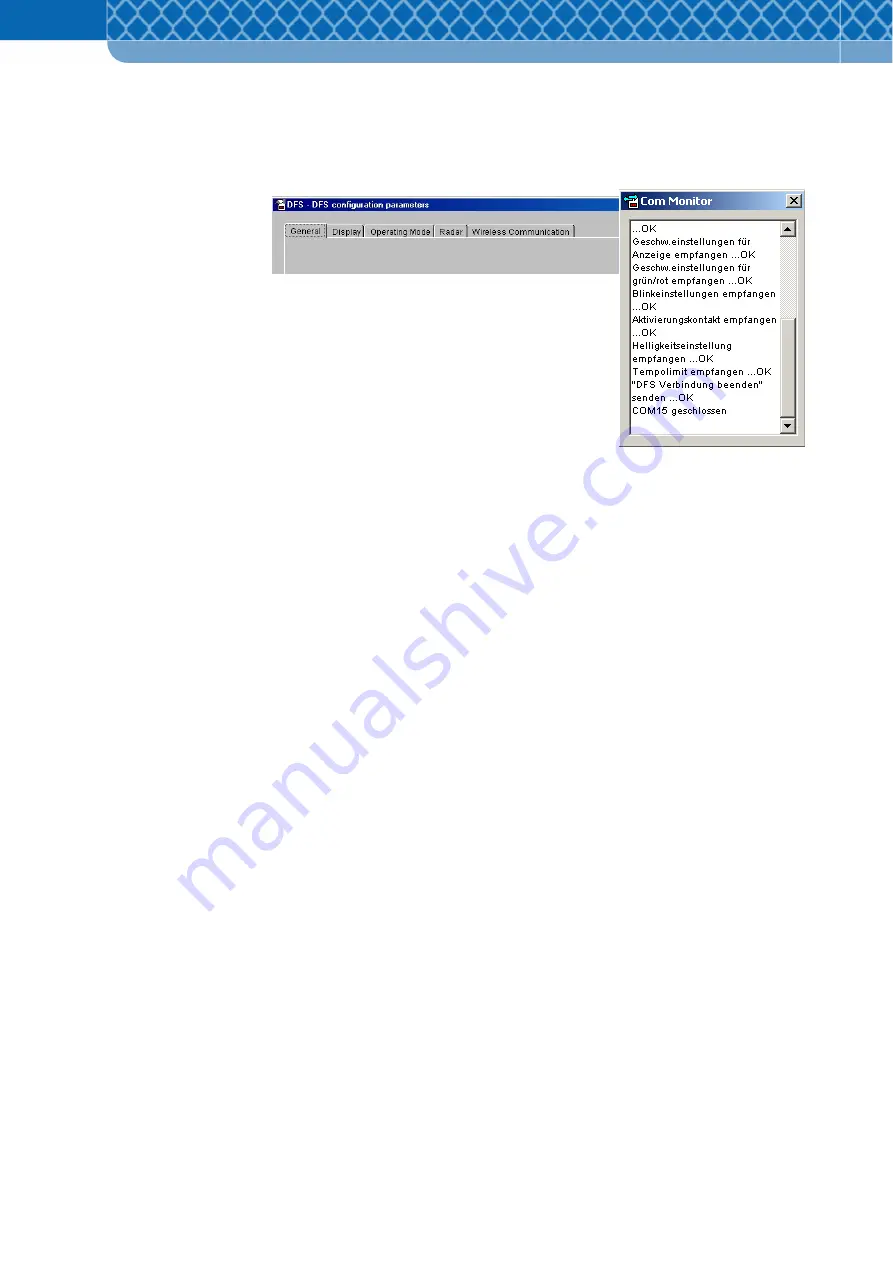
Technical Information DFS 700 / 04.2009
6-17
On selecting “Next” the “COM Monitor” window opens and displays the communication
progress. Then another window “Configuration parameters” opens.
Figure 6-17
Configuration parameters and COM Monitor
(7)
The “Configuration parameters” window contains five tab segments
•
“General”
•
“Display”
•
“Operating Mode”
•
“Radar“
•
“Wireless Communication”,
where the parameters are to be user defined in sequence.
The data and names of the input fields are self-explanatory. Selection elements with
preset texts can be changed by clicking on them. Commands, which cannot be
performed in the respective window, are shown in grey. Active commands are shown in
black.
After the modification the settings can be transferred to the DFS 700 via the buttons
“Transmit all parameters” and “Transmit modified parameters”.
Содержание DFS 700
Страница 1: ...3M Technical Information Installation and User Manual 3M Driver Feedback Sign DFS 700 ...
Страница 6: ...Technical Information DFS 700 04 2009 1 2 ...
Страница 16: ...Technical Information DFS 700 04 2009 3 4 ...
Страница 28: ...Technical Information DFS 700 04 2009 5 2 ...
Страница 76: ...Technical Information DFS 700 04 2009 8 10 ...
Страница 83: ...Technical Information DFS 700 04 2009 9 7 ...
Страница 89: ...Technical Information DFS 700 04 2009 10 4 ...






























