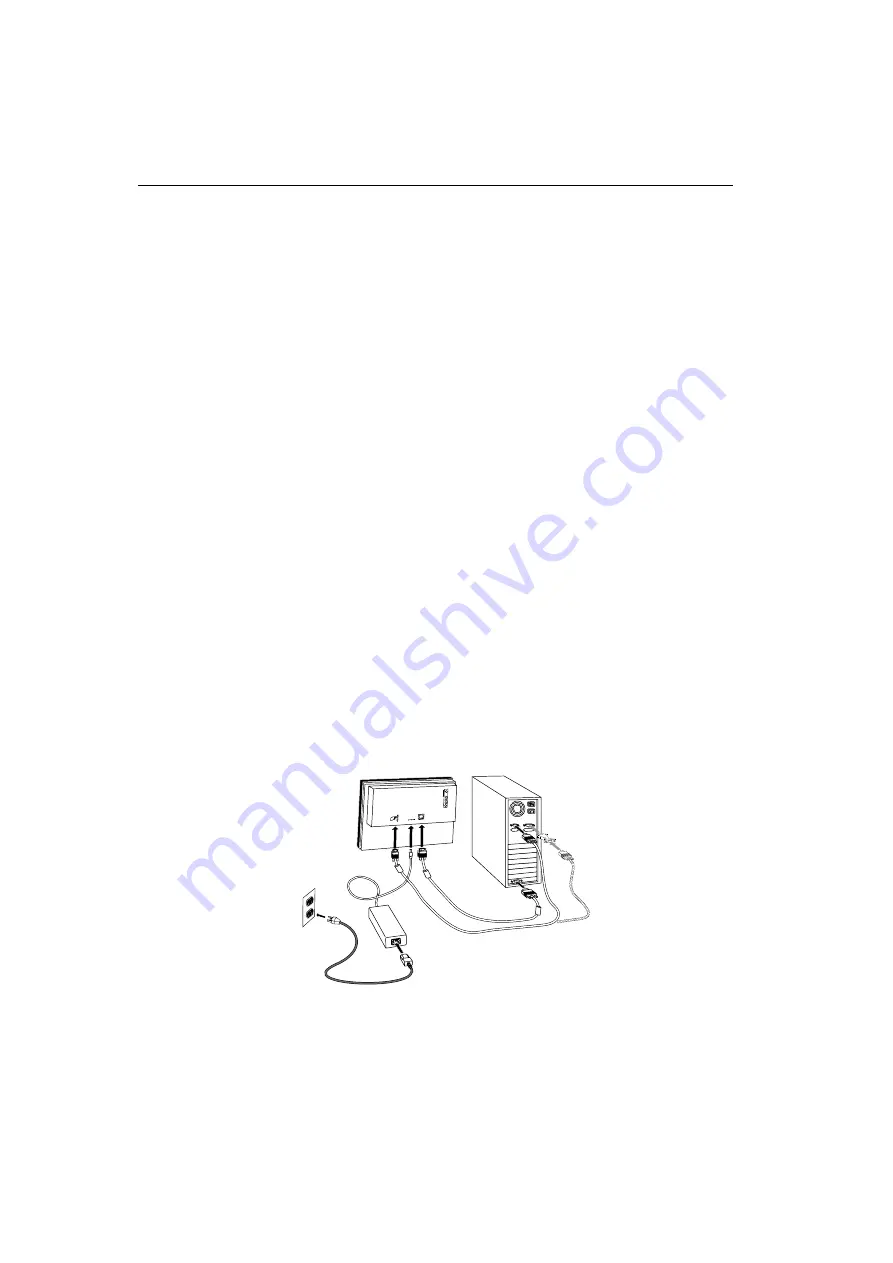
18
ChassisTouch FPD Monitors Installation Guide
3M Touch Systems Proprietary Information
Using the Standard Controls for the Video Card
In addition to the standard controls on the monitor, each video card has
several controls that let you adjust the display settings. The software
and driver for each video card is unique. In most cases, you adjust these
settings by using a program or utility provided by the manufacturer of
the video card.
For example, you can use the Windows Display Properties control panel
to adjust the desktop area (resolution), color depth, and refresh rate.
Whenever you change these settings, the image size, position, or shape
may change. This behavior is normal. You can readjust the image
using the monitor controls described in this chapter.
For more information on adjusting the desktop area (resolution), color
depth, or refresh rate, refer to the user manual that came with your video
card.
Connecting the Touch Monitor
To connect the ChassisTouch FPD monitor
1.
Turn off your computer. You should always turn off the computer before
connecting or disconnecting a device.
2.
Connect one end of the video cable to the video connector on the FPD.
Connect the other end to the video card in your computer.
3.
Connect one end of the RS-232 serial touch screen cable to the FPD.
Connect the other end to an available serial communication (COM) port on
the back of your computer.
VIDEO
DC 12V
TOUCHSCREEN
4.
Plug the AC/DC power supply into the FPD. Be sure to use the power
supply included (LSE9901B1260) with the monitor or an equivalent class 2
rated (LPS) power supply.
5.
Connect the power cable.
Содержание ChassisTouch 15
Страница 10: ......
Страница 31: ...Chapter 4 Maintenance and Troubleshooting 3M Touch Systems Proprietary Information 31 ...





























