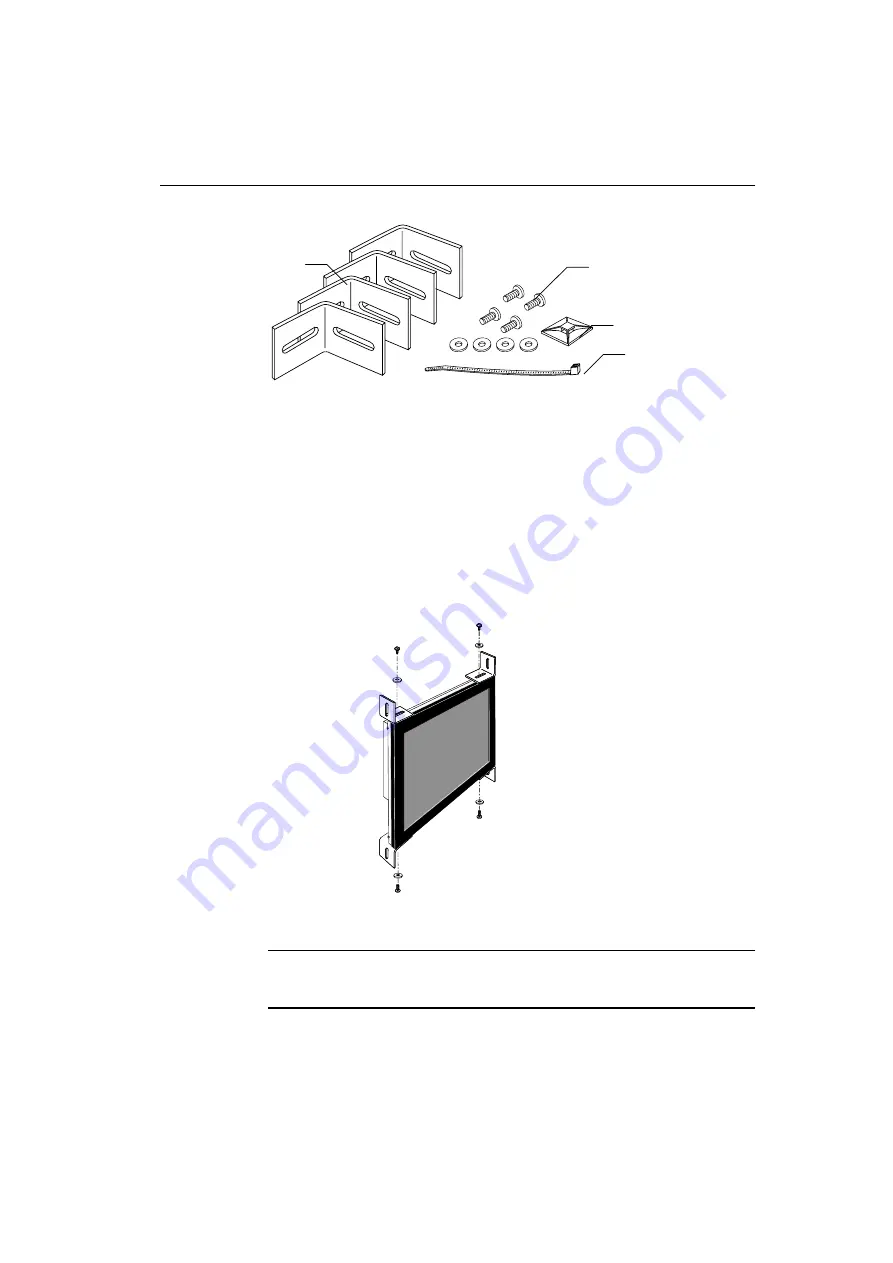
Chapter 2 Setting Up Your ChassisTouch FPD Monitor
3M Touch Systems Proprietary Information
15
The ChassisTouch hardware accessory kit includes four brackets,
washers, and screws. The mounting holes are located on the sides of the
monitor and are threaded to an M4 thread.
You can attach the brackets to the edges of the chassis. The brackets are
slotted, allowing the chassis to slide in and out. You can also rotate the
brackets to various positions.
Both units have the 100mm VESA mounting pattern on the back case to
allow for arm mount capability.
Suggested Mounting for the 15.1
!!!!
ChassisTouch
Note:
Do not mount the chassis unit directly from the rear of the cover. Always
use the holes and brackets provided. Do
not
drill additional holes in the unit to
mount brackets in other locations.
Four M4x10 screws and
four M4 flat washers
Cable mount
Four brackets
Cable tie
Содержание ChassisTouch 15
Страница 10: ......
Страница 31: ...Chapter 4 Maintenance and Troubleshooting 3M Touch Systems Proprietary Information 31 ...
















































