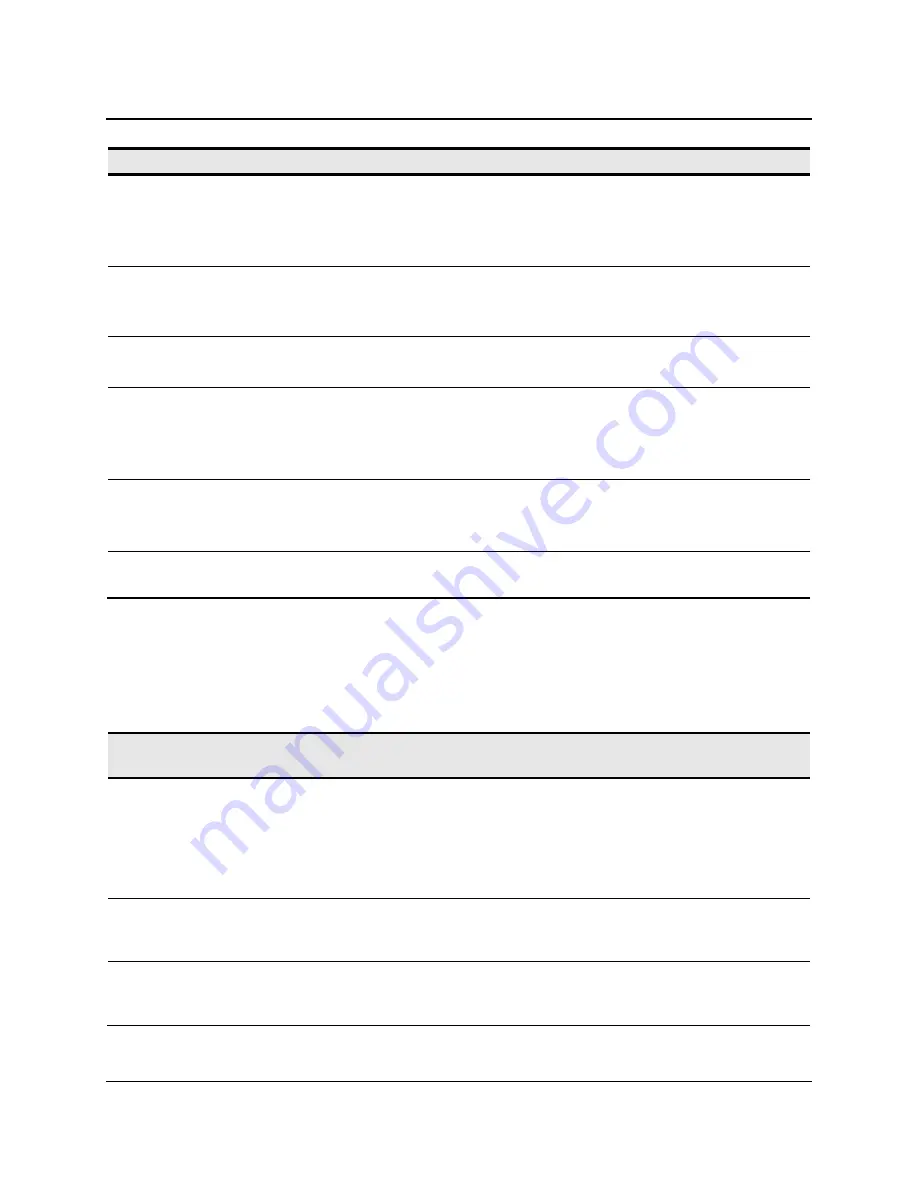
46
3M™ Multi-Touch Chassis Display User Guide
3M Touch Systems, Inc. Proprietary Information -- 37732v04
Issue
Solution
•
Check that the video input from the video card falls within the refresh
rate of the display. Refer to Table 1 for details.
•
Check that your computer is using a supported display mode. Refer to
Table 1 for details.
No image displayed (blank
screen)
Is the display in Power Management mode?
•
If the LED on the rear of the display is flashing amber, touch the screen,
press any key on the keyboard, or move the mouse to restore operation.
No image displayed (blank
screen)
Are the brightness and contrast settings too low?
•
Use the display controls to adjust these values.
Abnormal image
•
Check that the video input from the video card falls within the refresh
rate of the display. Refer to Table 1 for details.
•
Check that the video cable is connected properly and securely to the
display and the computer.
Colors of image are
abnormal
•
Check that the video cable is connected properly and securely to the
display and the computer.
•
Check that no pins are bent in the video cable connector.
Disturbances on the screen
•
The video display adjustments are incorrect. Refer to Chapter 2 for
adjusting procedures.
Troubleshooting the Touch Sensor
If you are experiencing problems with the touch sensor, check the following list of
common installation errors.
Table 22. Common Touch Sensor Installation Issues
Common Installation
Issues
Possible Solutions
Touch sensor does not respond
to touch
•
Review the installation procedures. Are all cables connected properly?
•
After you installed Touch Software, did you restart your PC to activate
the touch sensor driver?
•
Remove the sensor communications cable and plug it back in.
•
Disconnect the power cable and plug it back in.
Touch sensor is not accurate
•
Calibrate the touch sensor for the current video resolution and
operating system. Refer to the Video Alignment section in Chapter 3
for additional information.
Cursor does not follow finger
movement or does not reach the
edges of the sensor
•
Calibrate the touch sensor for the current video resolution and
operating system. Refer to the Video Alignment section in Chapter 3
for additional information.

























