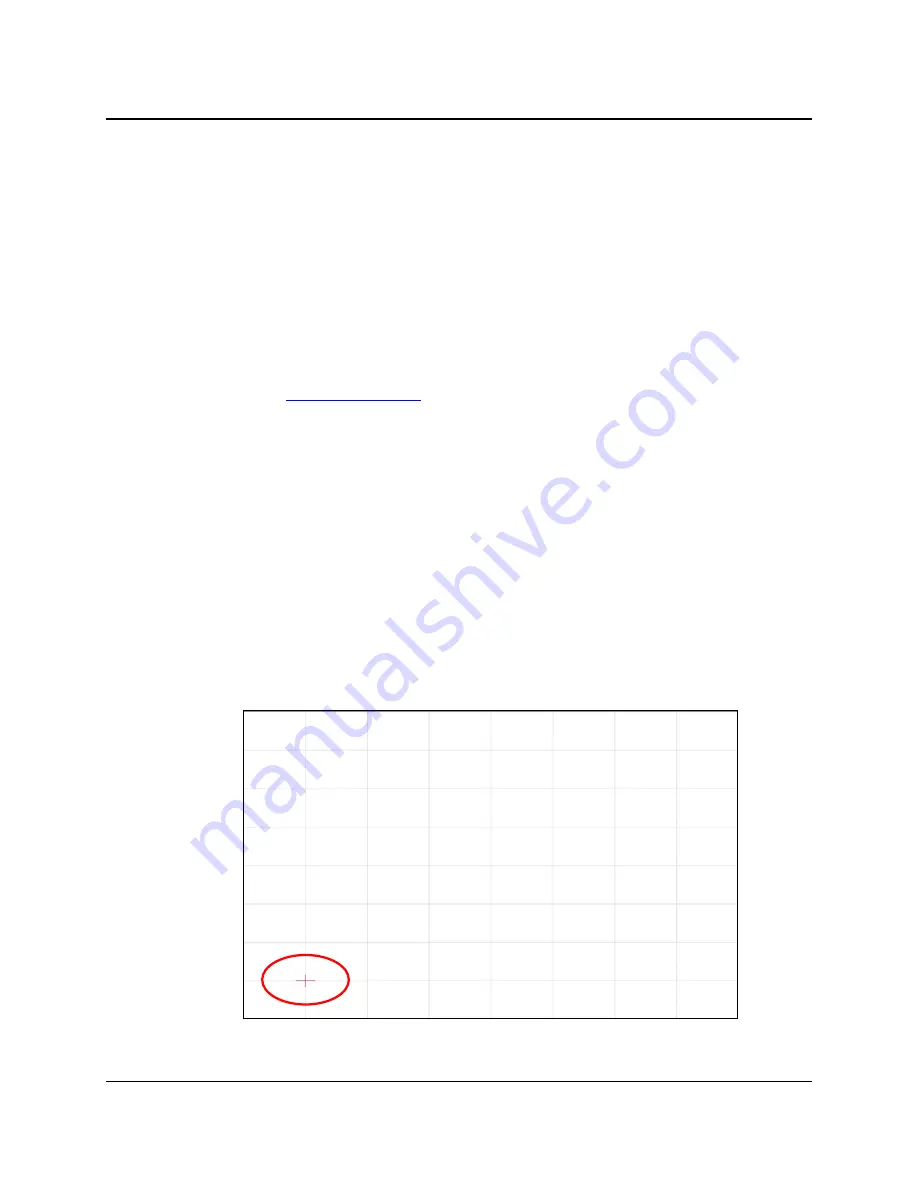
24
3M™ Multi-Touch Chassis Display User Guide
3M Touch Systems, Inc. Proprietary Information -- 37732v04
Installing 3M™ MicroTouch™ Software
Remember that Windows™ 7 does not require any additional software to enable
multitouch functionality.
However, for Windows™ XP, Vista or Linux® operating systems, 3M™ MicroTouch™
Software enables your Multi-Touch Chassis Display to work with your computer. 3M™
MicroTouch™ Software includes a control panel for setting your touch sensor
preferences and a diagnostic utility. If you are experiencing problems with the touch
sensor, you can use the diagnostic utilities provided to test the system.
For more information on installing this software and using the control panel, refer to the
3M™ MicroTouch™ Software User Guide on the accompanying CD or on the corporate
website at
www.3m.com/touch
.
Video Alignment
The Multi-Touch Chassis has been calibrated prior to shipment and the display as
delivered does not require video alignment. You should be able to accurately touch icons
on the sensor. If for some reason, you cannot do this, the touch sensor’s active area may
not be aligned to the underlying video.
Regardless of the operating system, after you connect your touch display:
If you are using Windows 7, you may calibrate by accessing the Software Diagnostic
Utility (SDU) found on the enclosed CD.
Launch the SDU from the CD. Select the Tools menu and highlight Calibration. The
screen below appears and you should touch the 2 targets as they appear. Press Escape
to cancel Calibration.






























