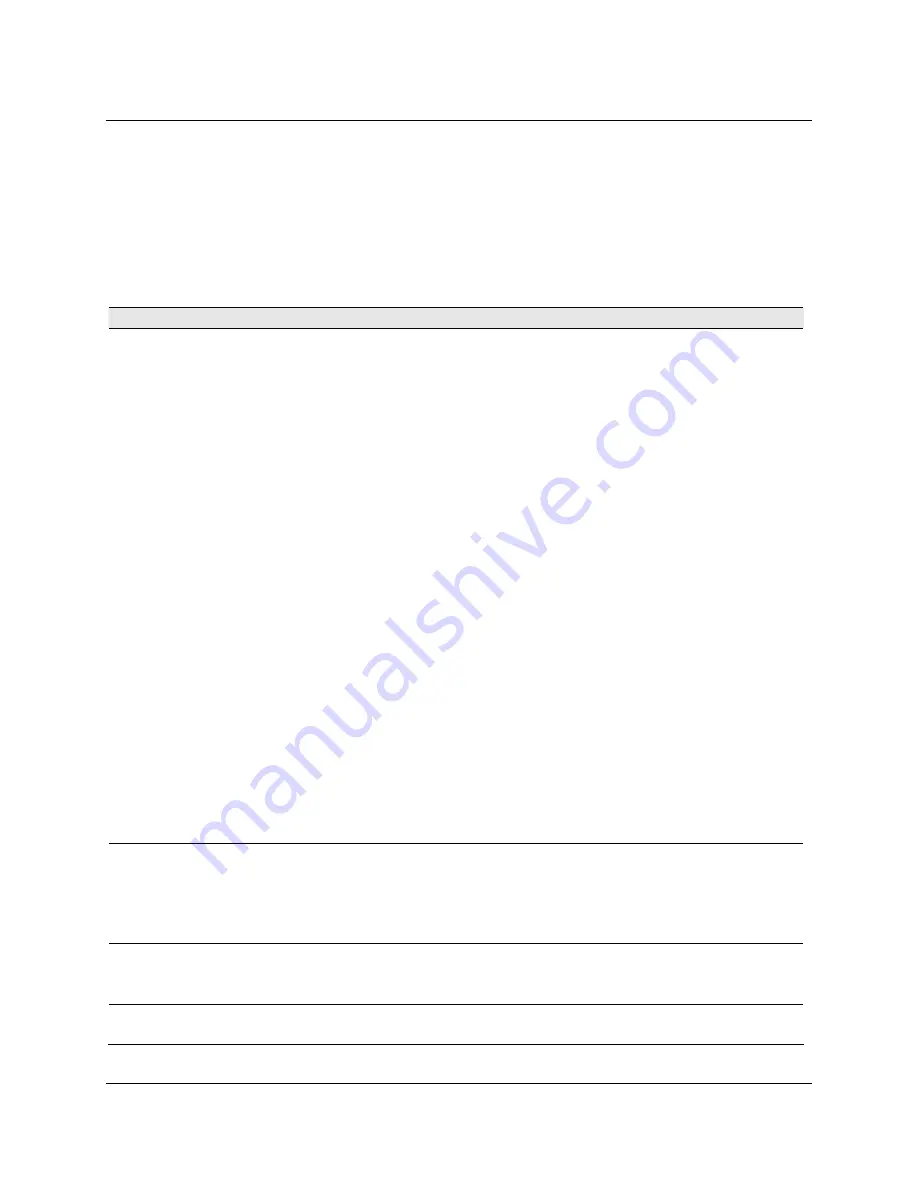
30
3M™ MicroTouch™ Display M1500SS User Guide
3M Touch Systems, Inc. Proprietary Information
•
Always dampen the cloth and then clean the sensor. Be sure to spray the cleaning
liquid onto the cloth, not the sensor, so that drips do not seep inside the display or
stain the bezel.
•
Always handle the touch sensor with care. Do not pull on or stress cables.
Display Installation Problems
Table 3. Installation Concerns
Problem
Possible Causes and Solutions
No image
displayed (blank
screen)
Is the display receiving power?
•
Check that the computer’s power cable is connected properly and securely in a
grounded electrical outlet.
•
Check that the AC/DC power supply is firmly plugged into the display.
•
Check that the green light appears on the bezel indicating the display is powered
on and receiving a signal.
•
Check that the AC/DC power supply cable is connected properly and securely to
an electrical outlet. Check that the LED is showing green on the AC/DC power
supply.
•
Try using another power cable.
•
Try using another electrical outlet.
Is the display receiving a valid video signal from the PC?
•
Check that the computer is powered on.
•
Check that the video cable is connected properly and securely to the display and
the computer.
•
Check that no pins are bent in the video cable connector.
•
Check that the video card is firmly seated in the card slot in your computer.
•
Check that the video input from the video card falls within the refresh rate of the
display. Refer to
Table 1
for details.
•
Check that your computer is using a supported display mode. Refer to
Table 1
for details.
Is the display in Power Management mode?
•
Touch the sensor, press any key on the keyboard, or move the mouse to restore
operation.
Are the brightness and contrast settings too low?
•
Use the display controls to adjust these values.
Abnormal image
•
Check that the video input from the video card falls within the refresh rate of the
display. Refer to
Table 1
for details.
•
Check that the video cable is connected properly and securely to the display and
the computer.
•
Perform an Auto Config.
Colors of image
are abnormal
•
Check that the video cable is connected properly and securely to the display and
the computer.
•
Check that no pins are bent in the video cable connector.
Disturbances on
the screen
•
The video display adjustments are incorrect. Refer to Chapter 3 for adjusting
procedures.






































