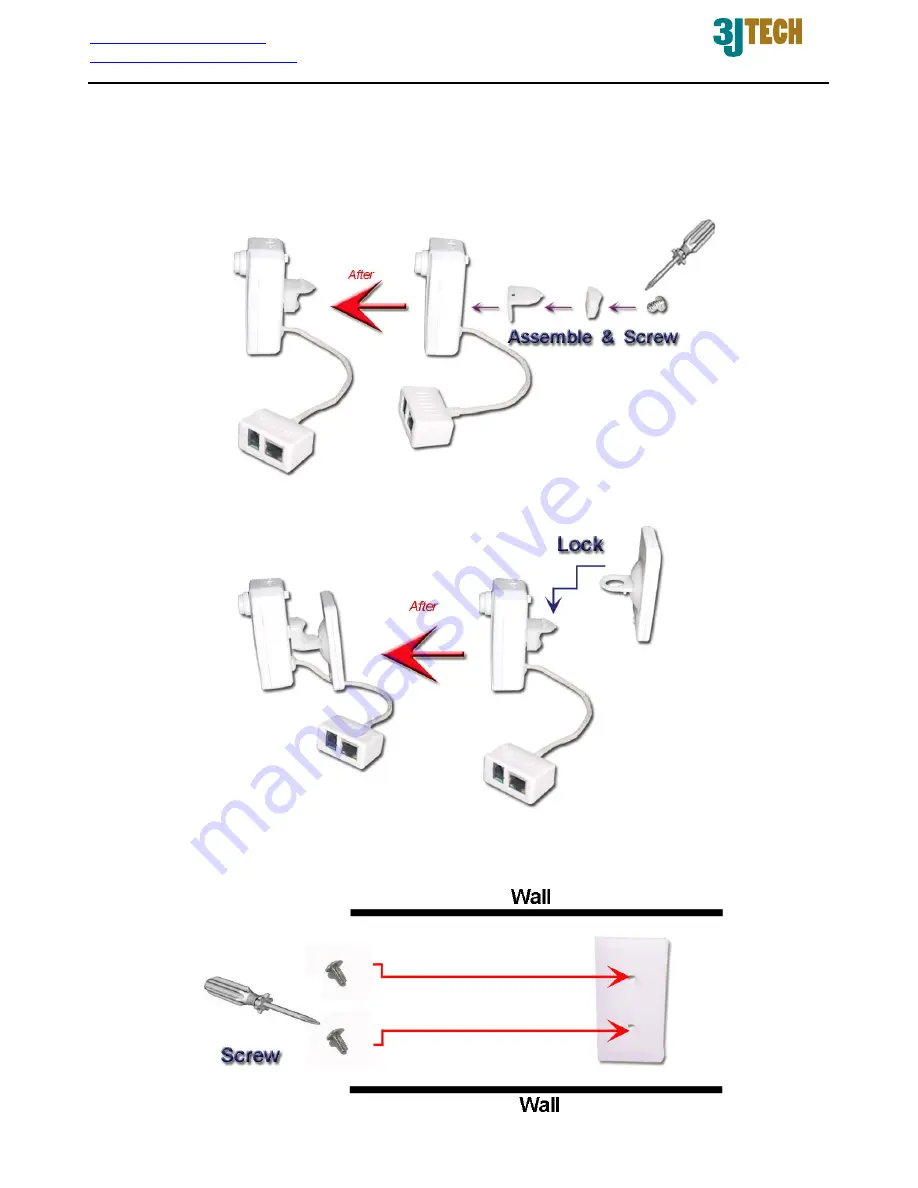
http://www.3jtech.com.tw
http://www.pnpipcameras.com
netCAMit User’s Guide
Copyright of 3JTech Co., Ltd. (also doing business as A3J Engineering Inc.)
9
(2)
Assemble the wall & ceiling strut coming with the package, and then fasten the
camera with the screw on the
BACK
of the camera. (For the ceiling mount, you should
fasten the camera with the screw on the
TOP
of the camera.
(3)
Link and lock the base coming with the package and strut together.
(4)
Before positioning the camera, please drill the wall at the desired position and screw the
fixed board. Then, hang the camera on the fixed board along the slot of the bottom.






























