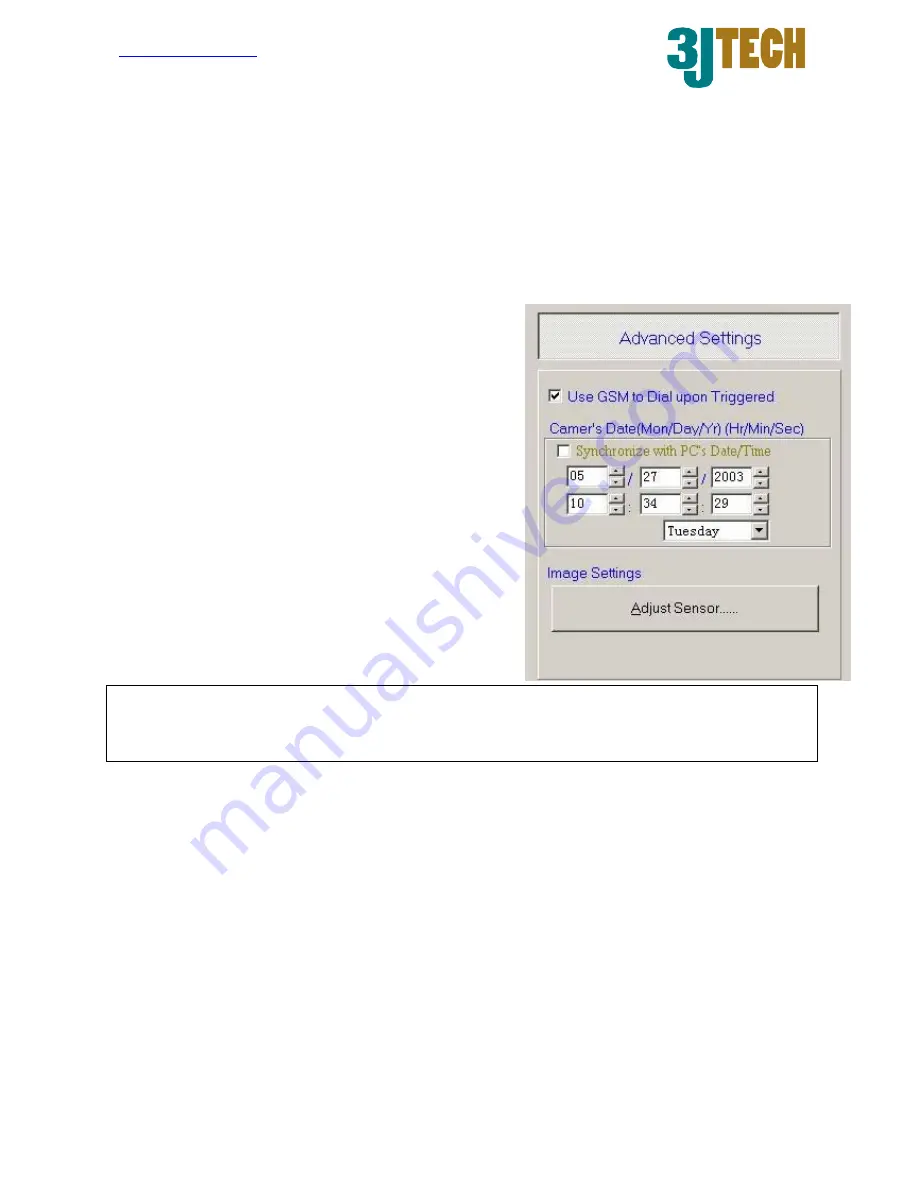
http://www.3jtech.com.tw
http://www.3jtech.com
CAMit I+gsm
Copyright of 3JTech Co., Ltd. (also doing business as A3J Engineering Inc.)
17
This is where you can set your camera to pick up after certain rings. E.g. If you set it to 3,
the camera will pick up the call after 3 ringing tones were detected. To set the number,
please enter the number of rings at the text box below.
Camera Serial Number:
This section will display the serial number for the camera.
Camera Firmware Version:
This section will display the firmware version of the
camera.
5.1.2.1 Advance Settings
In Advance settings, the parameters are not
necessary required for the running of CAMit I+GSM.
It is other optional parameters, you may set for your
camera.
Use GSM Modem:
You can choose to use an external GSM modem as
the method of connection. To enable this function,
please check the check box before the description.
Note. You will need to reset the camera to initiate this function. The camera will reset itself
after you update the information. Please wait for at least 1 minutes before try and connect
to you camera.
Camera’s Date:
This section will show you how to set up the real time clock for your camera. The clock in
your camera is an individual clock, and is not related to your computer time.
Synchronize with PC’s Date/Time:
Enable this function will allow the camera time to be synchronized with the computer.
To enable it, please check the check box.
Camera Date (mm/dd/yyyy):
This section will allow you to set the date in the camera. Please insert the date you
wish to set to the according text boxes. (Months/Date/Year and Day)
Camera Time (hh:mm:ss):
This section will allow you to set the time in the camera. Insert the time you wish to set






































