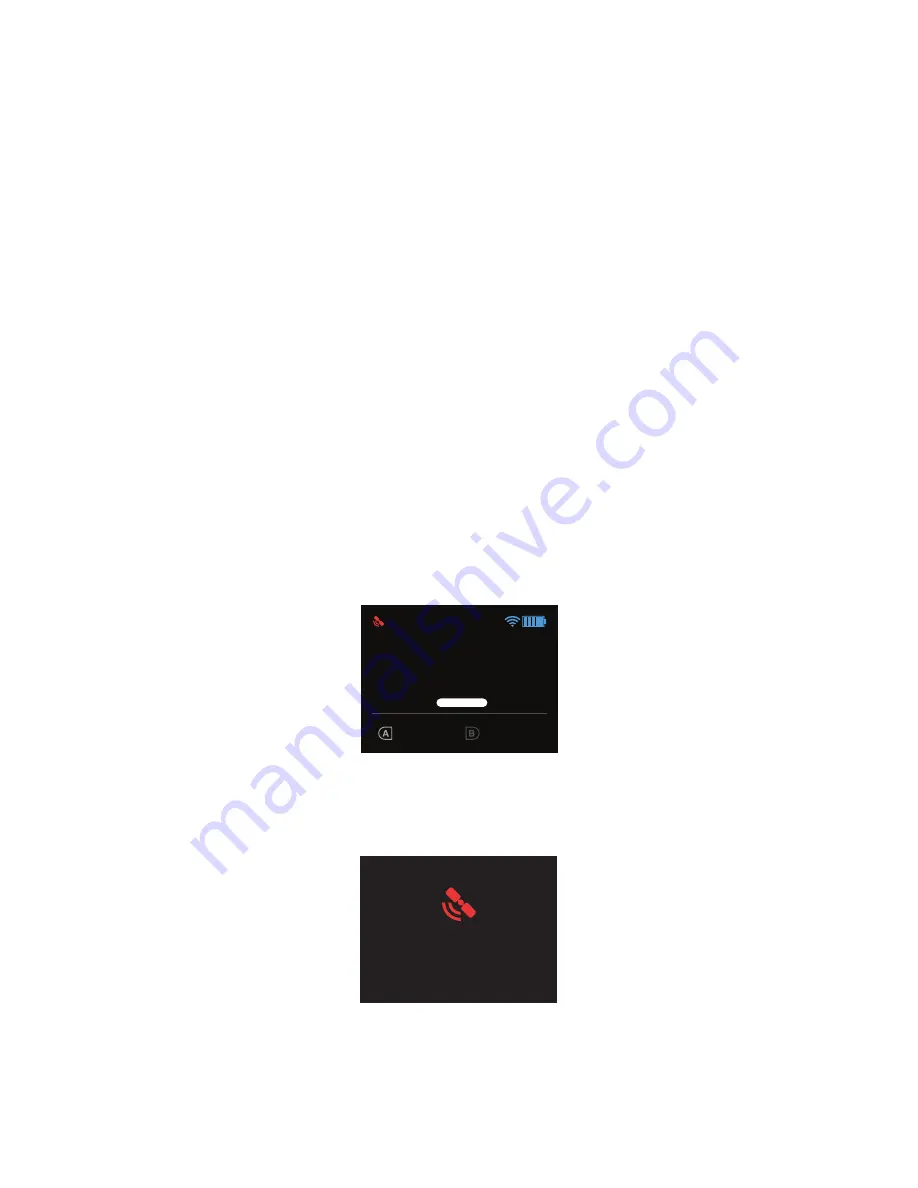
19
Perform periodic visual inspections of the controller battery to check for any damage. It is possible for the battery to
be damaged in shipping, use or charging. If you notice any abnormal features such as damage to the exterior shell,
swelling, deformation of the battery, abnormal smell, leakage, or other unexpected behavior, do not use the battery!
These can be signs of serious damage that can cause the battery to catch fire or explode. In this case, do not
use the battery again. Disconnect the battery, place the battery in a safe area outside of any buildings or vehicles
and away from fire and flammable materials to prevent a hazard in case of fire or explosion. Do not dispose of the
battery in the trash; dispose of the battery at local battery recycling center. In the US and Canada, visit call2recycle.
org to find a location.
For long term storage, the controller battery will last longer if you store it in 64° F to 82° F, between 45-85% relative
humidity and with 50% charge (instead of at empty). Always make sure to store the controller in a place where it
won’t be exposed to extreme temperatures or direct sunlight.
3.10 GPS Management
Solo requires an active GPS signal for advanced automated functions and Smart Shots. After powering on, Solo will
wait to acquire a strong GPS lock. The following requirements define a GPS lock:
• Reported horizontal position accuracy
< 16 ft. (5 m)
• Reported speed accuracy
< 2 mph (1 m/s)
• Number of satellites
≥ 6
• Difference between GPS and inertial navigation vertical velocity
< 2 mph (1 m/s)
After acquiring GPS lock, Solo will enter into standard flight, known as fly mode, and all advanced features and
Smart Shots will be available, including return home. If GPS lock is not acquired before takeoff, return to home will
be unavailable for the duration of the flight and the user will have the option of taking off in non-GPS-assisted fly:
manual mode by pressing A (Figure 3.10.1).
Figure 3.10.1: Controller Waiting-for-GPS Prompt
If GPS is lost during flight, the controller will display the screen shown in Figure 3.10.2 and switch from GPS-
assisted fly mode to fly: manual. If GPS is recovered during flight, the user will be informed that standard fly is now
available.
Figure 3.10.2: Controller GPS Lost Notification
GPS
lost
Switching to manual control
Shot list and Return to Home
are not available
Fly: Manual
Orbit
FLIGHT
BATTERY
100%
555656
FLY: MANUAL
Waiting for GPS
Содержание Solo
Страница 1: ...Operation Manual...

































