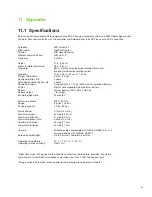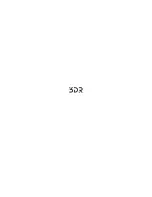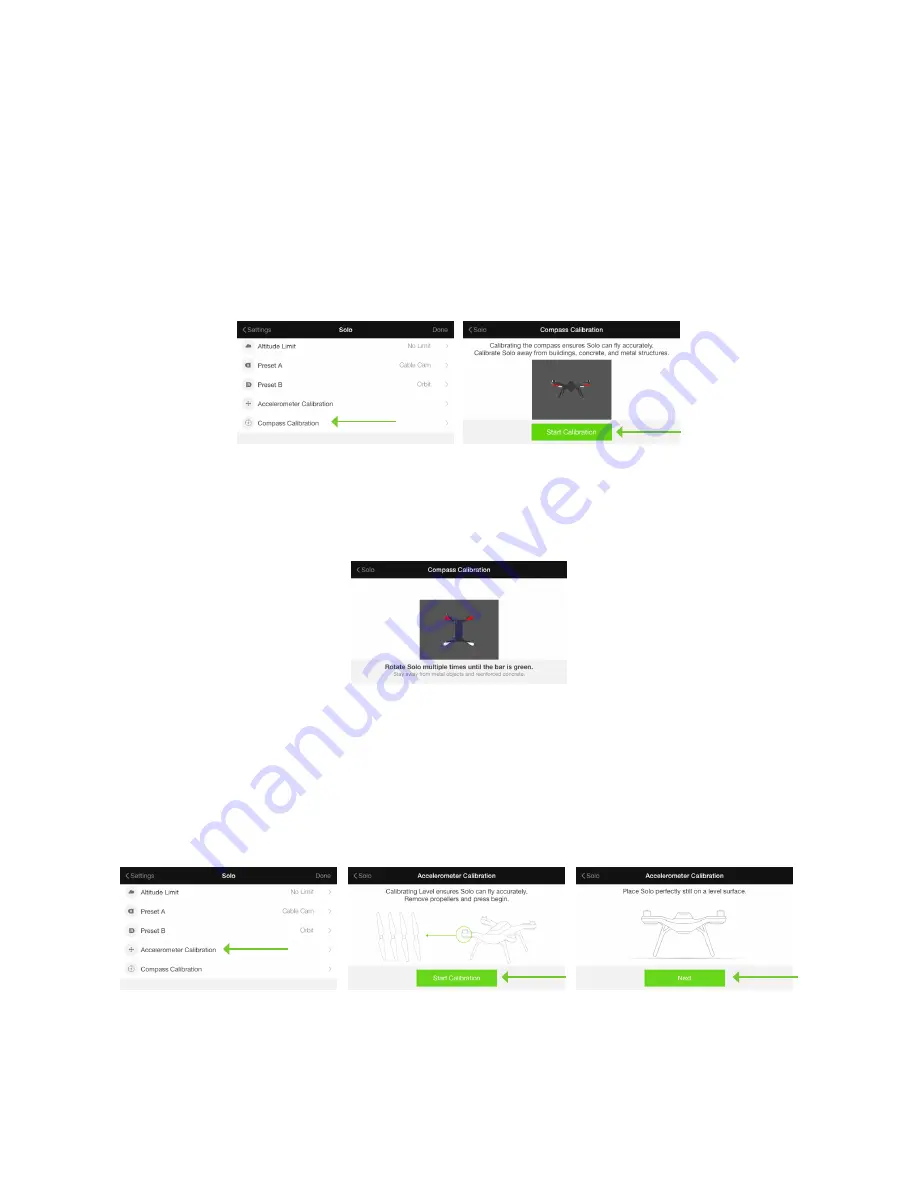
51
10.2 Calibrations
Use the Solo app to perform compass and level calibrations when prompted by the controller. Remove Solo’s
propellers before performing calibrations.
10.2.1 Compass Calibration
To calibrate Solo’s compass, connect the app to Solo Wi-Fi and select Compass Calibration from the Solo menu.
Ensure that Solo and the controller are powered on with the propellers removed. Solo requires an interference-free
environment for compass calibration, so ensure that you are away from metal buildings, reinforced concrete, or
other metal structures before starting calibration.
Figure 10.2.1.1: App - Compass Calibration Setup
The app will prompt you to rotate Solo end-over-end multiple times until the bar at the top of the screen is
completely green. If the calibration fails, move to a different location and try again.
Figure 10.2.1.2: App - Compass Calibration Procedure
10.2.2 Level Calibration
A level calibration zeroes Solo’s accelerometers to recognize static states. To perform a level calibration, remove
the propellers from Solo and connect the app to Solo Wi-Fi. Select Level Calibration from the Solo menu, and follow
the prompts to place Solo perfectly still on each side in turn. In each step, wait a few seconds after moving Solo to
press Next.
Figure 10.2.2.1: App - Level Calibration
Содержание Solo S110A
Страница 1: ...User Manual ...
Страница 70: ......