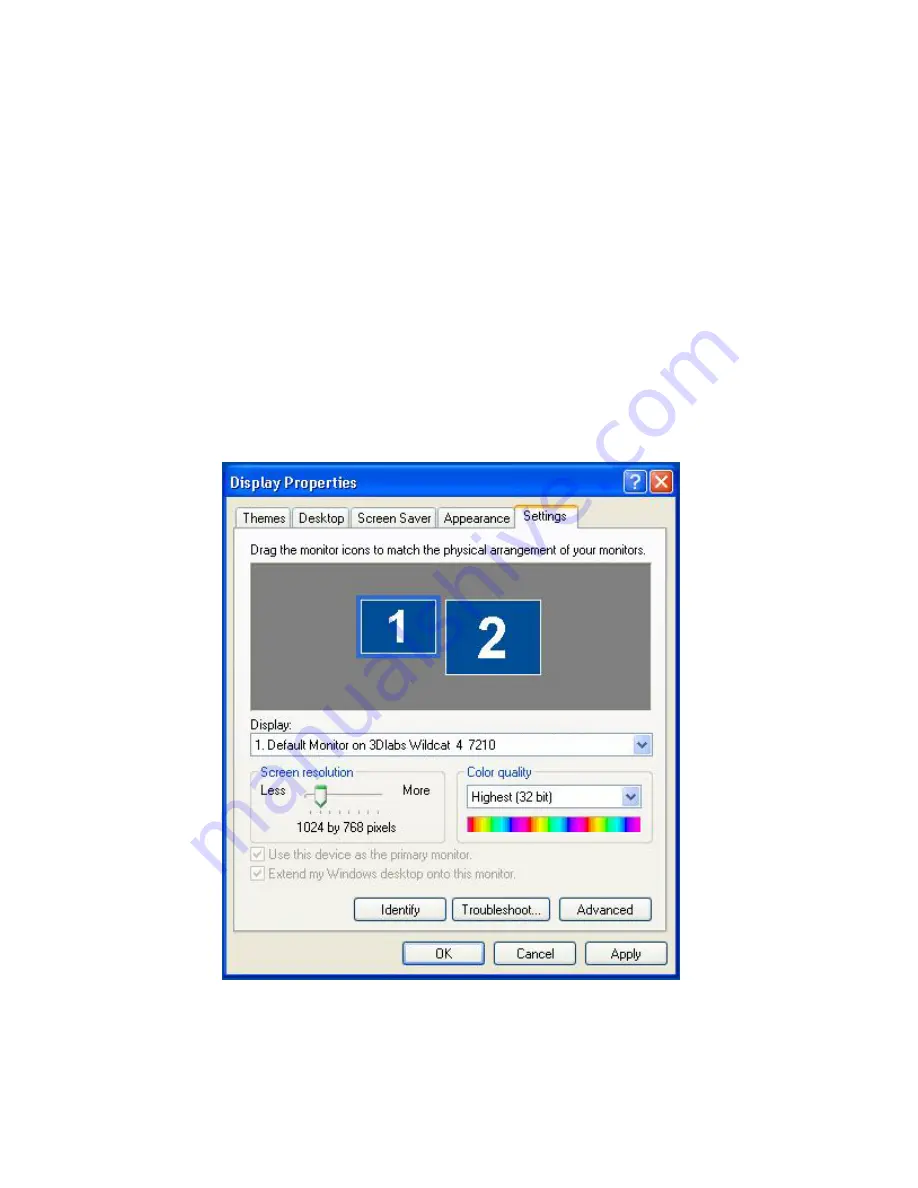
Software Configuration
4. When asked if you want to reboot, choose No. Follow the directions below for your
operating system:
·
Windows 2000 -- go to the Start menu and choose Shutdown, then choose
Shutdown from the displayed menu.
·
Windows XP -- go to the Start menu and select Turn off computer.
5. If you have not already done so, connect the second monitor, then turn on power to the
workstation. The primary monitor will display the startup sequence. If either monitor’s
Power On LED does not illuminate, or if the primary monitor does not display the startup
sequence, consult
Chapter 4 “Troubleshooting
.”
6. Start Windows and log on using an account with administrative privileges.
7. Right click on the Windows desktop (or left click if you’ve altered the default mouse
setup) and choose Properties from the menu.
8. On the Display Properties dialog box, click the Settings tab. The monitors display as icons
labeled 1 (for primary) and 2 (for secondary).
9. Highlight monitor 2 and click “Extend my Windows desktop onto this monitor.”
10. Drag the monitor icons to match the physical arrangement of your monitors.
3Dlabs Graphics Accelerator Card User's Guide
23
Содержание Wildcat4
Страница 5: ...CHAPTER 1 INTRODUCTION 3Dlabs Graphics Accelerator Card User s Guide ...
Страница 10: ...CHAPTER 2 SETUP 3Dlabs Graphics Accelerator Card User s Guide ...
Страница 20: ...CHAPTER 3 SOFTWARE CONFIGURATION 3Dlabs Graphics Accelerator Card User s Guide ...
Страница 30: ...CHAPTER 4 TROUBLESHOOTING 3Dlabs Graphics Accelerator Card User s Guide ...
Страница 34: ...APPENDIX A SPECIFICATIONS 3Dlabs Graphics Accelerator Card User s Guide ...
Страница 38: ...APPENDIX B SOFTWARE LICENSE 3Dlabs Graphics Accelerator Card User s Guide ...
Страница 42: ...APPENDIX C REGULATORY STATEMENTS 3Dlabs Graphics Accelerator Card User s Guide ...
Страница 44: ...Terms and Definitions 3Dlabs Graphics Accelerator Card User s Guide 40 APPENDIX D TERMS AND DEFINITIONS ...
Страница 49: ...INDEX 3Dlabs Graphics Accelerator Card User s Guide ...






























