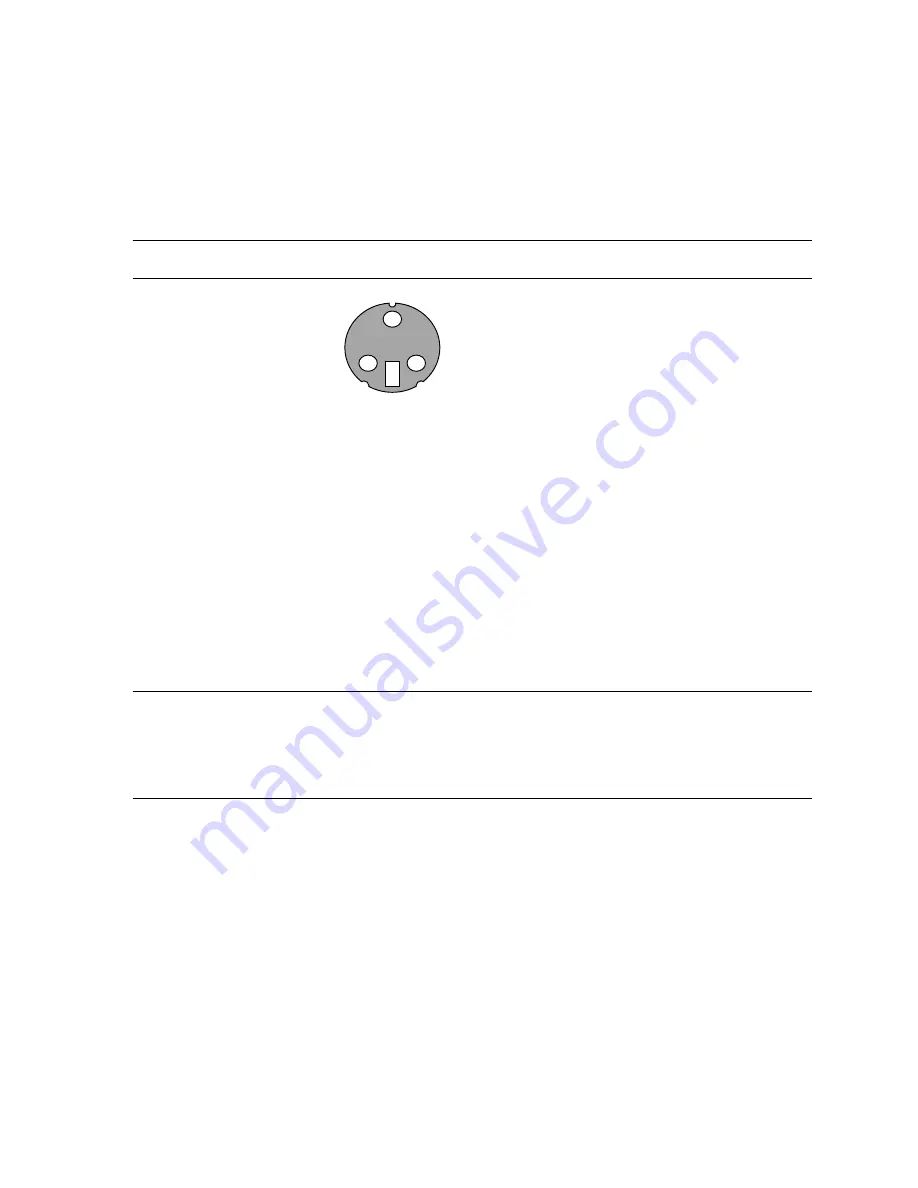
Software Configuration
Attaching a Stereo Device
Power off your system and connect the stereo hardware to the round, stereo connector on the card. See the
documentation that came with your stereo hardware for information on how to use stereoscopic display.
Plug in and start up your system, including peripherals, and log on to your operating system.
NOTE:
To configure the display settings for stereo display, see Chapter 3, “
Using the
Video Card”
for step-by-step instructions.
3-Pin Mini-DIN
Stereo Connector
Installing the Driver Software
If you received your Wildcat4 Graphics Accelerator with a system, the graphics drivers were installed
prior to shipment. This section only applies if you purchased your Wildcat4 as an upgrade, are reinstalling
the driver, or are updating the operating system.
Make sure your computer is ready
Make sure your workstation has the following before installing Wildcat4 driver software:
·
Microsoft Windows 2000 (SP2) or Windows XP (32-bit) operating system software installed
·
3 MB of free space on the computer’s primary system disk
IMPORTANT:
You must have the correct Wildcat driver for the Windows operating
system you are running. If you are unsure, refer to the
README
.
TXT
file
located on the driver delivery media for this information. Refer to Microsoft
Windows documentation and online Help for more information on installing
drivers and software application programs. If you are removing and
reinstalling the Wildcat4, see Chapter 4 “
Reinstalling the Video Driver
.”
Removing an existing driver under Windows 2000
1. Log on to Windows 2000 using an account that has administrative privileges. Please consult your
system administrator or Microsoft Windows 2000 User's Manual for more information on
Administrator privileges.
2. From the Start menu, go to Settings/Control Panel and click Add/Remove Programs.
3. Under Change or Remove Programs, highlight the current Display Driver and click
Change/Remove.
4. Click Yes when prompted to confirm the driver removal, and follow the prompts to complete the
driver removal.
5. Click OK when notified that the driver removal is complete and reboot your system before
installing the new Wildcat4 driver.
3Dlabs Graphics Accelerator Card User's Guide
12
Содержание Wildcat4
Страница 5: ...CHAPTER 1 INTRODUCTION 3Dlabs Graphics Accelerator Card User s Guide ...
Страница 10: ...CHAPTER 2 SETUP 3Dlabs Graphics Accelerator Card User s Guide ...
Страница 20: ...CHAPTER 3 SOFTWARE CONFIGURATION 3Dlabs Graphics Accelerator Card User s Guide ...
Страница 30: ...CHAPTER 4 TROUBLESHOOTING 3Dlabs Graphics Accelerator Card User s Guide ...
Страница 34: ...APPENDIX A SPECIFICATIONS 3Dlabs Graphics Accelerator Card User s Guide ...
Страница 38: ...APPENDIX B SOFTWARE LICENSE 3Dlabs Graphics Accelerator Card User s Guide ...
Страница 42: ...APPENDIX C REGULATORY STATEMENTS 3Dlabs Graphics Accelerator Card User s Guide ...
Страница 44: ...Terms and Definitions 3Dlabs Graphics Accelerator Card User s Guide 40 APPENDIX D TERMS AND DEFINITIONS ...
Страница 49: ...INDEX 3Dlabs Graphics Accelerator Card User s Guide ...
















































