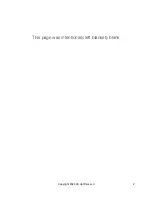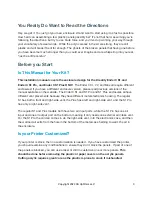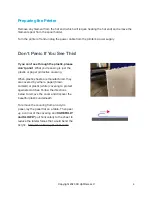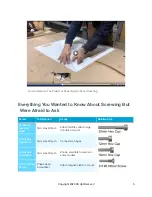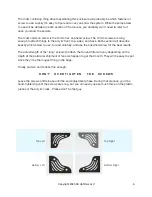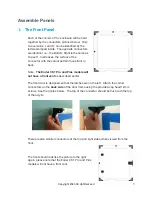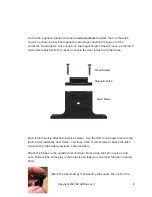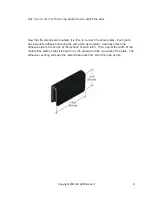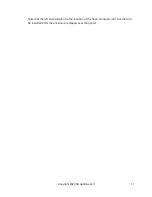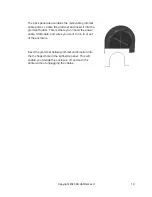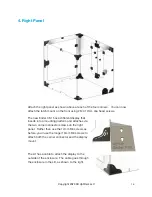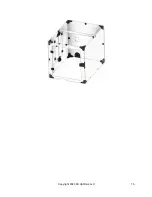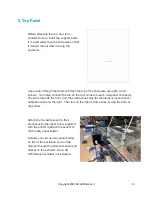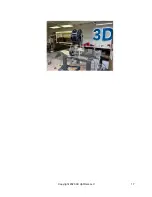You Really Do Want to Read the Directions
Hey, we get it. You just got your new enclosure kit and want to start using it as fast as possible.
How hard can assembling a few plastic panels possibly be? It’s not that hard, assuming you’re
following the directions, but try to use brute force, and you’ll end up working your way through
your vocabulary of swear words. While the acrylic pieces in the kit are strong, they are still
plastic and will break if bent far enough. The ghosts of the broken panels that have gone before
you have become much stronger than you could ever imagine and are whispering into your ear,
“just be a little careful.”
Before you Start
Is This Manual for
Your
Kit?
This installation manual covers the enclosure design for the Creality Ender 3 S1 and
Ender 3 S1 Pro, and Ender 3 S1 Plus ONLY.
The Ender 3 V1, V2, and Max all require di
ff
erent
enclosures! If you have a di
ff
erent enclosure version, please read previous versions of the
manual available on the website. The Ender 3 S1 and S1 Pro and S1 Plus enclosures all have
di
ff
erent vent placements because they have di
ff
erent metal electronics housing. The regular
S1 has both a front and right-side vent, the Plus has a left and right-side vent, and the S1 Pro
has only a right-side vent.
The regular S1 and Plus models both have two air input ports, while the S1 Pro has one air
input and one air output port on the bottom, meaning it only needs one external air intake vent.
For the S1 Pro the cold air comes in via the right-side vent, into the electronics case, and then
the warmed air exits from the hole in the bottom of the metal case helping to warm the air in
the enclosure.
Is your Printer Customized?
If your printer is stock, then no customization is needed. If you have customized the printer,
you should examine any modifications to ensure they don't block the panels. If part of one of
the panels is blocked, you can use a laser or drill to customize one or more panels.
This
should be done before removing the plastic or paper covers on the acrylic panels.
Cutting acrylic requires great care as the plastic is prone to crack if mishandled.
Copyright 2023 3D Upfitters LLC
3