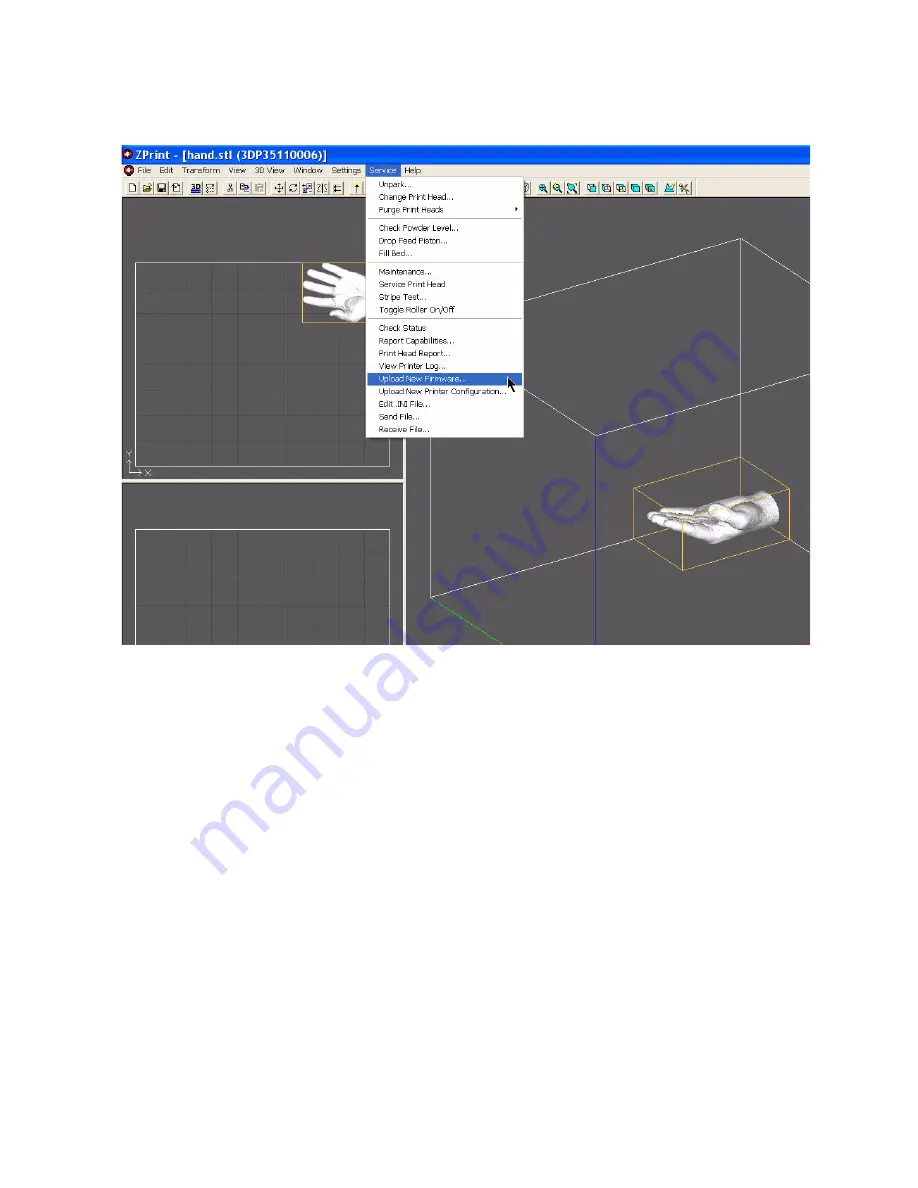
ZPrinter
®
150 / ZPrinter 250 User Manual
Printer Maintenance
61
All Rights Reserved
11/1/12
•
In ZPrint, select Service > Upload New Firmware.
•
In the dialog that opens, navigate to the file on your desktop.
•
Double-click on the file. The new firmware will upload to your printer. This may take a few minutes.
Note - Do not turn off power to the ZPrinter 150 / ZPrinter 250 during this time.
4. The printer will automatically reboot.
5. Wait for the LCD to display ONLINE before continuing.
6. After rebooting, in ZPrint select Service > Check Status. Verify that the new firmware version number is
listed.
6.7 Printer Storage Preparation
The ZPrinter 150 / ZPrinter 250 should never be turned off so it can automatically service the print head
and exercise the moving components during idle times.
If the printer will be unused for an extended period (several weeks or even months), some extra care is
required to be sure your printer is ready to go when it is reactivated. Contact your dealer and request a
copy of the Summer Storage Procedure. You can also download it from our Web site at






























