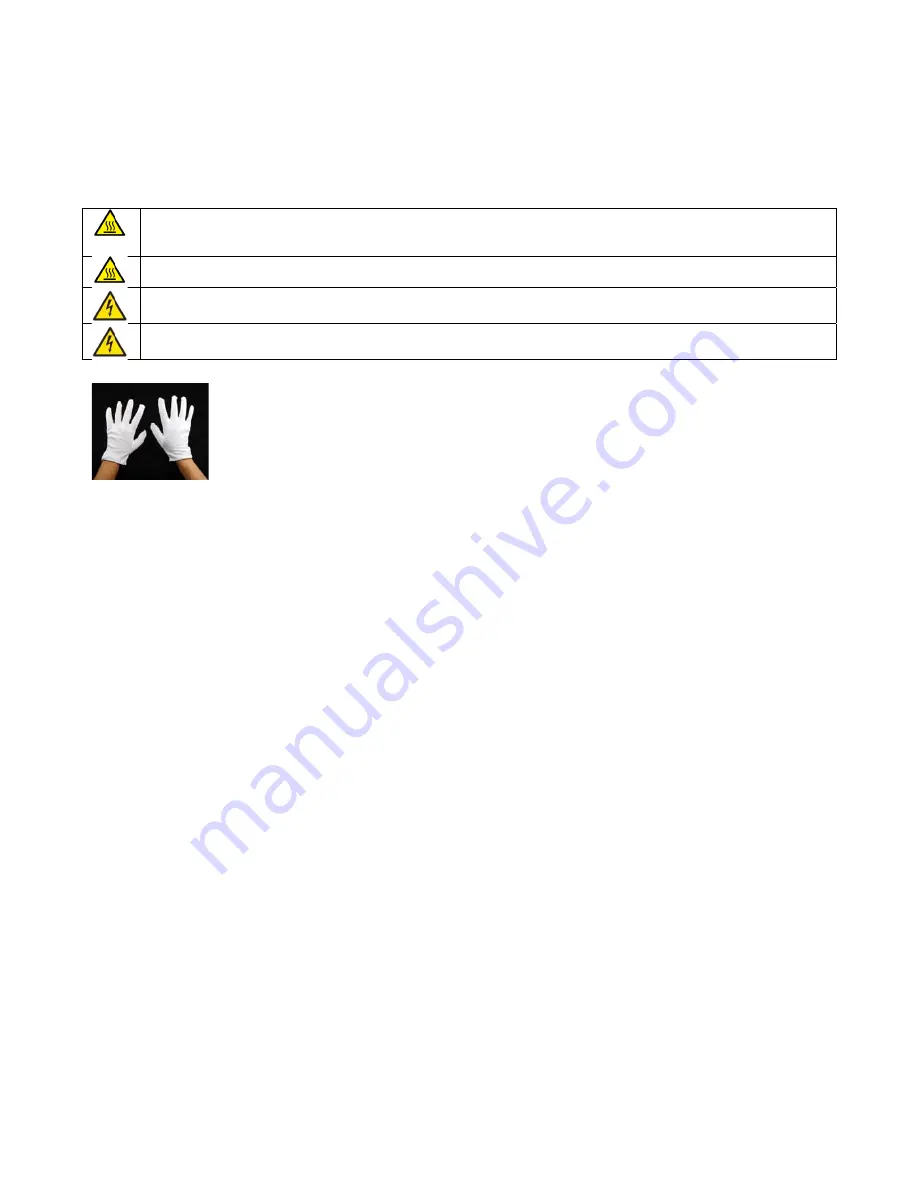
3D
S
WAR
Safet
SM
Gene
SMARTone
1.
Safety
RNINGS
Inner
sur
Avoid
to
When
lo
When
lo
Do
not
re
Only
con
110V
or
ty
Instructions
MARTone
o
The
SMAR
o
Do
not
loo
o
The
SMAR
exceeded
o
Only
use
a
o
Only
use
a
Using
non
o
Ensure
ho
o
Do
not
tra
o
Do
not
us
ter
o
Never
dis
o
Do
not
us
o
If
you
get
o
If
you
get
o
Do
not
fo
o
Always
tu
eral
o
Never
allo
o
Keep
liqui
o
Only
use
a
INSTALLATION
y
rfaces
become
uching
inner
su
ading
and
unlo
ading
and
unlo
emove
any
pan
nnect
SMARTon
230V
Oper
Some
you
c
parts
availa
thick
RTone
weighs
3
ok
directly
at
th
RTone
should
b
approved
jigs
approved
phon
n
‐
approved
item
ot
jigs
are
safely
ansport
SMART
se
solvents
or
fl
assemble
or
at
se
an
ink
cartrid
ink
on
your
sk
ink
in
your
eye
rce
movement
urn
off
the
ow
children
to
ids
away
from
approved
spare
N
AND
OPERATI
hot.
urfaces
when
ho
oading
parts
alw
oading
jigs
alwa
nels
without
dis
ne
to
specified
rators
should
w
ething
similar
t
can
still
handle
s
and
film
you
w
able
worldwide
k
gloves
should
36Kg:
two
peo
he
internal
ligh
be
connected
d
ne
case
blanks
ms
may
risk
fire
y
stored
after
r
Tone
with
a
jig
lammable
liqui
ttempt
to
refill
dge
if
it
is
dama
kin
use
soap
and
es
irrigate
thor
of
the
he
ter
on
the
fron
operate
the
eq
the
equipment
es
ON
ot.
ways
use
gloves
ys
use
gloves.
sconnecting
fro
voltage
supply:
wear
cotton
glov
o
the
gloves
pic
parts
easily.
Yo
will
be
handling
e
at
a
low
cost.
be
used
for
han
ple
should
lift
t
hts
directly
to
an
el
in
the
SMARTo
e
or
toxic
fume
removal
installed,
alwa
ids
near
the
SM
the
ink
cartrid
aged
or
leaking
d
water
to
was
oughly
with
wa
ead
nt
panel
before
quipment
t
s.
m
electricity
su
:
ves
when
using
ctured
here
is
i
ou
should
keep
g.
If
the
gloves
b
Your
SMARTon
ndling
hot
jigs
the
unit
ectrical
outlet/
one.
These
are
es
and
may
dam
ays
remove
prio
MARTone
ges
g
sh
it
off
ater
disconnecting
upply.
g
the
SMARTon
deal.
It
offers
a
the
gloves
clea
become
dirty,
t
ne
comes
with
/socket;
do
not
carefully
desig
mage
the
press
or
to
shipping.
from
the
main
e
since
interna
a
good
balance
an
to
prevent
a
hey
should
be
r
one
pair
of
glov
t
use
multiple
o
gned
to
give
op
.
ns
power
l
surfaces
will
b
between
prote
ny
contaminati
replaced
and
a
ves
to
help
you
outlets
as
curre
ptimum
decorat
become
hot.
ection
and
funct
ion
of
the
blank
re
commonly
get
started.
Ve
ent
rating
may
tion
performan
3
tion
–
k
ery
be
nce.
Содержание 3D SMARTone Phone CaseDecoration System
Страница 21: ...3D SMARTone INSTALLATION AND OPERATION 21 ...




































