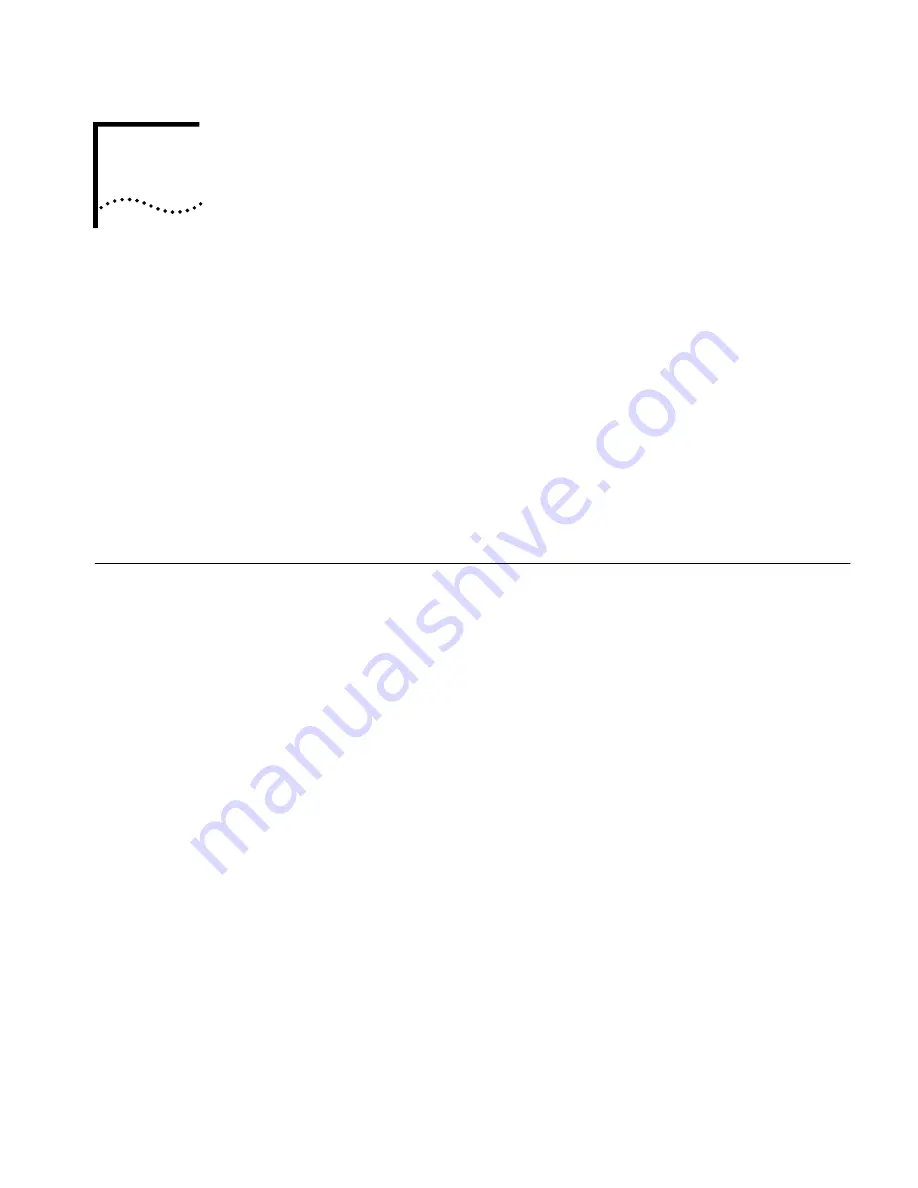
3
C
ONFIGURING
W
ORKGROUP
B
RIDGES
If the workgroup bridge configuration that was set at the factory does not meet
your network requirements, or if you want to customize the settings, you can use
these tools to change the configuration:
3Com Wireless Infrastructure Device Manager
—Helps you locate 3Com
wireless LAN devices on the network, select a device and view its properties,
and launch the device’s configuration management system. The device
manager must be installed on a computer that has an Ethernet adapter and is
running one of the Windows operating systems and Web browsers listed in
“Before You Begin” on page 7.
■
3Com 11 Mbps Wireless LAN Workgroup Bridge Configuration
Management System
—Resides on the 3Com workgroup bridge and lets you
configure that bridge through your Web browser.
Locating a Wireless
Device
Make sure that the 3Com Wireless Infrastructure Device Manager is installed. The
device to be configured must be either connected directly to the computer or
associating with the wireless network, and it must connected to power. If you
have more than one device connected, make a note of the MAC address of the
device you want to select so that you can identify it in the device manager.
1
To launch the device manager, select
Start/Programs/3Com Wireless Infrastructure
Device Manager/3Com Wireless Infrastructure Device Manager
.
If you have more than one network adapter installed on your computer, you may
be prompted to choose a network adapter. Choose the appropriate adapter and
click
OK
.
The Wireless Network Tree appears in the 3Com Wireless Infrastructure Device
Manager window. The tree lists all WLAN service areas on the network and
expands to show the 3Com wireless LAN devices that are associated to each
service area. Devices in a different subnet than your computer are identified with
exclamation points (!). You can refresh this display by clicking
Refresh
. You should
refresh the display, for example, after you change a device IP address.
2
In the Wireless Network Tree, select the device you want to configure.
If more than one wireless LAN device appears in the tree and you are not sure that
you have selected the right one, click
Properties
and check the MAC address to
verify that it is the one you want.
3
Click
Configure
.
If the selected device is on the same subnet as your computer, the Configuration
Management System main page appears in your Web browser.
If the selected device is on a different subnet, the device manager helps you to
assign an IP address on the same subnet as your computer. You may accept the
address offered or enter an address and click
Next
. The next window prompts for
Содержание WL-308
Страница 12: ...12 CHAPTER 2 INSTALLING THE WORKGROUP BRIDGE ...
Страница 22: ...22 CHAPTER 3 CONFIGURING WORKGROUP BRIDGES ...
Страница 26: ......




























