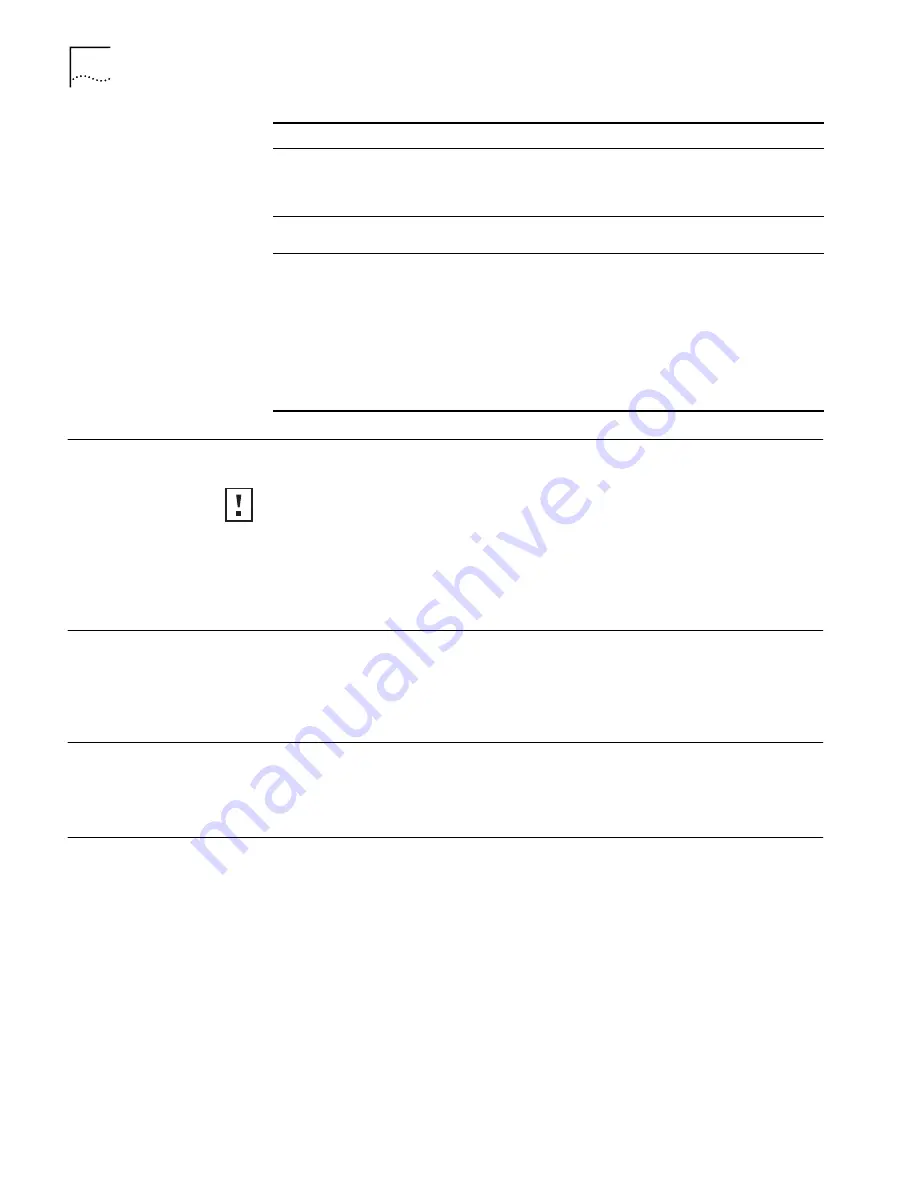
24
C
HAPTER
4: T
ROUBLESHOOTING
Disconnecting the
Bridge
1
Unplug the workgroup bridge Ethernet cable from the hub or other device.
2
Unplug the workgroup bridge power cord.
Uninstalling the
Infrastructure Device
Manager
Use the standard operating system procedure for removing programs. Under most
Windows operating systems, from the Start menu select Settings and then select
Control Panel. In the Control Panel, double click Add/Remove Programs and follow
the prompts to remove the program.
Uninstalling
Configuration Help
Files
???what is the procedure? do we need a procedure??
Upgrading Bridge
Firmware
Firmware is the software that is installed on the bridge at the factory. Some problems
can be solved by installing a new version of the firmware (
upgrading firmware)
.
For details on how download a firmware update from the 3Com customer support
Web site and install it on your bridge, see “Upgrading the System” on page 19.
Two workgroup bridges cannot
communicate in ad hoc mode.
To ensure correct operation in ad hoc mode, the settings on
the two bridges must match exactly. Make sure that the
Wireless LAN Service Area, channel selections, Data Preamble
setting, and security setting are the same on both bridges.
128-bit security settings do not
work in ad hoc mode.
128-bit security settings are not supported in ad hoc mode.
Use 40-bit Shared Keys setting instead.
You are running Windows 95
or Windows NT. After you
connect the workgroup bridge,
your computer cannot obtain a
valid IP address.
The workgroup bridge configuration settings may not be
compatible with the network. If they are not, and your
Windows 95 or Windows NT computer is set up to obtain its
IP address from a DHCP server, the workgroup bridge is
unable to associate with the network to obtain the IP
address. To work around this problem, set a static IP address
on your computer. Then set the workgroup bridge
configuration to match the network. When the bridge is able
to associate, reset your computer to obtain its IP address from
the DHCP server.
Symptom
Solutions
CAUTION:
Disconnecting the bridge ends the network association. To avoid
possible data loss, exit all networking applications on connected devices before
you disconnect the bridge.
Содержание WL-308
Страница 12: ...12 CHAPTER 2 INSTALLING THE WORKGROUP BRIDGE ...
Страница 22: ...22 CHAPTER 3 CONFIGURING WORKGROUP BRIDGES ...
Страница 26: ......



















