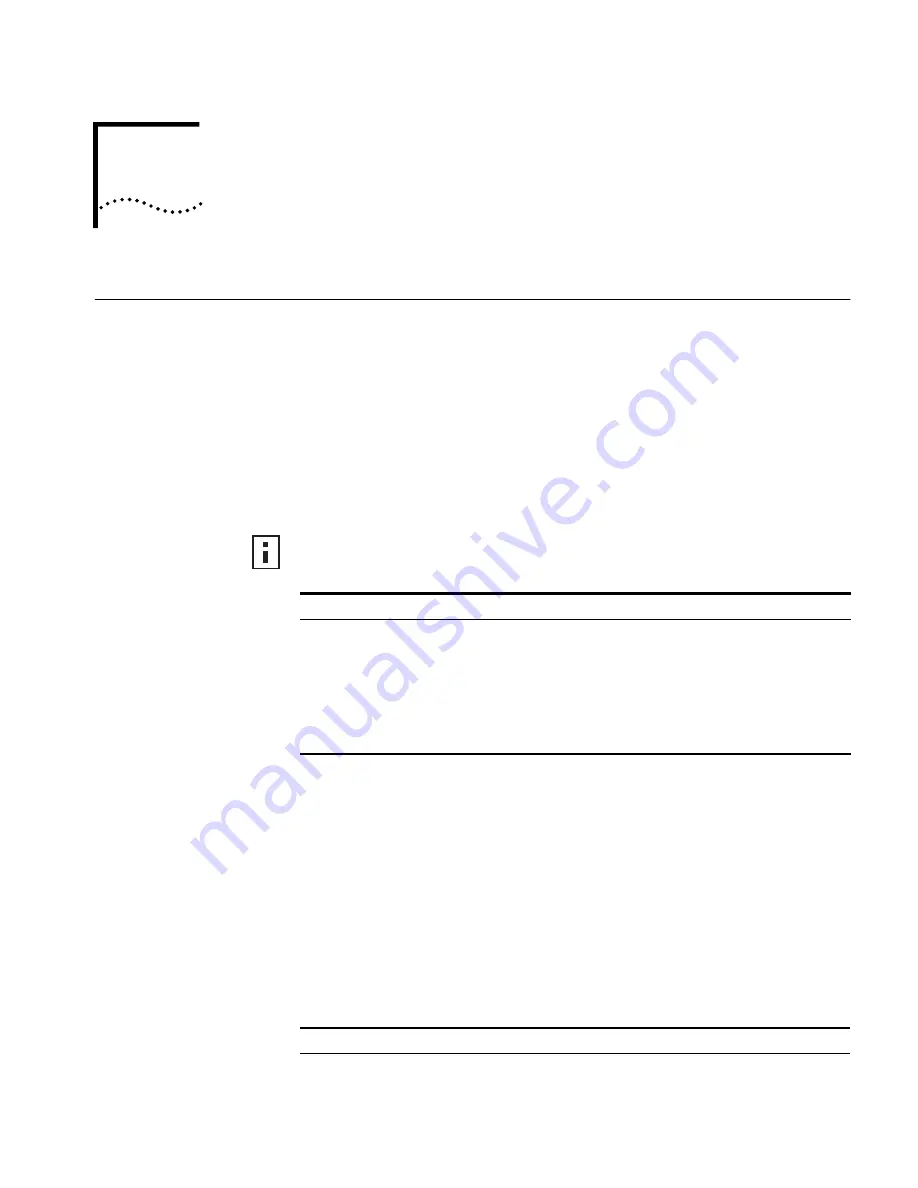
2
I
NSTALLING
THE
W
ORKGROUP
B
RIDGE
Before You Begin
Make sure that you have the following items, which are included with the
3Com 11 Mbps Wireless LAN Workgroup Bridge:
■
Power supply and power cord.
■
Standard Category 5 unshielded twisted pair (UTP) Ethernet cable.
To connect the bridge to a hub that does not have an uplink (MDIX) port, you
need an Ethernet crossover cable (not supplied).
Before you connect the bridge, decide where to place it and whether you need to
configure it.
Where should I Place the
Bridge?
You should place the bridge in a dry, clean location near the hub, telephone,
computer, or printer that will be connected to the bridge. The location must have
a power source and be within 300 feet (100 meters) of a Wi-Fi compliant wireless
LAN access point. The location should be away from transformers, heavy-duty
motors, fluorescent lights, microwave ovens, refrigerators, or other equipment
that could cause radio signal interference.
Do I Need to Configure
the Bridge?
If your network has a DHCP server and no special security requirements, you can
use the workgroup bridge just as it is shipped from the factory. If your network is
more complex, you will want to organize devices so that you can manage the
wireless LAN easily and keep it secure. The following table shows the workgroup
bridge configuration factory defaults.
To configure the bridge, you need a computer running one of the following
operating systems and one of the following browsers:
Operating Systems
Browsers
Windows XP
Netscape 4.7 or later
Windows 2000
Internet Explorer 5.0 or later
Windows NT 4.0
Windows Me
Windows 98
Windows 95
Property
Default Setting
Device Name
3ComWWB
Device Location
None
Содержание WL-308
Страница 12: ...12 CHAPTER 2 INSTALLING THE WORKGROUP BRIDGE ...
Страница 22: ...22 CHAPTER 3 CONFIGURING WORKGROUP BRIDGES ...
Страница 26: ......








































